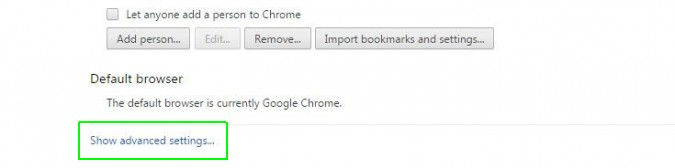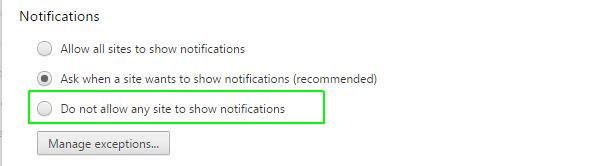How to Disable (and Enable) Notifications in Chrome
Are you sick of the little boxes that pop up in the corner of Chrome? Do the little windows that pop up with your latest emails annoy you?
If you dig through settings, you can disable those entirely. In just a few clicks, you'll be browsing in peace. Alternatively, if you love them, you can make sure they're enabled.
Here's how to disable or enable notifications in Chrome.
1. Go to chrome://settings in the Omnibox (i.e., the address bar).
2. Click "Show advanced settings..." You'll have to scroll down to get to it.
3. Click "Content Settings" in the Privacy section.
4. Chose the button for "Do not allow any site to show notifications" or an alternative if you want to receive certain or all notifications.
Sign up to receive The Snapshot, a free special dispatch from Laptop Mag, in your inbox.
Chrome Browser Tips
- How to Reduce Memory Usage in Chrome
- How to Silence Noisy Tabs in Chrome
- Hide Your Chrome Browsing From Your Boss
- Enable Guest Browsing in Chrome
- How to Make Chrome More Touch-Friendly
- How to Enable Do Not Track in Chrome
- How to Put Chrome in High Contrast Mode
- Remove Extensions from Chrome
- How to Resume an Interrupted Download in Chrome
- Protect Yourself from Spoilers with the Chrome Browser
- How to Create Desktop Shortcuts for Web Pages Using Chrome
- How to Use Chrome Extensions in Incognito Mode
- How to Use Chrome's Built-in Task Manager
- Add a Home Button to Chrome
- How to Change Your Default Search Engine in Chrome's Omnibox
- Show Frames Per Second in Chrome
- Get Gmail Notifications in Chrome
- How to Clear Your Internet History in Chrome
- How to Stop Pop-Ups in Chrome
- How to Prevent Scrollbar Jumping
- Change the Download Folder
- Firefox Quantum versus Chrome
Andrew is a contributing writer at Laptop Mag. His main focus lies in helpful how-to guides and laptop reviews, including Asus, Microsoft Surface, Samsung Chromebook, and Dell. He has also dabbled in peripherals, including webcams and docking stations. His work has also appeared in Tom's Hardware, Tom's Guide, PCMag, Kotaku, and Complex. He fondly remembers his first computer: a Gateway that still lives in a spare room in his parents' home, albeit without an internet connection. When he’s not writing about tech, you can find him playing video games, checking social media and waiting for the next Marvel movie.