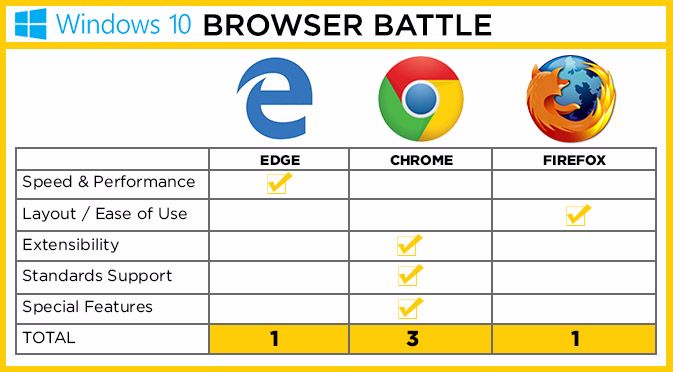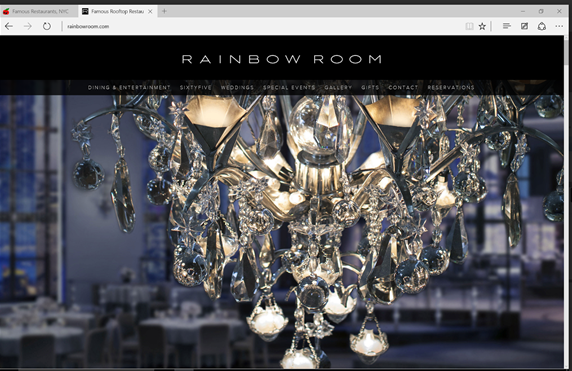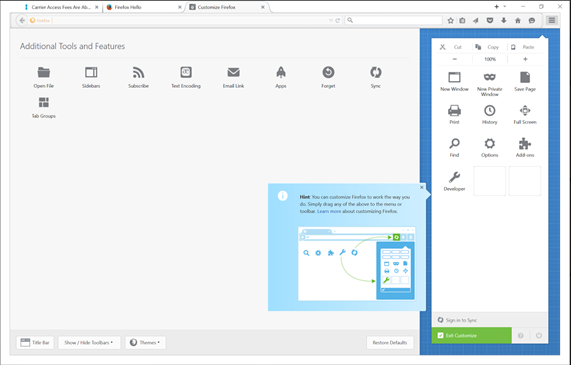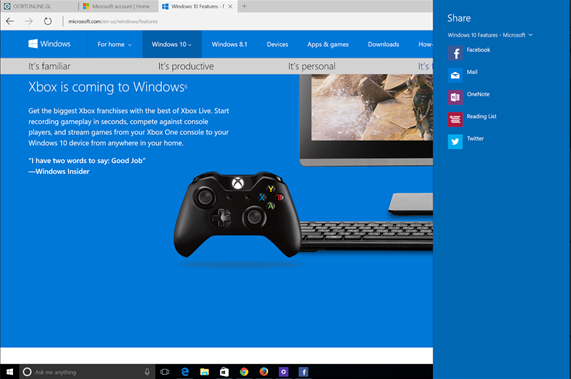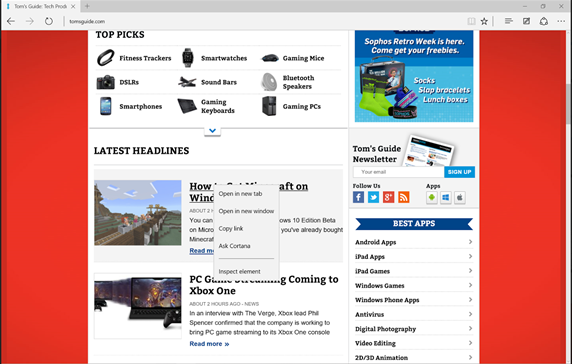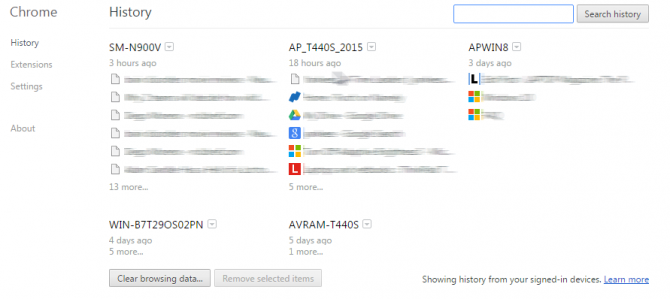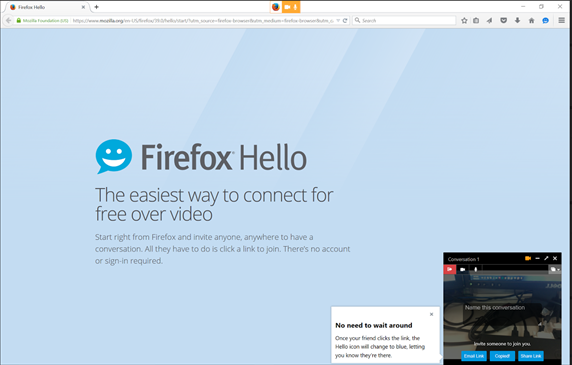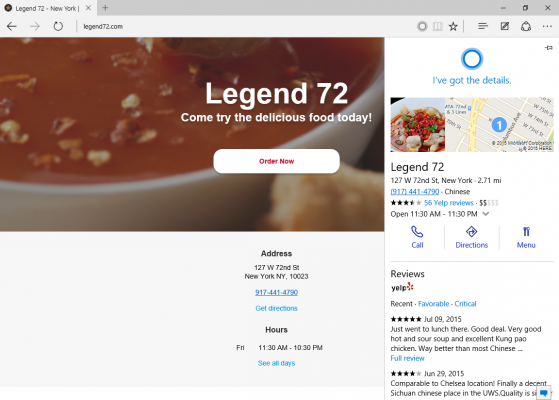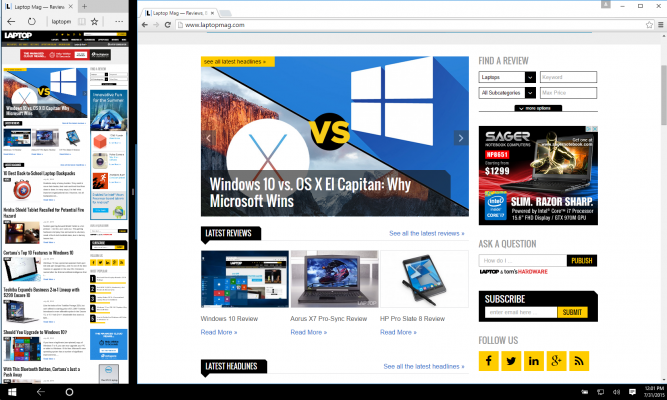Edge vs. Chrome vs. Firefox: Battle of the Windows 10 Browsers
Though millions of people use Internet Explorer, it has lost market share and street cred to Chrome and Firefox. With Windows 10, Microsoft has launched a new browser called Edge that promises to give its competitors a run for their money, especially with its new embedded Cortana feature and markup capabilities. Does this newcomer have a shot at taking on the browser giants? I tested Chrome, Firefox and Edge to see which browser provides the greatest and fastest Internet experience.
Round 1: Speed and performance
To see how quickly each browser executes common tasks, I ran each one through a gauntlet of benchmarks and real-world tests on the same Intel Core i5-powered Surface Pro 3 running Windows 10.
| Row 0 - Cell 0 | Edge | Chrome | Firefox |
| Version Number | 20.10240.163840 | v44.0.2403.89m | v39.0 |
| Peacekeeper | 2607; 5 out of 7 | 4105; 7 out of 7 | 4661; 7 out 7 |
| SunSpider 1.0.2 | 107.4ms | 298.3ms | 227.0 ms |
| Speed-Battle | 746.42 | 704.14 | 1116.16 |
| Browsermark | 2953 | 5356 | 4357 |
| ESPN Load Time | 04:45 | 04:67 | 04:59 |
| TomsGuide Load Time | 01:55 | 02:22 | 04:90 |
Peacekeeper: On the Peacekeeper benchmark, which measures browser speed, Firefox topped the group, with an average of 4,652. Chrome came in second, with 4,069, while Edge's 2,642 average placed it last, because it could support only five of the seven tests the software uses.
Speed-Battle: Firefox notched a shocking 1,116 on Speed-Battle, which clocks the speed at which a browser loads JavaScript. Edge followed with 746, and Chrome got 704.
Sunspider: Microsoft's new browser pulled ahead in Sunspider, which tests JavaScript loading speed. Edge's 108.1ms time was twice as fast as Chrome (256.3ms) and Firefox (213.4ms).
Browsermark: This benchmark tests a variety of browser functions such as re-sizing screens, 2D and 3D performance, crunching numbers, and rendering graphics. Chrome took the lead here, notching 5,591 against Firefox's 4,308 and Edge's measly 2,882.
Page Load Times (Numion): I also timed, using the Numion stopwatch, how long it took Edge, Chrome and Firefox to display media-heavy sites such as Tomsguide.com and ESPN.com. To make sure Internet speeds didn't affect the results, I repeated this test across two different days at different times.
Sign up to receive The Snapshot, a free special dispatch from Laptop Mag, in your inbox.
Edge delivered the fastest speeds in general, loading ESPN.com in 4.45 seconds, compared to Chrome's 4:67 and Firefox's 4:59. Edge displayed TomsGuide.com in 1:55 seconds, faster than Chrome's 2:22 and Firefox's 4:90.
Winner: Edge. Though it faired poorly on a couple of synthetic tests, Edge processes JavaScript fastest and displays pages the fastest of the lot.
MORE: Windows 10: Full Review
Round 2: Layout and ease of use
The best browsers are laid out in an intuitive manner, putting key controls within easy reach while reducing clutter on the screen. Thoughtful organization makes going to your favorite pages hassle-free, and keeps distracting buttons out of sight.
All three browsers save space by putting the tabs up at the top of the window in lieu of a title bar. Chrome is the cleanest, however, with just buttons for back, forward, refresh, favorite and settings in addition to a search/URL bar that takes up the width of the screen.
Edge has a flat, modern aesthetic that helps it look minimalistic despite the extra buttons it has at the end of the search/URL bar. With icons for Reading mode, Favorites, Hub, Make a Web Note, Share and More actions on the right side, Edge's top bar is more cluttered than Chrome's.
Firefox has two bars by default: one for URLs and one for search. You can remove the search bar to make room, and the remaining one will accept both URLs and search queries, but I'd like if Mozilla had just one bar by default. Like Edge does, Firefox has a bunch of buttons at the end of the two bars, for Favorite, Download, Home and Menu. The Forward button only pops up next to the Back symbol when there is a page ahead. The beauty of Firefox is that you can customize your layout however you want, so you can add or remove buttons as you like.
If you want to take a page you're browsing and share it to Facebook, Twitter or your email, it's easiest to do so via Firefox. The Mozilla browser has a native Share button that you can add to your navigation bar, and a Share This Link option when you right click on any link. You'll have to install the relevant plug-ins for each platform, and the feature supports popular services such as Facebook, Tumblr, Gmail, Delicious and LinkedIn.
Edge also has a native Share button, but to add channels through which to share pages, you'll first have to install the Windows Store app version of that service on your device. The Share button pulls up apps on your PC or tablet that support this feature, but very few apps do so right now. For instance, there is no official LinkedIn app for Windows.
Chrome doesn't have a built-in sharing feature. You can add the function via bookmarklets or widgets pinned to the bookmarks bar, or by installing extensions.
All three browsers show you which tabs are playing media by showing either a Play button in the tab's title or a speaker icon.
Power users might get frustrated at the lack of right-click options in Edge. While you get shortcuts such as "Open link in private window" and Save Link As in Firefox and Chrome, these two options are missing from the right-click menu in Edge. You'll get "Open in new tab," "Open in new window," Copy Link and Ask Cortana in Microsoft's offering. I like the Ask Cortana function, and Firefox has a similar option with its Search Yahoo (or default search engine), since asking the digital assistant pulls up search results.
If you right click any blank space on Firefox or Chrome, your menu options are plenty, including going backward and forward, reloading, printing (Chrome), translating to English (Chrome), and sharing the page (Firefox). Edge only has Select All, Inspect Element and View Source in the same scenario.
Winner: Firefox. Mozilla's browser takes the prize because of its customizability and easy sharing function.
Round 3: Extensibility
Both Chrome and Firefox have supported extensions for years, and these babies can really enhance your Internet experience. For instance, the Phone to Desktop Chrome add-on lets you send any text or links to your desktop browser, and the Text to Voice Firefox extension reads out words you highlight on any page.
Firefox and Chrome both have tens of thousands of extensions, spanning categories such as Productivity, Downloads Management, Social & Communication, Search Tools, and Shopping. Firefox seems to be a little more geared toward power users, with specific categories for Web development, Tabs, and Privacy & Security. I especially love that you can skin Firefox with one of thousands of theme add-ons.
Some of Chrome's add-ons run offline and integrate with a variety of Google's existing services, such as Save to Google Drive and Tags for YouTube. For anyone who uses any of the Internet giant's services at all, Chrome's extensions will make life much easier.
Microsoft has said that it expects to add extensions to Edge in the near future. When that happens, the Windows-maker will have a lot of catching up to do, especially in providing a similar number and variety of add-ons as its counterparts.
Winner: Chrome. Chrome takes this round with its extensions' sheer number, usefulness and ability to integrate with other Google services.
Round 4: Standards support
All three browsers support common Web standards that most websites use today, but the browsers differ in extent of support. For instance, Edge supports only five out of seven HTML5 capabilities tested in the Peacekeeper benchmark. Firefox and Chrome both met seven out of seven.
I ran the HTML5Test and CSS3Test on all three programs, and found Edge trailing in both. The two benchmarks test, respectively, whether each browser recognizes all features of HTML5 or CSS 3 (a styling language), but not whether the standards are implemented correctly.
MORE: How to Make Chrome or Firefox Your Default Browser in Windows 10
Chrome leads the pack in HTML 5, with 526 out of 555 components met. Firefox got 467, while Edge scored just 402. On CSS 3, Firefox pulled ahead, with 55 percent of tests passed, while Chrome followed with 51 percent. Edge came in last, with just 46 percent.
All three browsers support the JavaScript engine WebGL for rendering interactive 3D graphics, but at varying degrees. On the Oort Online GL benchmark, which measures how well your browser or device renders WebGL graphics and animation, Chrome came in first, with its average score of 3,635. Edge was runner-up, with its average of 2,958, while Firefox trailed the rest, with 1,525 on average.
Winner: Chrome. Google won this round with its comprehensive coverage of today's common Web standards.
Round 5: Special features
Each browser has its own special features to help it stand out. Chrome tabs, for instance, can be cast to your TV if you have a Chromecast, so you can Facebook stalk your frenemies on the big screen. Chrome also has a nifty autofill feature for forms, and generates passwords for you when creating new accounts so you don't have to think up a secure code every time you set up a new profile.
Google's browser also imports your browsing history, saved passwords and open tabs across all the devices you're signed into, so you can easily pick up on your desktop where you left off on your phone. I can't tell you how many times I've been saved by Chrome when my computer crashed and I lost my hundreds of open tabs.
Firefox also does the same with its Firefox Sync feature, except you'll have to make sure you're signed in to your Firefox Account. Since I don't use my Firefox account for anything else, I'm always at a loss for what my username and password are. Signing in to Chrome is much easier, since I have my Gmail/Google password burned into my brain. Plus, logging in to any Google service also signs me in to Chrome and vice versa.
Firefox has a bunch of other goodies, including Firefox Hello, for easy video conferencing within your browser, and built-in developer support (debugger, color dropper, etc.). Hello not only lets you see your contacts, but also lets you share your tabs. However, during my testing on the Surface Pro 3, the Hello feature was buggy, crashing in the middle of my video call. It worked smoothly on my Dell Latitude 6430u laptop running Windows 7, though.
Edge's most outstanding feature is Cortana. Like a personal concierge, Cortana is ready to provide information on anything you come across. Highlight a word you don't understand, right click and ask Cortana about it. A panel slides in from the right with Bing search results on that word. When available, Cortana will display pictures, directions and reviews.
Microsoft also said that when you are on a page that Edge detects is a restaurant, Cortana will appear as a circle on the URL bar saying, "I've got the directions, hours and more." Click that icon, and a panel slides in from the right with pictures, directions and a shortcut to call the restaurant. This is similar to what Google already does with its search results, except you don't have to go to a separate tab or page to do this and can make reservations or look up directions without leaving the restaurant's page.
However, during my testing, Cortana turned up only one out of the close to 10 restaurants' websites I tried. I even went back to the same restaurant's Web page where the circle had appeared before and it did not pop up again. The only thing I had changed was that I maximized the window.
Cortana sure is a cool tool for Edge users, but right now, the feature is not mature or consistent enough. Microsoft said it's continuing to work on improving Cortana, so hopefully there will be more upgrades soon.
Edge also has a Markup mode that lets you scribble on the page you're browsing, save your notes and share the page with your friends. This is handy for anyone with a stylus, but I didn't find myself using it a lot. Microsoft also designed Edge to zoom out and show the whole page when you're in tablet mode but its window is narrower than the width of the site, instead of showing horizontal scroll bars at the bottom like other browsers do.
I liked Edge's Reading Mode, which stripped a page of its ads and navigational interface to make it easier to read. Firefox also has a built-in reading mode, but Chrome doesn't.
Winner: Chrome. Chrome narrowly takes this round because of how well its features integrate with Google's other products and how widely used they are. Firefox has a useful variety of bonuses, but needs to make them more coherent and easy to access.
Overall Winner: Chrome
Taking three rounds out of five, Chrome wins the battle of the Windows 10 browsers, thanks to its superb standards support, extensibility and special features. It did pretty well at performance, too. Firefox is a close second, with its excellent performance and customizable layout, but needs to serve a less niche audience to rise above the competition. Although Edge lags its more-popular browser brothers in other areas, it's off to a very good start with its best-in-class performance, clean look and Cortana integration.
Now that you know which browser works best for you, check out our guide on how to pin your favorite websites onto the Windows 10 Start Menu.
Windows 10 Basics
- 7 Settings to Change Right Away
- Windows 10 Keyboard Shortcuts to Save You Clicks
- 5 Ways to Take Screenshots
- Change Your Password in Windows 10
- Uninstall Programs in Windows 10
- Enable or Disable Tablet Mode
- Add a User (Child or Adult)
- Change the Screen Resolution
- Sync Your Settings Across Devices
- Sync iPhone with Windows 10
- Control Windows 10 with Your Voice
- Upgrade to Windows 10 From Windows 7 or 8
- Eliminate Blue Light With Night Light
- Create a New Folder
- Get to the Desktop in Windows 10
- Add a Printer
- All Windows 10 Tips
- Set Alarms