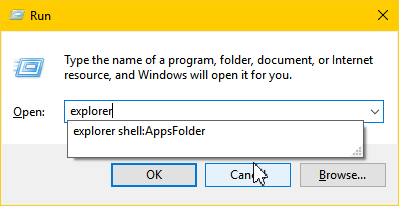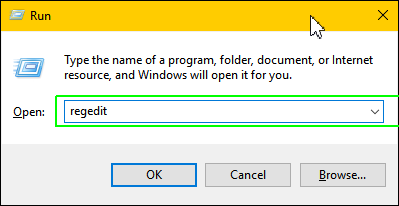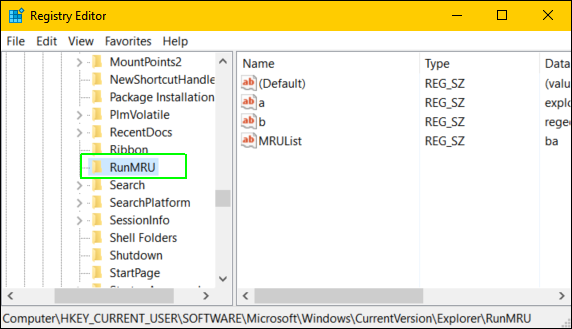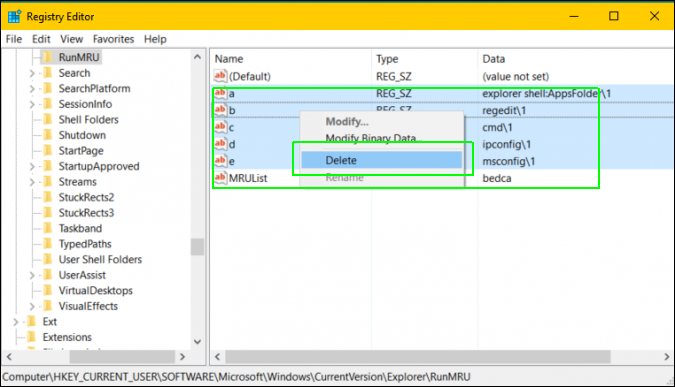How to Clear the Run Command's History in Windows 10
Windows 10's "Run Command" box is extremely useful, because it lets you launch programs from the desktop as you would from a command line. In some of our tutorials, we advise users to hit Windows + R to launch the command box and then key in "regedit" to get the Registry Editor or "explorer Apps:Folder" to see a list of all applications. Like your web browser, the Run Command keeps a history of your actions and shows you your most recent command every time you open it. It also autosuggests commands you've used before as you type.
However, you might find these suggestions annoying. You might also worry that, if someone else uses your computer (without you logging out), they can see this command history. Fortunately, it's very easy to view the Run Command's history and delete all or some entries.
1. Open the Registry Editor. You can get there by hitting Windows + R, typing in "regedit" and hitting Enter.
2. Navigate to HKEY_CURRENT_USER\SOFTWARE\Microsoft\Windows\CurrentVersion\RunMRU. You can get there by opening folders in the left pane.
3. Select and delete the command entries in the right pane. You can remove them by either hitting the delete key or right-clicking and selecting delete. Do NOT delete the entry named "MRUList" Each command is stored with a letter name (a, b, c).
4. Close the Registry Editor.
Windows 10 Annoyances and Problems
- Repair Windows 10
- Remove the Lock Screen
- Disable or Enable Grayscale Mode
- Set Compatibility Mode for Apps
- Access the BIOS on a Windows 10 PC
- Stop Windows Update from Automatically Restarting Your PC
- Turn Off App Notifications
- Fix a Slow-Opening Windows Downloads Folder
- Disable Personalized Ads on Microsoft Sites and Apps
- Stop Skype’s Annoying Auto Updates
- Fix a 'Boot Configuration Data File is Missing' Error
- Clear the Run Command's History
- Disable Cortana
- Uninstall and Restore Built-in Apps
- Restore a Missing Battery Icon
- Fix a Boot Configuration File Error
- Get to the Advanced Startup Options Menu
- Delete a Locked File
- Restart without Rebooting
- Roll Back Windows 10 to an Earlier Version
- Disable Automatic Driver Downloads
- Disable Internet Explorer
- Pause Windows Updates for Up to 35 Days
- Use Battery Saver
- Downgrade to Windows 10 S
- Save Netflix Videos for Offline Viewing
- All Windows 10 Tips
- Worst Windows 10 Annoyances
- Disable Password Prompt on Wake
Sign up to receive The Snapshot, a free special dispatch from Laptop Mag, in your inbox.