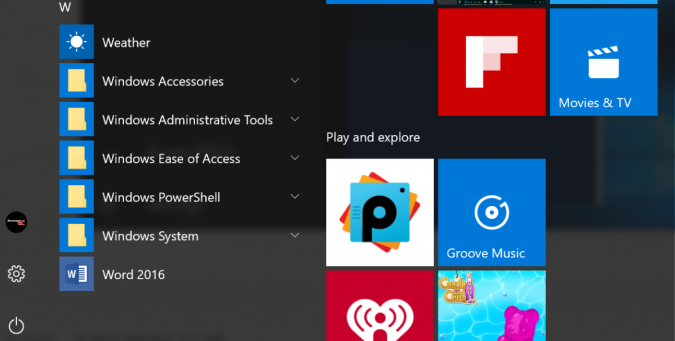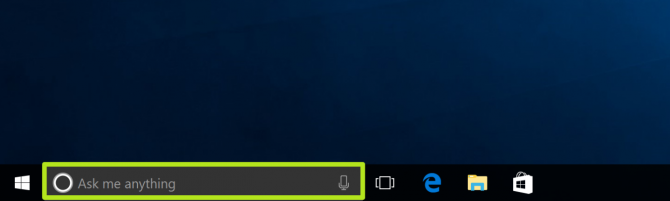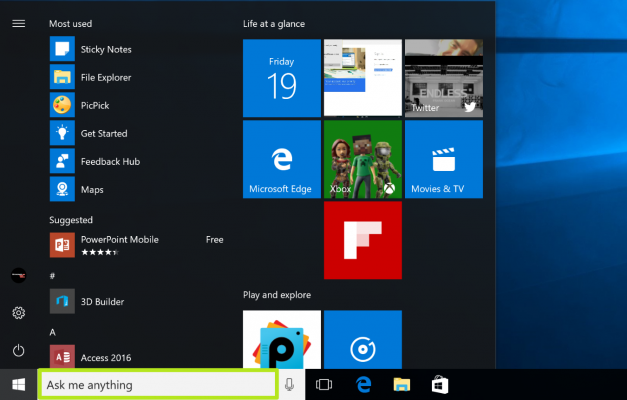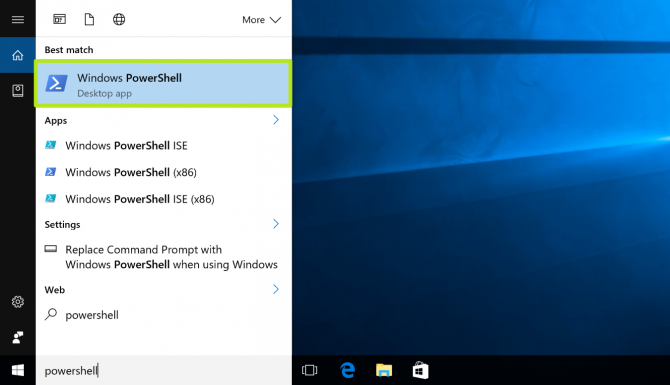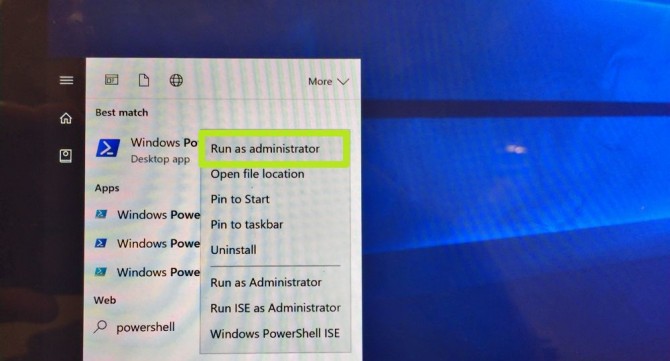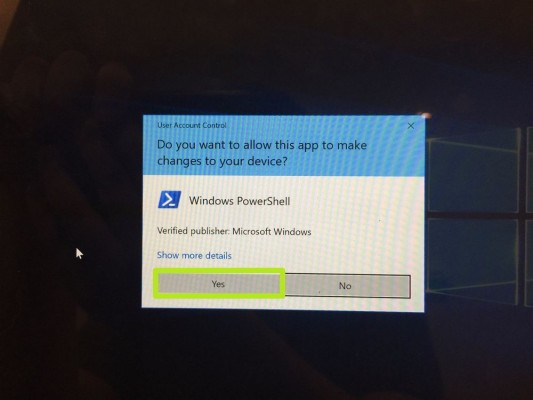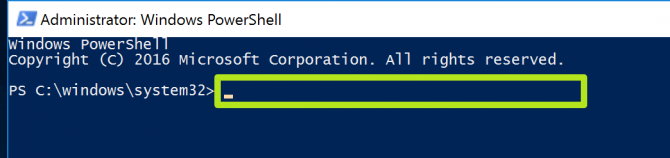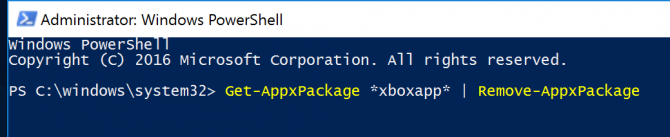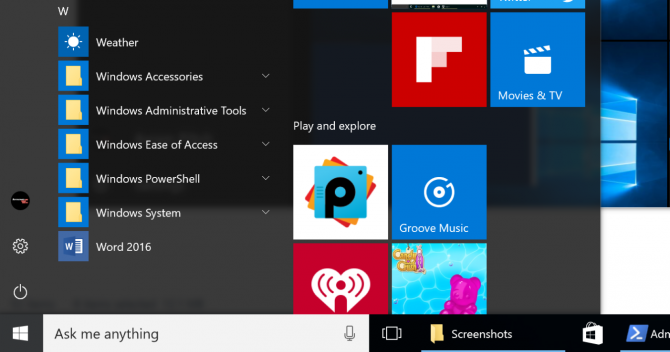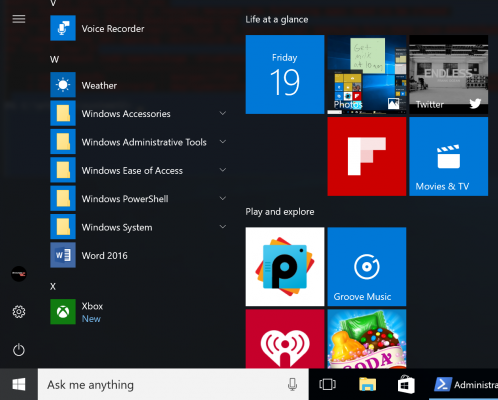How to Uninstall and Restore Windows 10’s Built-in Apps
Windows 10 comes with a bunch of apps that you may find useful, and a few you will probably never need. Unfortunately, Windows 10 doesn't want you to uninstall Universal apps such as Money, Maps and People. But that doesn't mean you can't use a little ingenuity to delete them.
First, though, think before you uninstall programs on Windows 10, as removing Bing News might cripple Cortana's ability to deliver you stories, and removing Alarms and Clock might break the digital assistant's ability to set reminders. If deleting an app creates such an unintended consequence, we've also got instructions for how to restore all apps.
Universal apps don't take up much storage space, so remember that you're removing them strictly to tidy the All Apps view in the start menu. Also, note that Contact Support, Cortana, Edge and Windows Feedback cannot be removed.
How to Uninstall Windows 10's Built-in Apps
Before you uninstall or restore apps, make sure no other programs are running aside from Windows PowerShell.
1. Click the Cortana search field.
2. Type 'Powershell' into the field.
3. Right-click 'Windows PowerShell.'
Sign up to receive The Snapshot, a free special dispatch from Laptop Mag, in your inbox.
4. Select Run as administrator.
5. Click Yes.
6. Enter a command from the below list for the program you wish to uninstall.
Here are the list of commands:
3D Builder: Get-AppxPackage *3dbuilder* | Remove-AppxPackage
Alarms and Clock: Get-AppxPackage *windowsalarms* | Remove-AppxPackage
Calculator: Get-AppxPackage *windowscalculator* | Remove-AppxPackage
Calendar and Mail: Get-AppxPackage *windowscommunicationsapps* | Remove-AppxPackage
Camera: Get-AppxPackage *windowscamera* | Remove-AppxPackage
Get Office: Get-AppxPackage *officehub* | Remove-AppxPackage
Get Skype: Get-AppxPackage *skypeapp* | Remove-AppxPackage
Get Started: Get-AppxPackage *getstarted* | Remove-AppxPackage
Groove Music: Get-AppxPackage *zunemusic* | Remove-AppxPackage
Maps: Get-AppxPackage *windowsmaps* | Remove-AppxPackage
Microsoft Solitaire Collection: Get-AppxPackage *solitairecollection* | Remove-AppxPackage
Money: Get-AppxPackage *bingfinance* | Remove-AppxPackage
Movies & TV: Get-AppxPackage *zunevideo* | Remove-AppxPackage
News: Get-AppxPackage *bingnews* | Remove-AppxPackage
OneNote: Get-AppxPackage *onenote* | Remove-AppxPackage
People: Get-AppxPackage *people* | Remove-AppxPackage
Phone Companion: Get-AppxPackage *windowsphone* | Remove-AppxPackage
Photos: Get-AppxPackage *photos* | Remove-AppxPackage
Store: Get-AppxPackage *windowsstore* | Remove-AppxPackage
Sports: Get-AppxPackage *bingsports* | Remove-AppxPackage
Voice Recorder: Get-AppxPackage *soundrecorder* | Remove-AppxPackage
Weather: Get-AppxPackage *bingweather* | Remove-AppxPackage
Xbox: Get-AppxPackage *xboxapp* | Remove-AppxPackage
7. Click Enter. Repeat steps 6 and 7 as necessary for the apps you want to remove.
You've deleted applications from Windows, and cleared them from the Start Menu!
How to Restore Windows 10's Built-in Apps
Remember, do not have any applications open other than Windows PowerShell.
1. Follow steps 1 through 5 in the previous walkthrough.
2. Type the below text and then hit Enter.
Get-AppxPackage -AllUsers| Foreach {Add-AppxPackage -DisableDevelopmentMode -Register “$($_.InstallLocation)\AppXManifest.xml”}
You've restored the apps you've deleted!
Windows 10 Annoyances and Problems
- Repair Windows 10
- Remove the Lock Screen
- Disable or Enable Grayscale Mode
- Set Compatibility Mode for Apps
- Access the BIOS on a Windows 10 PC
- Stop Windows Update from Automatically Restarting Your PC
- Turn Off App Notifications
- Fix a Slow-Opening Windows Downloads Folder
- Disable Personalized Ads on Microsoft Sites and Apps
- Stop Skype’s Annoying Auto Updates
- Fix a 'Boot Configuration Data File is Missing' Error
- Clear the Run Command's History
- Disable Cortana
- Uninstall and Restore Built-in Apps
- Restore a Missing Battery Icon
- Fix a Boot Configuration File Error
- Get to the Advanced Startup Options Menu
- Delete a Locked File
- Restart without Rebooting
- Roll Back Windows 10 to an Earlier Version
- Disable Automatic Driver Downloads
- Disable Internet Explorer
- Pause Windows Updates for Up to 35 Days
- Use Battery Saver
- Downgrade to Windows 10 S
- Save Netflix Videos for Offline Viewing
- All Windows 10 Tips
- Worst Windows 10 Annoyances
- Disable Password Prompt on Wake
Henry was a contributing writer at Laptop Mag. He penned hundreds of articles, including helpful how-tos for Windows, Mac, and Gmail. Henry has also written about some of the best Chromebooks, and he has reviewed many Apple devices, including various MacBook Air laptops. He is now a managing editor at our sister site Tom's Guide, covering streaming media, laptops, and all things Apple.