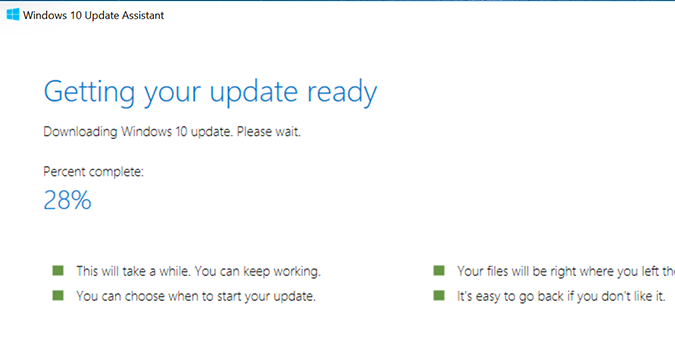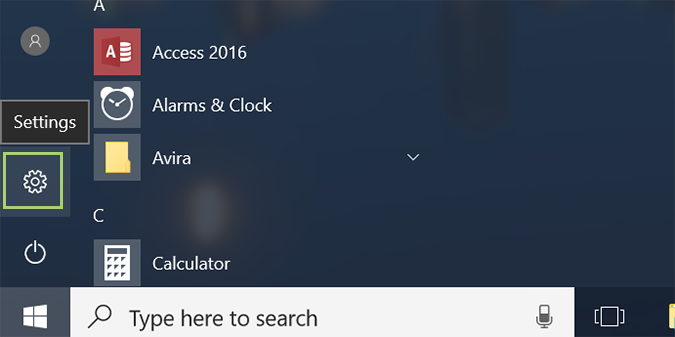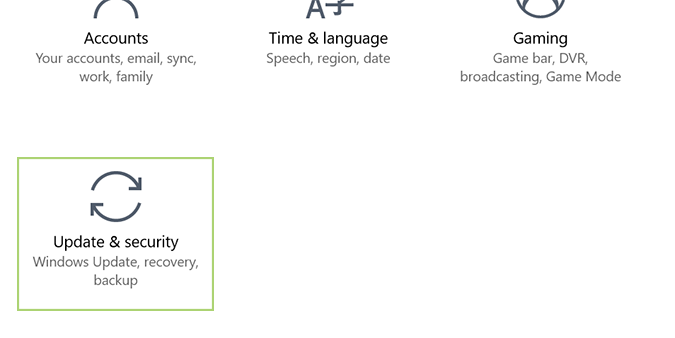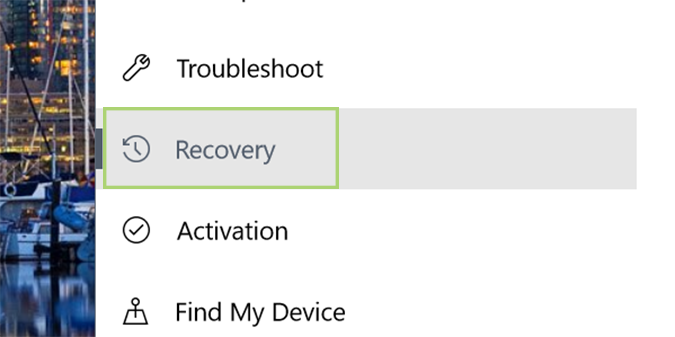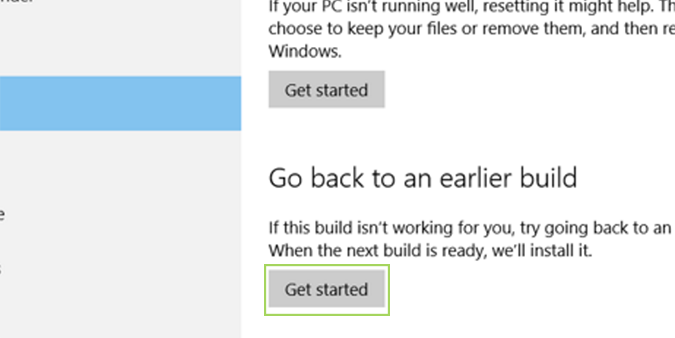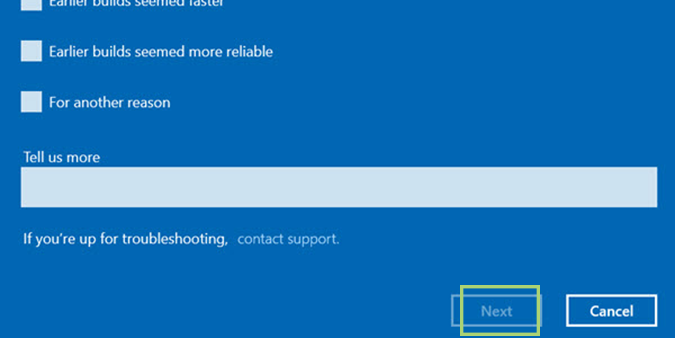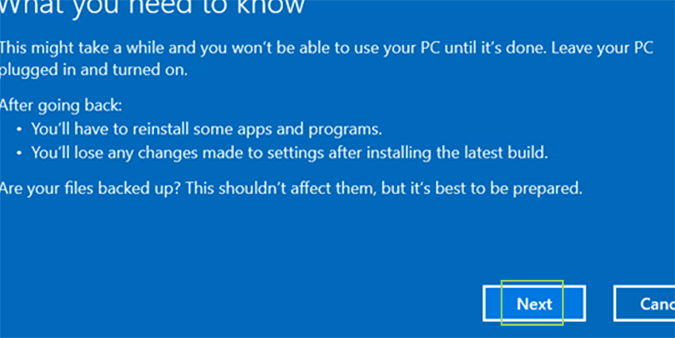How to Roll Back the Windows 10 Creators Update to a Prior Version
There are dozens of reasons to love the new Windows 10 Creators Update, but as with all new updates, there are going to be many that dislike the change. Whether you have a program that no longer works, or an older system that just can’t handle the additional baggage, this -- and all other Windows updates -- are easily reversible back to previous versions.
1. To get started, click Start and then Settings.
2. Click on Update & security.
3. In the sidebar, choose Recovery.
4. Click the Get Started link under Go back to the previous version of Windows 10.
5. Select why you’d like to go back to a previous build and click Next. If the link is grayed out, you didn’t select a reason from the checkboxes above.
6. Click Next once more after reading the prompt.
Sign up to receive The Snapshot, a free special dispatch from Laptop Mag, in your inbox.
Windows 10 Storage and Backup
- Reclaim Hard Drive Space by Shrinking Windows 10
- Delete the Windows.old Folder in Windows 10
- How to Save Space By Cleaning Windows' WinSxS Folder
- Back Up Files with the File History Feature
- Mount and Burn ISO Files
- Format a Hard Drive For Both Windows and Mac
- Zip a File or Folder in Windows 10
- Control Which OneDrive Files Are Available Offline
- Map OneDrive as a Network Drive
- Fetch Any File on a Remote Computer with OneDrive
- 3 Ways to Save Space
- Free Disk Space Automatically with Storage Sense
- All Windows 10 Tips
- How to Install Apps to an External Drive
Bryan covers everything you need to know about Windows, social media, and the internet at large for Laptop Mag. Thanks to his extensive knowledge of operating systems and some of the most popular software out there, Bryan has written hundreds of helpful guides, including tips related to Windows 11 drivers, upgrading to a newer version of the OS, editing in Microsoft Photos, or rearranging pages in Google Docs.