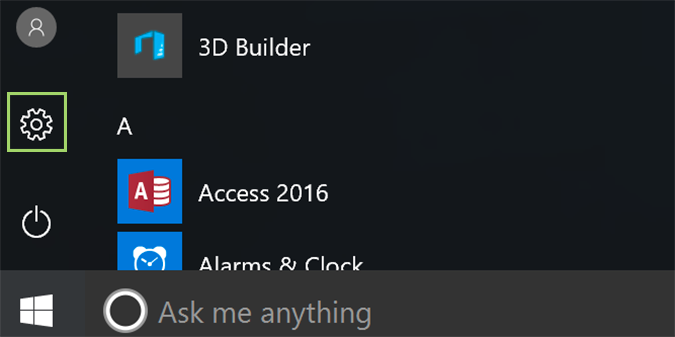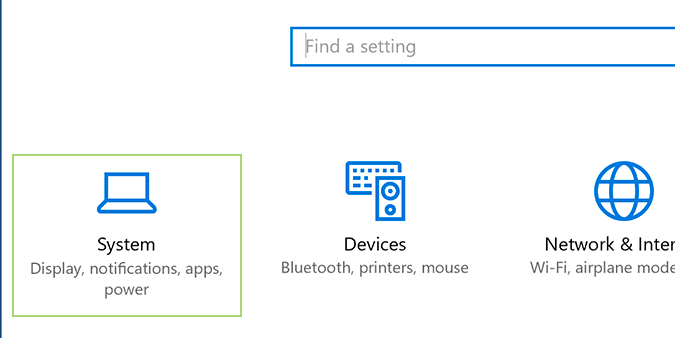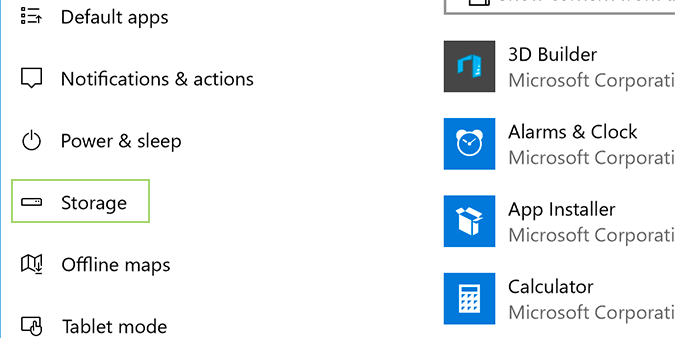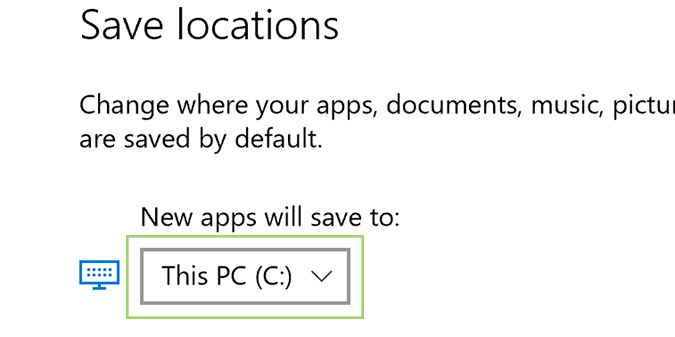How to Install Windows 10 Apps to an External or Second Drive
Whether your PC is running out of drive space, or you just want to store some apps you don’t us regularly on an external device, Windows has you covered. In Windows 10, there’s a simple setting that allows you to install all new programs to an external device or secondary internal drive. As long as that drive is plugged in, it’ll run as it normally would on your laptop/desktop machine (save subtle differences in drive speed/USB version).
1. Click the Start menu to and select the gear icon (settings).
2. Choose System from the settings menu.
3. Select Storage from the sidebar.
4. Use the New apps will save to dropdown menu to select your external drive.
Windows 10 Storage and Backup
- Reclaim Hard Drive Space by Shrinking Windows 10
- Delete the Windows.old Folder in Windows 10
- How to Save Space By Cleaning Windows' WinSxS Folder
- Back Up Files with the File History Feature
- Mount and Burn ISO Files
- Format a Hard Drive For Both Windows and Mac
- Zip a File or Folder in Windows 10
- Control Which OneDrive Files Are Available Offline
- Map OneDrive as a Network Drive
- Fetch Any File on a Remote Computer with OneDrive
- 3 Ways to Save Space
- Free Disk Space Automatically with Storage Sense
- All Windows 10 Tips
- How to Install Apps to an External Drive
Sign up to receive The Snapshot, a free special dispatch from Laptop Mag, in your inbox.
Bryan covers everything you need to know about Windows, social media, and the internet at large for Laptop Mag. Thanks to his extensive knowledge of operating systems and some of the most popular software out there, Bryan has written hundreds of helpful guides, including tips related to Windows 11 drivers, upgrading to a newer version of the OS, editing in Microsoft Photos, or rearranging pages in Google Docs.