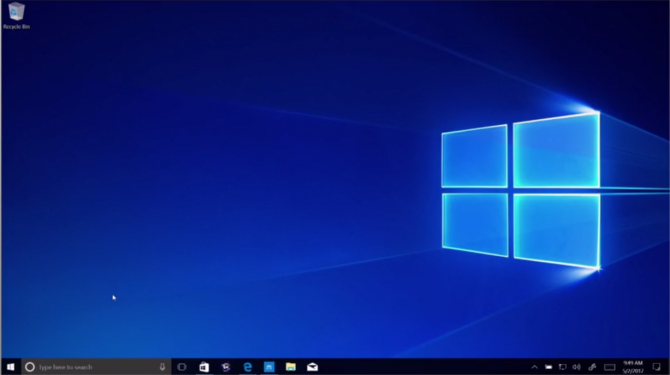How to Downgrade from Windows 10 Pro to Windows 10 S
If you ask me, Windows 10 S hobbles computers, preventing you from using apps outside of the Windows Store. But if you upgraded your Surface Laptop or other Windows 10 S device to Windows 10 and, for some reason, want to restore it to Windows 10 Pro, it is possible.
Paul Thurrot points out that a downloadable recovery image of Windows 10 S is now available on the Surface website. You'll have to insert your serial number from your registered Surface Laptop, but after that you should be ready to restore. Additionally, you could make a recovery drive prior to upgrading your OS.
From there, you'll want to reset your Windows 10 PC. You can find instructions here, but you'll want to duck into the advanced startup options instead of going for a full recovery through the menu. That will give you the option to use your Windows 10 S recovery drive.
MORE: Windows 10 S Locks You Into Edge and Bing, Out of Key Apps
Microsoft has publicly stated that the Windows 10 S to Windows 10 Pro transition is a permanent one: "Switching to Pro is one-way," a FAQ for Windows 10 S reads. "If you make the switch, you won't be able to go back to Windows 10 S."
It's true in that you can't switch back via a downgrade button in the system, but if you download the recovery system, you should be back to your limited computing environment in no time.
Windows 10 Annoyances and Problems
- Repair Windows 10
- Remove the Lock Screen
- Disable or Enable Grayscale Mode
- Set Compatibility Mode for Apps
- Access the BIOS on a Windows 10 PC
- Stop Windows Update from Automatically Restarting Your PC
- Turn Off App Notifications
- Fix a Slow-Opening Windows Downloads Folder
- Disable Personalized Ads on Microsoft Sites and Apps
- Stop Skype’s Annoying Auto Updates
- Fix a 'Boot Configuration Data File is Missing' Error
- Clear the Run Command's History
- Disable Cortana
- Uninstall and Restore Built-in Apps
- Restore a Missing Battery Icon
- Fix a Boot Configuration File Error
- Get to the Advanced Startup Options Menu
- Delete a Locked File
- Restart without Rebooting
- Roll Back Windows 10 to an Earlier Version
- Disable Automatic Driver Downloads
- Disable Internet Explorer
- Pause Windows Updates for Up to 35 Days
- Use Battery Saver
- Downgrade to Windows 10 S
- Save Netflix Videos for Offline Viewing
- All Windows 10 Tips
- Worst Windows 10 Annoyances
- Disable Password Prompt on Wake
Sign up to receive The Snapshot, a free special dispatch from Laptop Mag, in your inbox.
Andrew is a contributing writer at Laptop Mag. His main focus lies in helpful how-to guides and laptop reviews, including Asus, Microsoft Surface, Samsung Chromebook, and Dell. He has also dabbled in peripherals, including webcams and docking stations. His work has also appeared in Tom's Hardware, Tom's Guide, PCMag, Kotaku, and Complex. He fondly remembers his first computer: a Gateway that still lives in a spare room in his parents' home, albeit without an internet connection. When he’s not writing about tech, you can find him playing video games, checking social media and waiting for the next Marvel movie.