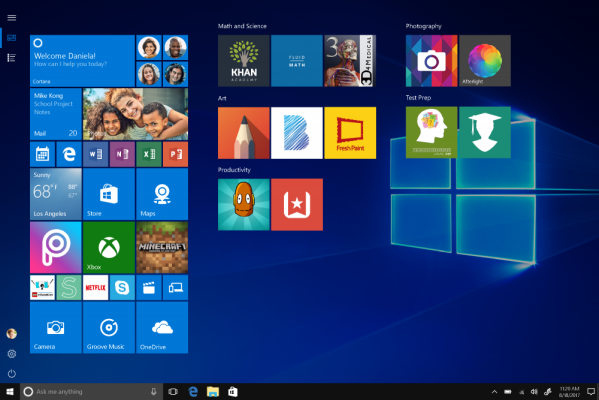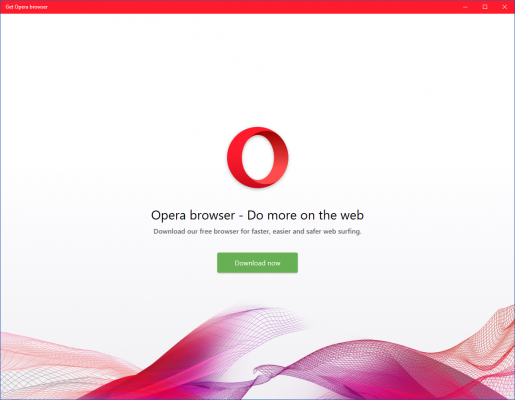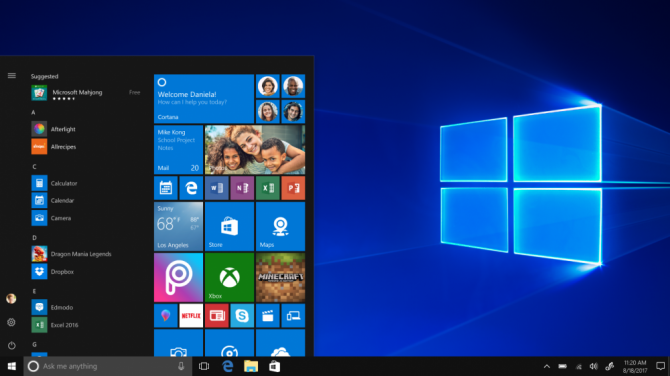Windows 10 S Locks You Into Edge and Bing, Out of Key Apps
Many school administrators love Chromebooks, precisely because Google's stripped-down operating system is like a pair of rubber training wheels for children who can't be trusted to drive a full-fledged OS. Microsoft is banking on schools purchasing laptops with Windows 10 S installed, because the company's new operating system severely limits which apps users can install while giving IT administrators fine control over your system.
Unfortunately, Windows 10 S also locks users into Microsoft's ecosystem, forcing you to use Edge as your browser and Bing as your default search engine while preventing you from installing a number of really important apps that don't appear in the Windows Store. If you're an educator, the lack of choice should give you pause and, if you're buying a laptop for yourself or your child, these training wheels are probably a deal breaker.
If you want to use Chrome, Firefox, Opera or pretty much any browser other than Edge, you should not get a laptop with Windows 10 S. In its support FAQ, Microsoft writes that:
"Microsoft Edge is the default web browser on Microsoft 10 S. You are able to download another browser that might be available from the Windows Store, but Microsoft Edge will remain the default if, for example, you open an .htm file. Additionally, the default search provider in Microsoft Edge and Internet Explorer cannot be changed." (emphasis mine)
I just checked the Windows Store, and I can't find any other major browsers there (or even minor ones). There's an entry for Opera browser, but when you install it, you just get a window with a download button which directs you to opera.com to actually download the app.
Perhaps some day, Google and Mozilla will get their browsers into the Windows Store. However, even if that happens, Edge will still be the default browser which opens any time you click a link in an email, a chat app or anywhere else in Windows 10 S. And every time you search by typing a query into Edge's address bar, you'll get results from Bing, with no option to change it to Google.
Now, to be fair, many people like using Edge browser, which is fast and has a clean UI. However, if you need any kind of browser extension to make a website work, you probably won't be able to use it on Edge. At present, Edge has only 32 extensions and, unlike Mozilla and Google who let anyone publish an extension, Microsoft hand picks the few developers that can do it.
Sign up to receive The Snapshot, a free special dispatch from Laptop Mag, in your inbox.
Some web services just can't work with Edge right now. For example, at work, we use a single sign-on service called Okta, which requires a plugin to work, a plugin which isn't available for Edge. A number of conferencing apps, including Bluejeans and Zoom, require either plug-ins (which Edge doesn't have) or downloadable apps, which aren't in the Windows Store. My mother is a college professor who sometimes grades standardized tests on the weekends, and the online tool she is required to use will only work on Chrome or Firefox.
Microsoft says that Windows 10 S will work with every app in its Windows Store. However, nearly two years after the store launched with Windows 10, a lot of the most important programs aren't available in the store. Here are a few of the many apps which weren't available when I wrote this article:
- Visual Studio Community / Professional / Enterprise -- Microsoft's own development tool is not in its store so forget about teaching kids to program Windows apps on their Windows 10 S computers.
- Adobe Photoshop / Adobe Premiere -- You can get the lightweight Adobe Photoshop Express and Photoshop Elements, but forget about the professional versions of Adobe's creative suite.
- Notepad++ -- My favorite text editor is great for coding and building web pages. You won't find it in the store. There are other text editors in the store, though.
- Android Studio -- Kids who want to learn how to build apps for Android phones and tablets won't be able to get Google's official development kit.
- Google Drive -- You can visit Google Drive in your browser in Windows 10 S, but none of the Google client-side apps, including Google Drive, are in the store.
- Slack / Hipchat -- The two popular group chat apps aren't available in Windows Store.
- OpenVPN -- There are VPN apps in the Windows Store, but not this popular freeware program.
- WhatsApp -- Lots of kids chat with this, but they can't on WIndows 10 S.
- iTunes: Need to interface with your iPhone or download some media from Apple's store? Get a different Windows.
Hopefully, the developers of these apps and others will work with Microsoft to get into the Windows Store. It's almost certain that Microsoft will move its own apps (ex: Visual Studio) into the store at some point too. However, as of this writing, there are so many gaping holes in the store coverage.
For some schools, Windows 10 S's restrictions may initially be a strength rather than a weakness, but if those institutions want to use an education app that's not in the store or a web tool which won't function with Edge, they could have buyer's remorse. Fortunately, Microsoft is going to offer its EDU clients free upgrades to Windows 10 Pro, which I can imagine many of them using.
For individual users who are considering purchasing a Windows 10 S-powered computer like the Surface Laptop, Windows 10 S makes no sense at all. Would you really want to limit what apps and browsers you can use, right out of the box? Isn't the main benefit of Windows over Chrome OS the wide variety of software and services that you can use?
If you've been following Microsoft for a few years, you'll remember Windows RT, a failed version of Windows 8, which also only ran special Store apps. RT failed because of its lack of apps and Windows 10 S faces most of the same challenges. There's just one major improvement: any Windows 10 S user can pay $49 to upgrade to Windows 10 Pro, which can run every Windows program in the world and any browser you want. I expect a lot of people to pay that fee.
Chrome Browser Tips
- How to Reduce Memory Usage in Chrome
- How to Silence Noisy Tabs in Chrome
- Hide Your Chrome Browsing From Your Boss
- Enable Guest Browsing in Chrome
- How to Make Chrome More Touch-Friendly
- How to Enable Do Not Track in Chrome
- How to Put Chrome in High Contrast Mode
- Remove Extensions from Chrome
- How to Resume an Interrupted Download in Chrome
- Protect Yourself from Spoilers with the Chrome Browser
- How to Create Desktop Shortcuts for Web Pages Using Chrome
- How to Use Chrome Extensions in Incognito Mode
- Disable (and Enable) Notifications in Chrome
- How to Use Chrome's Built-in Task Manager
- Add a Home Button to Chrome
- How to Change Your Default Search Engine in Chrome's Omnibox
- Show Frames Per Second in Chrome
- Get Gmail Notifications in Chrome
- How to Clear Your Internet History in Chrome
- How to Stop Pop-Ups in Chrome
- How to Prevent Scrollbar Jumping
- Change the Download Folder
- Firefox Quantum versus Chrome