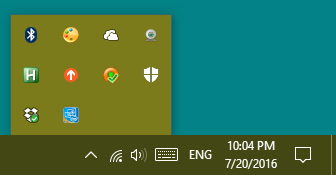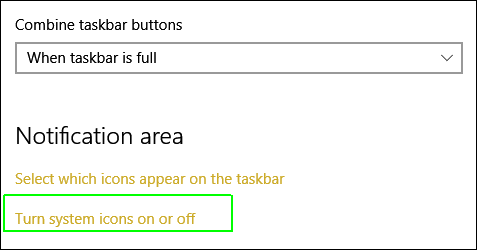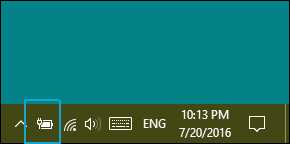Battery Icon Missing in Windows 10? Here's How to Restore It
News
By
Avram Piltch
published
Add us as a preferred source on Google
You log on to Windows 10 with your laptop and notice that the battery icon is conspicuously absent from your taskbar. You click the arrow which shows all your hidden icons, and there's no power indicator there either. It's hard to say why this little white symbol goes AWOL -- it happened to me after a recent Windows update -- but fortunately, it's easy to fix. Here's how to restore a missing battery icon in Windows 10.
How to Restore a Battery Icon Missing from Windows 10
1. Right click on the taskbar and select Settings.
2. Click "Turn system icons on or off."
Your battery icon should appear in the system tray again.
Windows 10 Annoyances and Problems
- Repair Windows 10
- Remove the Lock Screen
- Disable or Enable Grayscale Mode
- Set Compatibility Mode for Apps
- Access the BIOS on a Windows 10 PC
- Stop Windows Update from Automatically Restarting Your PC
- Turn Off App Notifications
- Fix a Slow-Opening Windows Downloads Folder
- Disable Personalized Ads on Microsoft Sites and Apps
- Stop Skype’s Annoying Auto Updates
- Fix a 'Boot Configuration Data File is Missing' Error
- Clear the Run Command's History
- Disable Cortana
- Uninstall and Restore Built-in Apps
- Restore a Missing Battery Icon
- Fix a Boot Configuration File Error
- Get to the Advanced Startup Options Menu
- Delete a Locked File
- Restart without Rebooting
- Roll Back Windows 10 to an Earlier Version
- Disable Automatic Driver Downloads
- Disable Internet Explorer
- Pause Windows Updates for Up to 35 Days
- Use Battery Saver
- Downgrade to Windows 10 S
- Save Netflix Videos for Offline Viewing
- All Windows 10 Tips
- Worst Windows 10 Annoyances
- Disable Password Prompt on Wake
Get The Snapshot, our free newsletter on the future of computing
Sign up to receive The Snapshot, a free special dispatch from Laptop Mag, in your inbox.

Online Editorial Director
The official Geeks Geek, as his weekly column is titled, Avram Piltch has guided the editorial and production of Laptopmag.com since 2007. With his technical knowledge and passion for testing, Avram programmed several of LAPTOP's real-world benchmarks, including the LAPTOP Battery Test. He holds a master's degree in English from NYU.
MORE FROM LAPTOP MAG...