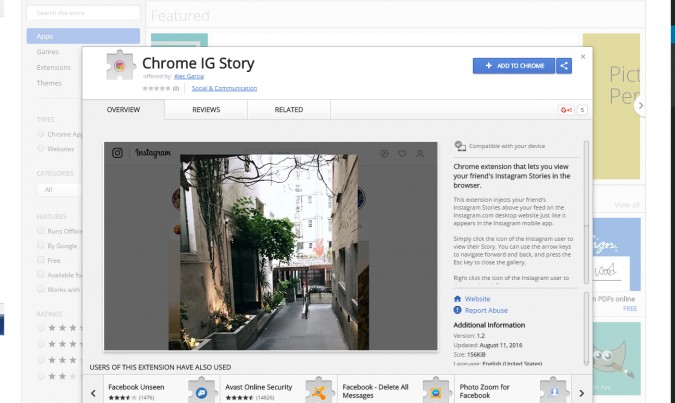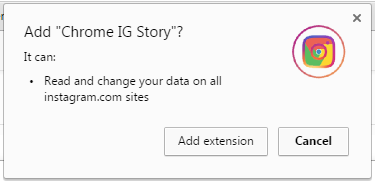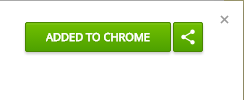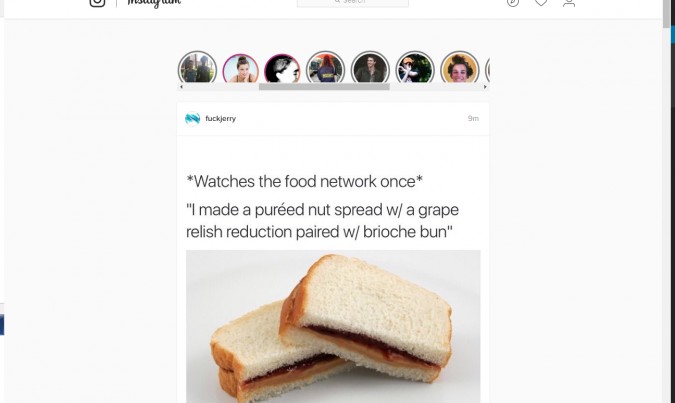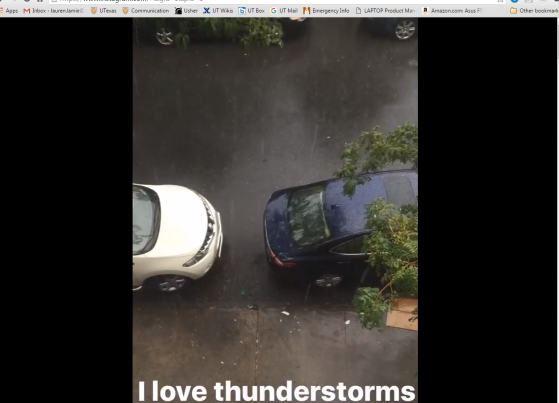How to View Instagram Stories on the Web
While most of the drama has settled over Instagram shamelessly ripping off Snapchat Stories, you might still have strong opinions when it comes to how necessary the new feature is. But it looks like Instagram does have one more advantage (or just extra feature) over Snapchat, though small — Insta lets you browse from your desktop, and with a new Chrome plugin, you can watch Stories as you scroll through your feed from a web browser. Do you need it? No. But you can have it, and isn't that what the Internet is all about?
You have to have Chrome installed as your browser in order to use the plugin, but it's free to download and the plugin is free to install. If you need yet another platform to keep up your social media prowess, here's how to install the Chrome IG Story plugin:
1. Follow this link to the Chrome Web Store and Click "Add to Chrome" in the upper right-hand corner.
2. Click "add extension" if you're cool with Chrome accessing your Instagram account.
3. From here, the extension will automatically start to download. The blue "Add to Chrome" button should now be green, indicating that your download is complete.
4. Go to Instagram.com to test out the plugin. Just like the Instagram app, you should now be able to see the Stories you follow appear at the top of your feed.
5. You can now watch Stories by clicking on them. Instead of swiping to the next Story, navigate by clicking arrows on the left and right of the screen. You can exit Stories by clicking anywhere outside of the bounds of the arrows.
Sign up to receive The Snapshot, a free special dispatch from Laptop Mag, in your inbox.
Windows 10 Performance and Productivity
- Best Windows 10 Keyboard Shortcuts
- MIrror Your Screen to a TV or Monitor
- Speed Windows 10 Boot Time
- Get Superfast Mouse, Touchpad Speeds
- Calibrate Your Monitor
- Activate 'God Mode'
- Defragment Your Hard Drive
- Measure the Time it Takes for Apps to Load at Boot
- Use Maximum CPU Power
- Enable Swipe to Delete in Email
- Copy and Paste at the Command Prompt
- Record Video of an App
- Use Offline Maps
- Get the Full Layout in Windows 10’s Touch Keyboard
- Create a .Reg File for Easy Registry Hacks
- Record PC Gameplay on the Xbox App
- Perform a Clean Install of Windows 10
- Uninstall Windows 10 and Roll Back to 7 or 8
- Enable the Linux Bash Shell
- Generate a Detailed Battery Report
- Turn a PC into a Wireless Display
- Open Folders in the Taskbar
- Open Sites in the Taskbar
- Import Gmail Contacts
- Get Android Notifications
- Use Multiple Desktops
- Use Eye Control
- Use the Timeline Feature to Resume a Task
- Send Web Pages from Phone to PC
- All Windows 10 Tips
- Increase your Battery Life