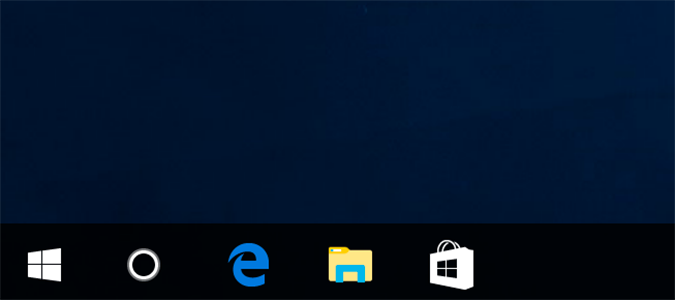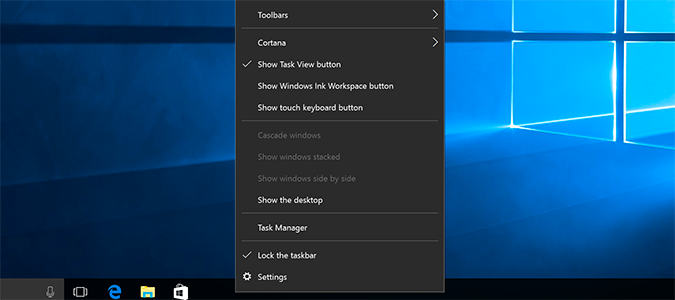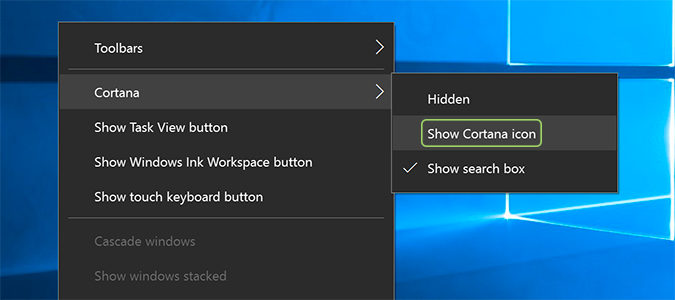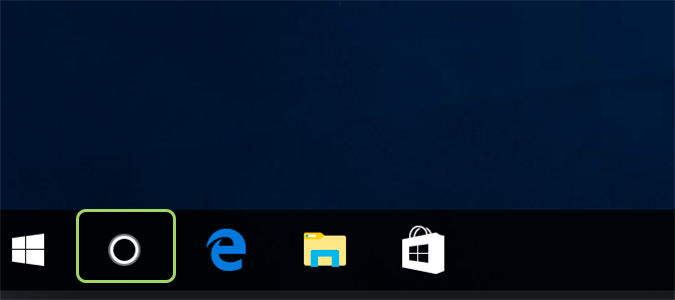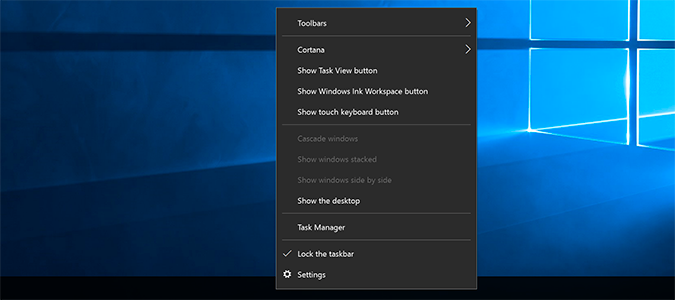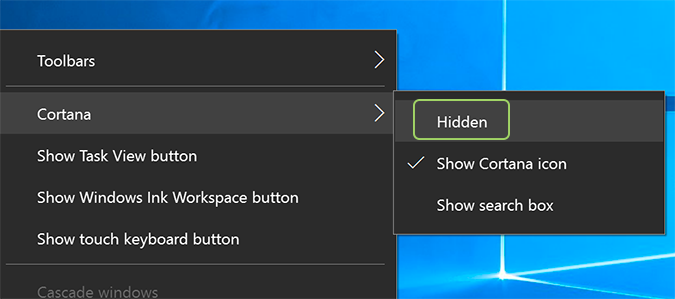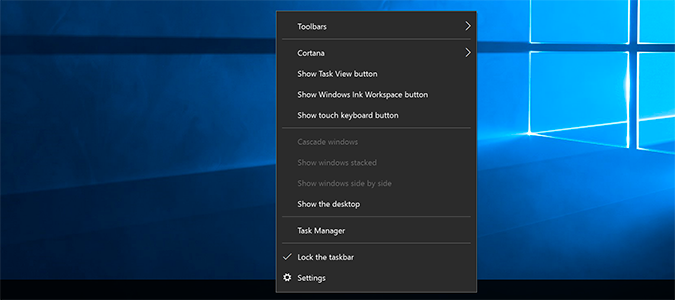How to Remove Cortana’s 'Ask Me Anything' Box
Cortana is useful, but with voice commands, I really don’t find myself using the “Ask me anything” box for anything other than writing tutorials. Luckily, it’s a breeze to turn off. Once gone, you’ve just freed up a significant amount of space on the taskbar. This valuable real estate is hard to come by, and if you aren’t using Cortana’s search bar, it’s an easy way to gain some additional space for your oft-used applications.
There are two ways to go about this: one turns Cortana’s search bar into an app-sized icon, and the other removes it completely. I’ll show you how to do both.
1. Right-click anywhere on the taskbar.
2. Select Cortana > Show Cortana icon.
Once done, it shrinks the “Ask me anything” bar down to the size of a normal icon, like this:
3. To remove the bar completely, right click the taskbar again.
4. Select Cortana > Hidden.
Sign up to receive The Snapshot, a free special dispatch from Laptop Mag, in your inbox.
5. To set Cortana’s search bar back to the default, right click the taskbar once more.
6. Select Cortana > Show search box.
Cortana Tips and How-Tos
- Turn On 'Hey Cortana'
- Send an Email With Cortana
- Set a Reminder with Cortana
- Search for Files With Cortana
- Turn On and Use Cortana in Microsoft Edge
- Change Cortana's Voice and Language
- Turn Cortana Off in Windows 10
- Change the Name Cortana Calls You
- Shut Down Windows With a Voice Command
- Find Your Phone with Cortana
- List Apps That Work With Cortana
- Show Weather for Multiple Cities
- Clear Personal Info From Cortana
- Add Remove Cortana from Your Lock Screen
- Send SMS Messages with Cortana
- Tweak Cortana Privacy Settings
- Create Reminders with Sticky Notes
- Get News Notifications
- Set Cortana to Use Google for Search
- Create Reading Lists
- All Windows 10 Tips
Bryan covers everything you need to know about Windows, social media, and the internet at large for Laptop Mag. Thanks to his extensive knowledge of operating systems and some of the most popular software out there, Bryan has written hundreds of helpful guides, including tips related to Windows 11 drivers, upgrading to a newer version of the OS, editing in Microsoft Photos, or rearranging pages in Google Docs.