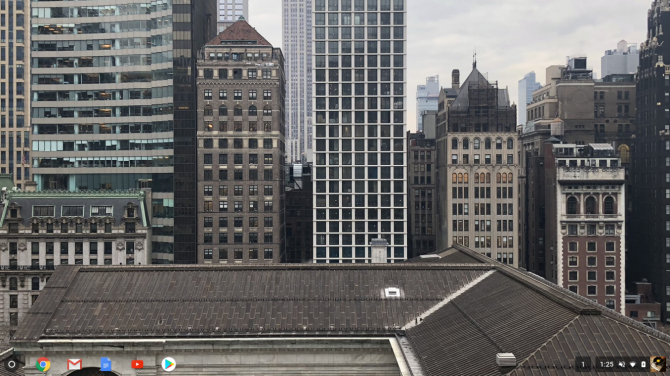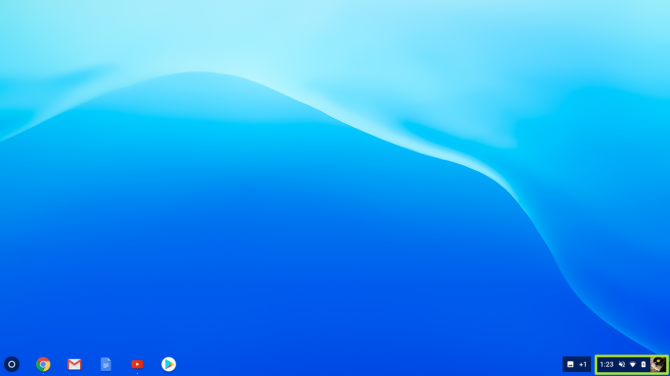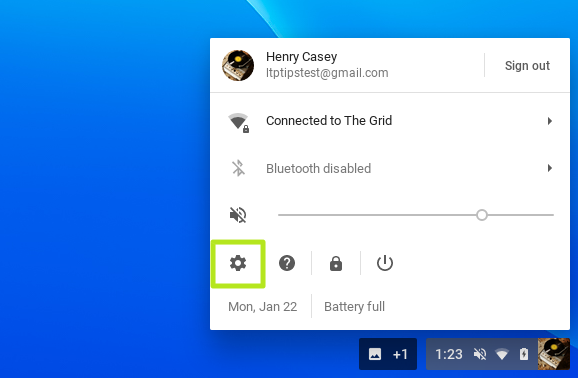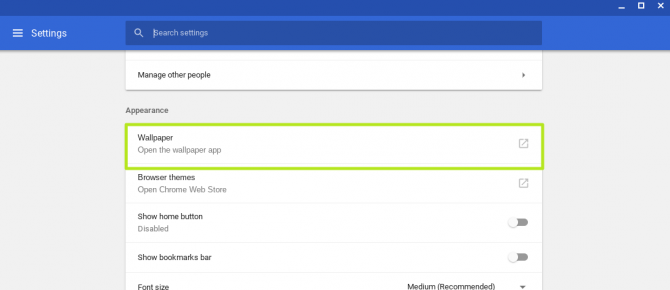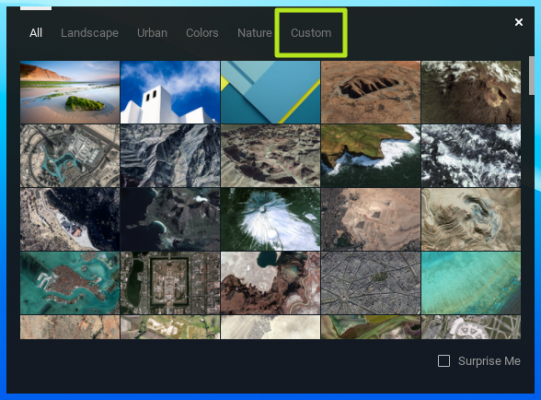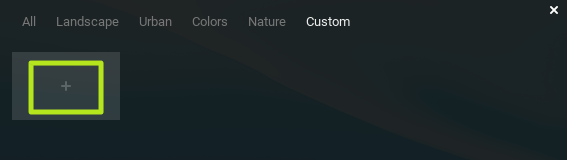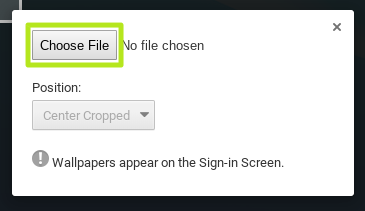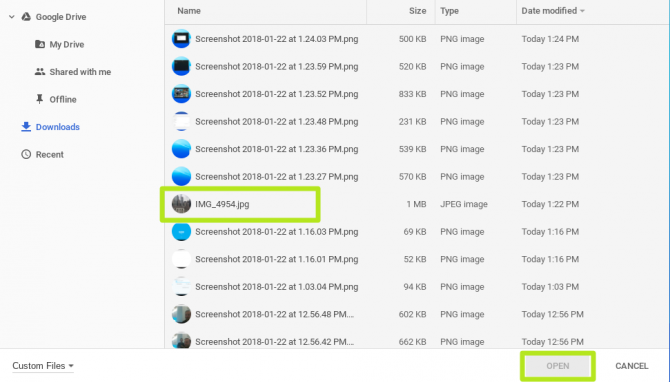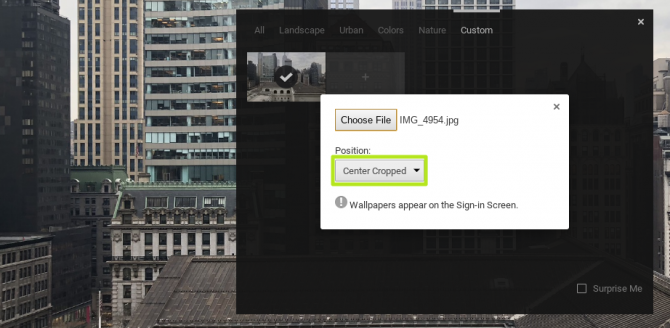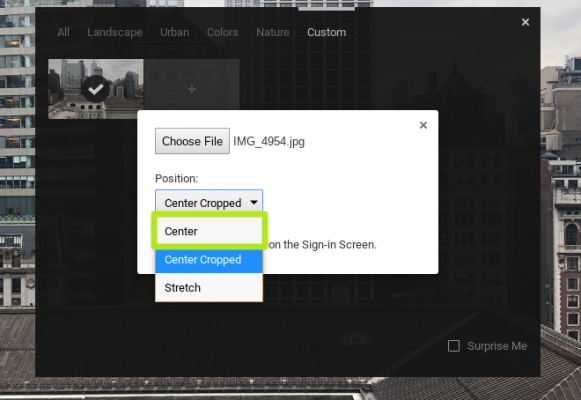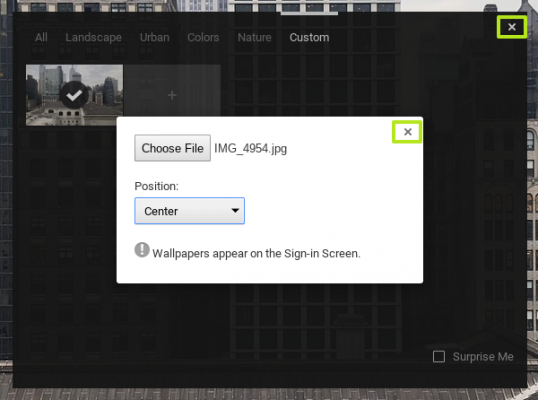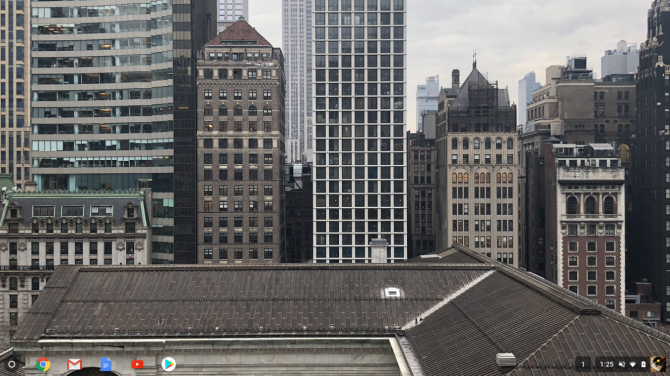How to Change Your Chromebook’s Desktop Wallpaper
You spend a lot of time on the desktop of your Chromebook. Better make that system's wallpaper something worth looking at. Like Windows and Apple laptops, Chromebooks include plenty of wallpaper options for your aesthetic pleasure, including beautiful landscape shots, architectural landmarks and photogenic animals. You can also set your own pictures to be the wallpaper. Whichever option you want, here's how you can switch out that old backdrop for something a little more novel.
1. Click your account icon in the bottom right corner
2. Select Settings
3. Click Wallpaper
4. You could pick any of Google's pre-loaded backgrounds, but let's have some fun and Click Custom to use an image we saved from a website.
5. Click the + button.
6. Click Choose File.
Sign up to receive The Snapshot, a free special dispatch from Laptop Mag, in your inbox.
7. Pick the image file and hit Open
9. Select a position, for our sake, we'll try Center, which zooms in larger images.
10. Close out of all windows.
You've changed your desktop background!
Chromebook Tips
- How to Get Android Apps, Google Play Store on a Chromebook
- Save Images On a Chromebook
- How to Redeem Your 100GB of Free Space
- Use Skype on a Chromebook
- Set Up Google Print on Your Chromebook
- Keep Google From Spying on Your Kid's Chromebook
- Install Linux on a Chromebook
- Turn on Caps Lock
- Take a Screenshot
- Reset Your Chromebook
- Use Dropbox on Your Chromebook and Add it to File Manager
- Edit Word Docs on a Chromebook
- Set Up Offline Gmail
- How to Force Quit on a Chromebook
- Set Up Chrome Remote Desktop on Your Chromebook
- Turn Your Chromebook Desktop into an Art Gallery
- Keep Your Chromebook From Sleeping
- How to Snap Windows in Chrome OS
- Change the Screen Resolution of a Chromebook
- How to Launch a Google Hangout on Your Chromebook
- How to Stream Google Play Music on Your Chromebook
- How to Right-Click on a Chromebook
- How to Unlock Chromebooks Using a PIN Number
- How to Add Custom Shortcuts to Your Chromebook App Launcher
Kenneth was a Social Media Editor at Laptop Mag. Outside of his limitless knowledge of social media, Kenneth also wrote about a number of tech-related innovations, including laptop reviews (such as the Dell XPS or the Acer Aspire) and even hands-on pieces about printers. Outside of Laptop Mag, Kenneth also worked at our sister site Tom's Guide.