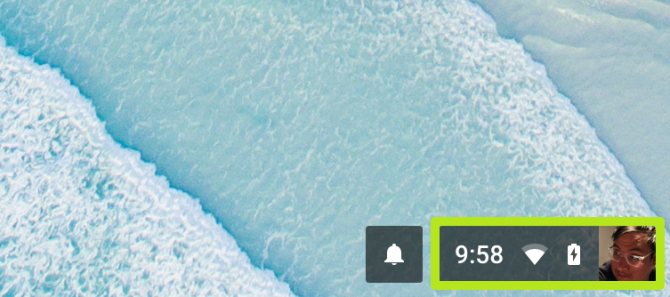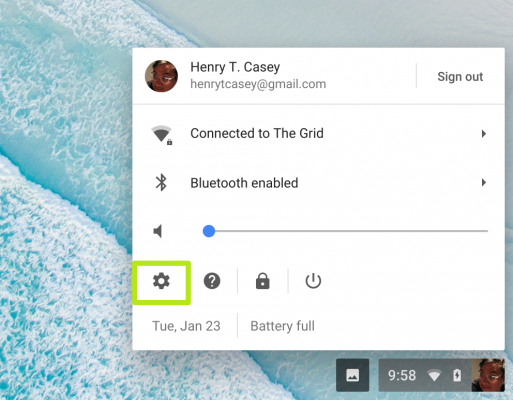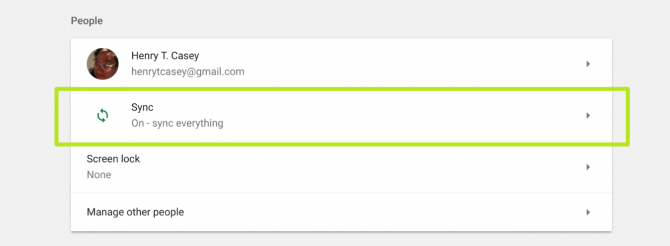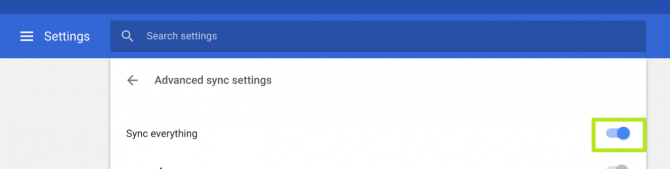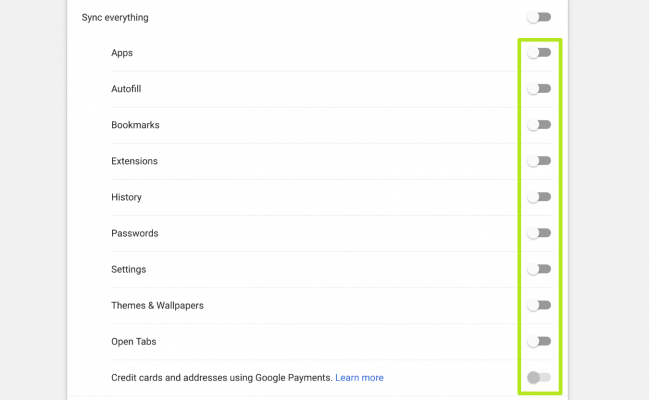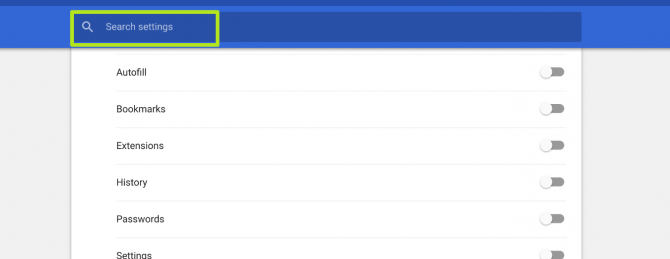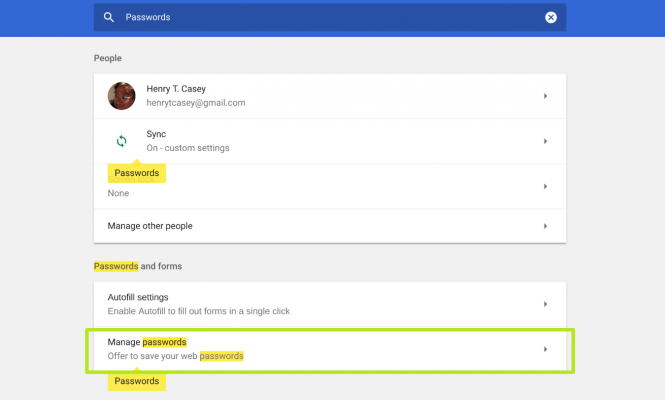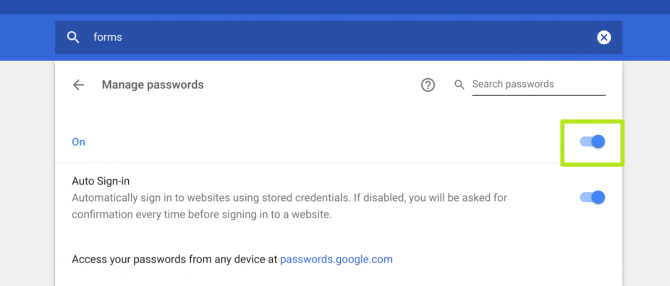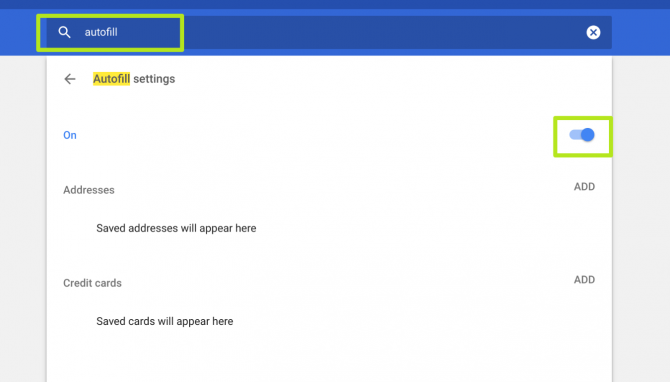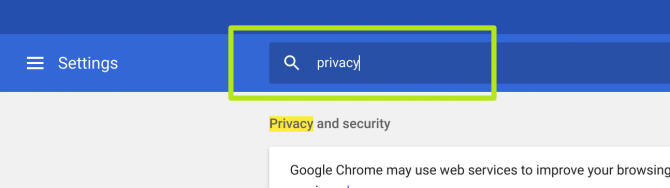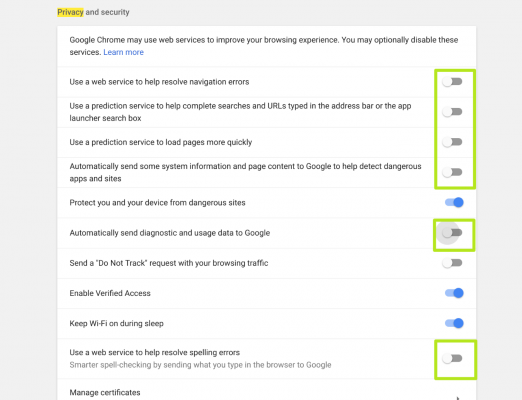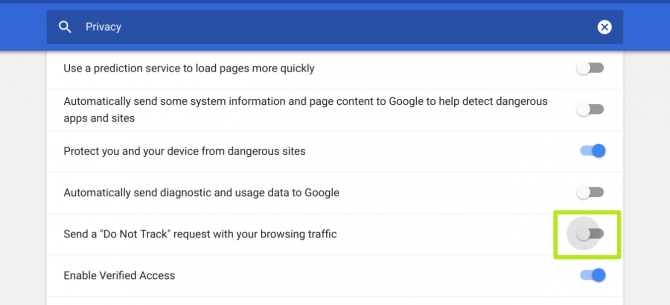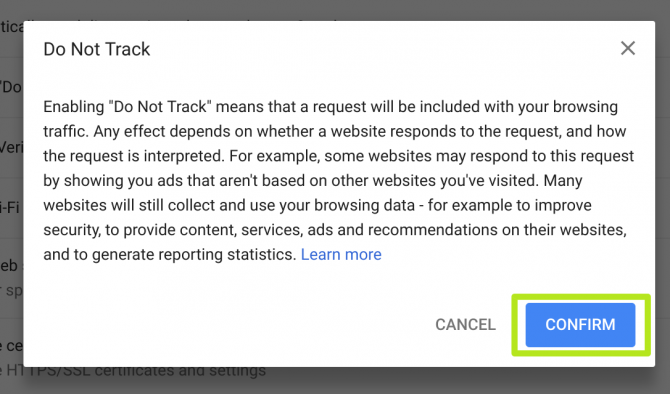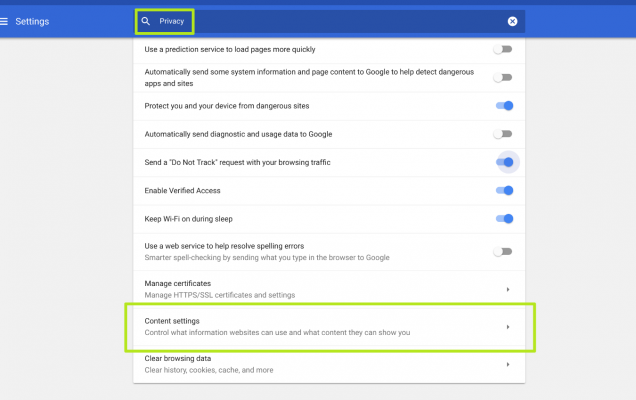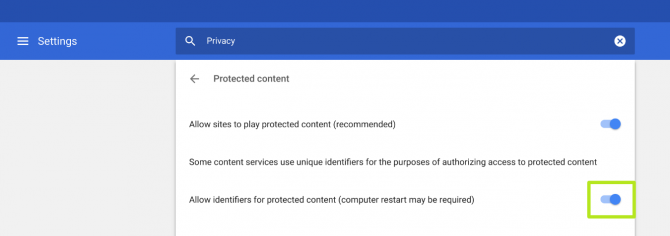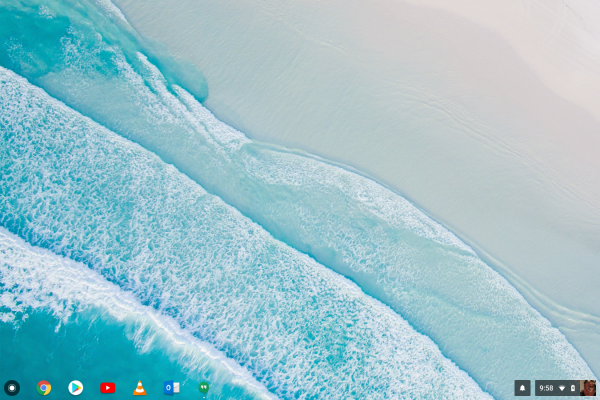How to Keep Google From Spying on Your Kid's Chromebook
Schools love to hand out Chromebooks to students, but they may not be happy to find out that Google’s low-priced notebooks log student Web activity and send the records to the company’s servers.
The Chrome operating system's Sync feature, turned on by default on educational Chromebooks, lets Google collect records of students' Web browsing histories, search-engine results, YouTube viewing habits and saved passwords -- as most Web browsers normally do.
On Dec. 2, 2015 the San Francisco-based public-advocacy group the Electronic Frontier Foundation (EFF) filed a complaint with the Federal Trade Commission, claiming that such data collection violates the Student Privacy Pledge, a voluntary agreement Google signed earlier this year. The pledge states that signatories will "not collect, maintain, use or share student personal information beyond that needed for authorized educational/school purposes, or as authorized by the parent/student."
The EFF doesn't claim that Google uses the collected data to target advertisements, or shares it with third parties, but EFF Staff Attorney Nate Cardozo said in an EFF statement that Google nevertheless "uses it for the company’s own purposes," adding that "minors shouldn't be tracked or used as guinea pigs, with their data treated as a profit center."
The head of one of the two organizations that created the Student Privacy Pledge disagreed.
"We have reviewed the EFF complaint but do not believe it has merit," said Jules Polonetsky, a well-known digital-privacy advocate and executive director of the Future of Privacy Forum, in an official statement. "Many schools rely on Sync so that multiple students have ready access to their accounts and settings on the same device. We understand that any data collected is not used for behavioral advertising and all other data uses are aggregated and anonymous."
In a statement given to the Associated Press, Google said, "Our services enable students everywhere to learn and keep their information private and secure."
Sign up to receive The Snapshot, a free special dispatch from Laptop Mag, in your inbox.
For now, educational Chromebooks collect data in an opt-out manner. If you want to stop a school Chromebook from sending data to Google, here is a step-by-step walkthrough on how to do so.
How to Keep Google From Spying on Your Kid's Chromebook
1. Click on the user photo icon in the right corner of the screen.
2. Select the Settings icon.
3. Under People, select Sync.
4. Uncheck Sync everything.
5. Uncheck all of the options under Sync everything.
6. Type "forms" into the search field.
7. Click Manage passwords.
8. Under Manage passwords, uncheck the switch next to On.
9. Type "autofill" into the search and turn off the switch next to On.
10. Type Privacy into the search field.
11. Turn off the switches next to:
"Use a web service to help resolve navigation errors"
"Use a prediction service to help complete searches and URLs typed in the address bar or the app launcher search box"
"Use a prediction service to load pages more quickly"
"Automatically send some system information and page content to Google to help detect dangerous apps and sites.
"Automatically send diagnostic and usage data to Google."
"Use a web service to help resolve spelling errors"
12. Check "Send a 'Do Not Track' request with your browsing traffic."
13. Select Confirm to agree.
14. Type Privacy in the search field and Select “Content settings…”
15. Under Protected content, turn off the switch next to “Allow identifiers for protected content”
Now your kid's Chromebook won't be sending data back to Google!
Lead image credit: Google.com
Chromebook Tips
- How to Get Android Apps, Google Play Store on a Chromebook
- Save Images On a Chromebook
- How to Redeem Your 100GB of Free Space
- Use Skype on a Chromebook
- Change Wallpaper on a Chromebook
- Set Up Google Print on Your Chromebook
- Install Linux on a Chromebook
- Turn on Caps Lock
- Take a Screenshot
- Reset Your Chromebook
- Use Dropbox on Your Chromebook and Add it to File Manager
- Edit Word Docs on a Chromebook
- Set Up Offline Gmail
- How to Force Quit on a Chromebook
- Set Up Chrome Remote Desktop on Your Chromebook
- Turn Your Chromebook Desktop into an Art Gallery
- Keep Your Chromebook From Sleeping
- How to Snap Windows in Chrome OS
- Change the Screen Resolution of a Chromebook
- How to Launch a Google Hangout on Your Chromebook
- How to Stream Google Play Music on Your Chromebook
- How to Right-Click on a Chromebook
- How to Unlock Chromebooks Using a PIN Number
- How to Add Custom Shortcuts to Your Chromebook App Launcher
Henry was a contributing writer at Laptop Mag. He penned hundreds of articles, including helpful how-tos for Windows, Mac, and Gmail. Henry has also written about some of the best Chromebooks, and he has reviewed many Apple devices, including various MacBook Air laptops. He is now a managing editor at our sister site Tom's Guide, covering streaming media, laptops, and all things Apple.