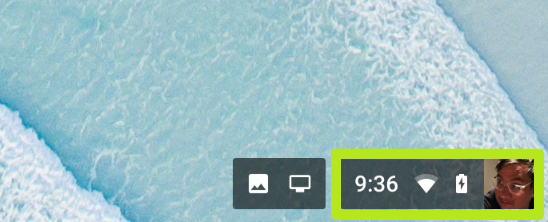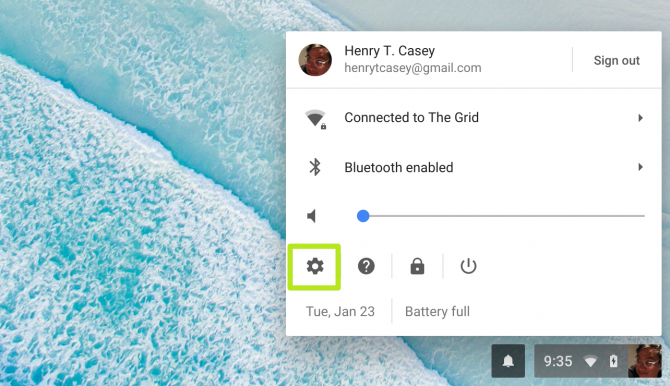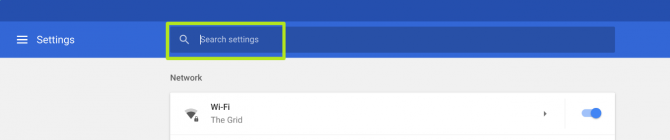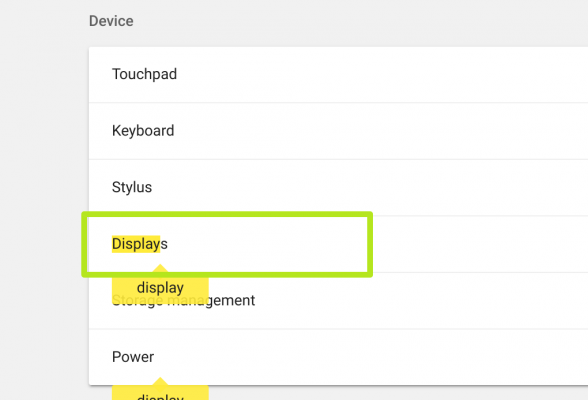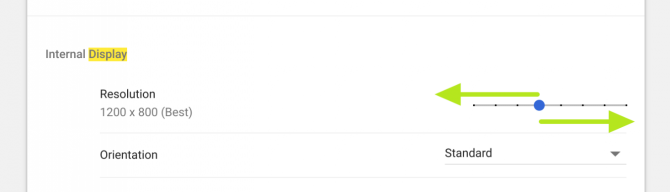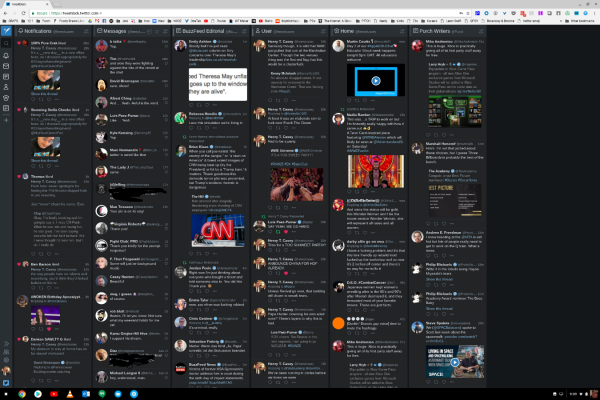How to Change the Screen Resolution of a Chromebook
Just because a laptop arrives with a specific display resolution that doesn't mean you need to keep it that way. Now that Chromebooks now getting ultra-high-res quad-HD displays, it's as good a time as ever to find the slightly secret menu for adjusting resolutions.
Once you know how to change this setting, you'll be able to maximize your screen space. Increase resolution size to see more at the same time, or lower it to make text larger and easier to read.
1. Click the time, Wi-Fi, power and avatar icon box in the bottom corner. But not the notification count box.
2. Select the Settings icon.
3. Type Display in the search field.
4. Click Displays.
5. Drag the slider to the left or right. Moving it to the left decreases resolution, and dragging it to the right increases resolution.
Sign up to receive The Snapshot, a free special dispatch from Laptop Mag, in your inbox.
You've changed your Chromebook's resolution size! Looks nice, doesn't it?
Chromebook Guide
- How to Use Your Chromebook: Tips and How-Tos
- The Best Chromebooks Available Now
- The Best Chromebook Games
- My Month with a Chromebook: The Good and Bad
- Should I Buy a Chromebook? Buying Guide and Advice
- Chromebooks vs. Windows 10 Laptops: What Should You Buy?
- Chromebook vs. Tablet: Which Should You Buy?
Henry was a contributing writer at Laptop Mag. He penned hundreds of articles, including helpful how-tos for Windows, Mac, and Gmail. Henry has also written about some of the best Chromebooks, and he has reviewed many Apple devices, including various MacBook Air laptops. He is now a managing editor at our sister site Tom's Guide, covering streaming media, laptops, and all things Apple.