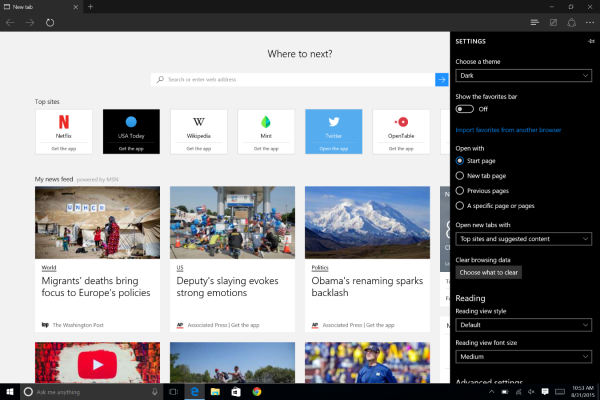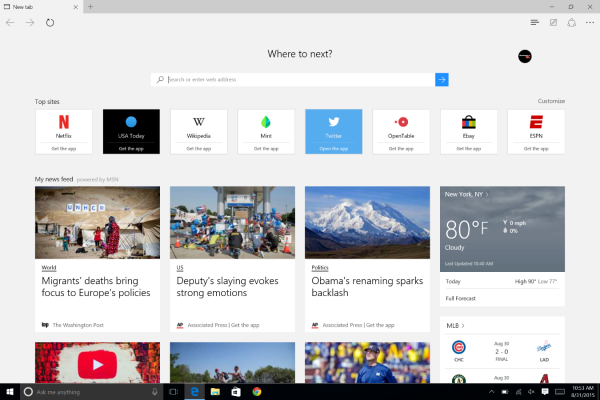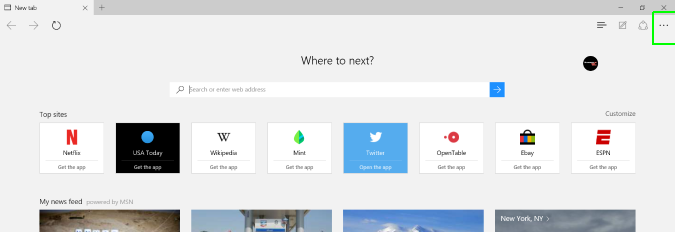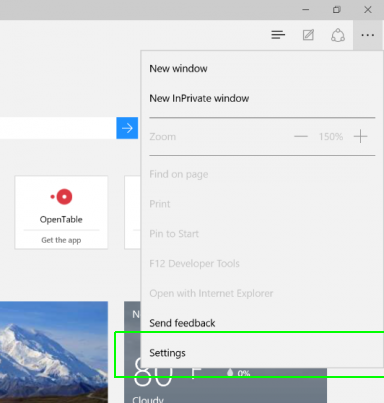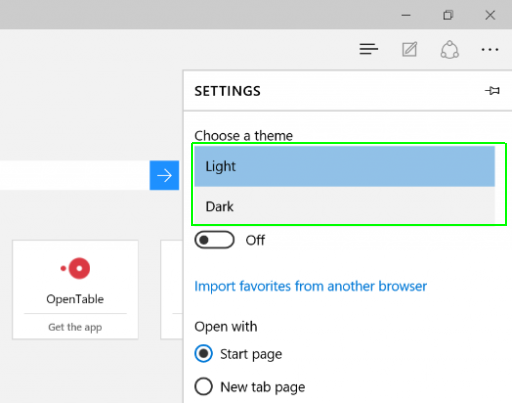How to Enable Dark Theme on Edge Browser
News
By
Cherlynn Low
published
Add us as a preferred source on Google
Bored of the way your browser looks? Or do you want an aesthetic that's easier on your eyes? The new flagship browser for Windows 10 has a dark theme feature that reverses the color scheme by putting white text on a black background in its menus and navigation, but not on the web pages you view. Here's how to change your theme in Edge browser.
1. Open Edge.
2. Click the three-dot menu button on the top right of the screen.
MORE: Top 10 New Windows 10 Features
3. Select Settings.
4. Hit the dropdown arrow under Choose A Theme.
5. Select Dark. If you want to switch back to the default, switch to Light.
Get The Snapshot, our free newsletter on the future of computing
Sign up to receive The Snapshot, a free special dispatch from Laptop Mag, in your inbox.
Your browser's color theme will reverse.
Edge Browser Tips
- Share a Web Page
- Disable Flash
- Change Download Folder
- Send a Web Note
- Disable or Enable Cookies
- Stop Restoring Tabs After a Crash
- Change Search Engine to Google
- Pin a Website to Windows 10’s Start Menu
- Enable Do Not Track
- Set Homepage (or Homepages)
- Enable Dark Theme
- How to Enable Do Not Track in Microsoft Edge Browser
- How to Import Favorites into Edge From Another Browser
- Clear Your History and Cookies in Microsoft Edge
- Print in Microsoft Edge
- Add a Page to the Reading List in Microsoft Edge Browser
- Rename a Favorite in Microsoft Edge Browser
- How to Add a Favorite Site/Bookmark in Microsoft Edge
- How to Open an InPrivate Window in Microsoft Edge
- Turn On Reading Mode in Microsoft Edge
- Enable and Use Cortana in Microsoft Edge
- Block Pop-ups in Microsoft Edge Browser
- Manage or View Saved Passwords
- Set Aside Tabs
- Increase Your Privacy
- All Windows 10 Tips

Staff Writer
Cherlynn joined the Laptopmag team in June 2013 and has since been writing about all things tech and digital with a focus on mobile and Internet software development. She also edits and reports occasionally on video. She graduated with a M.S. in Journalism (Broadcast) from Columbia University in May 2013 and has been designing personal websites since 2001.
MORE FROM LAPTOP MAG...