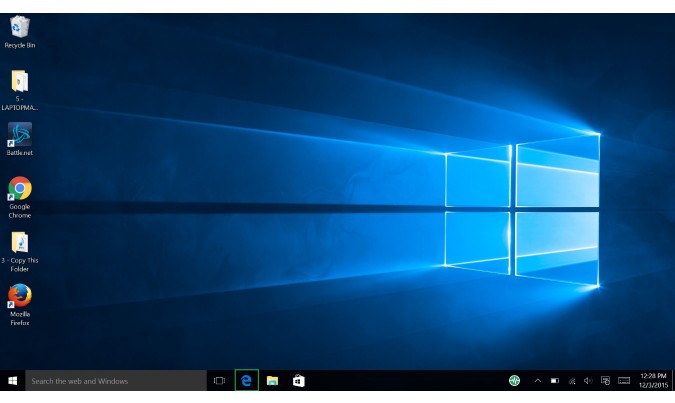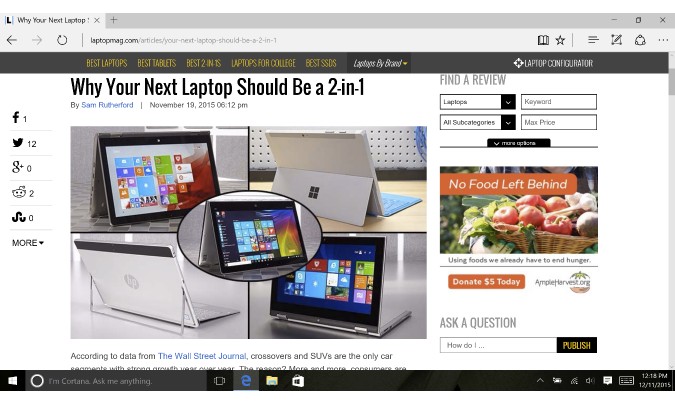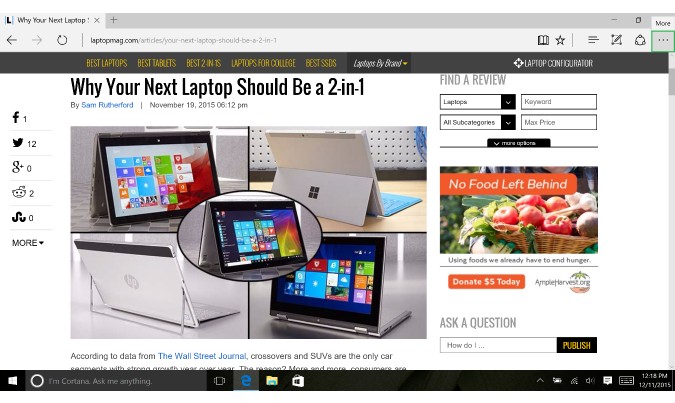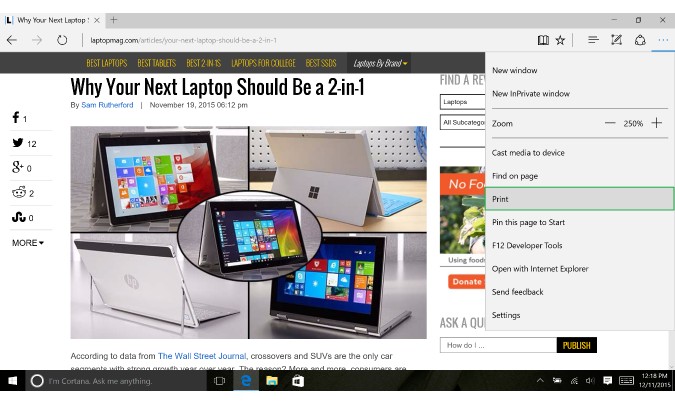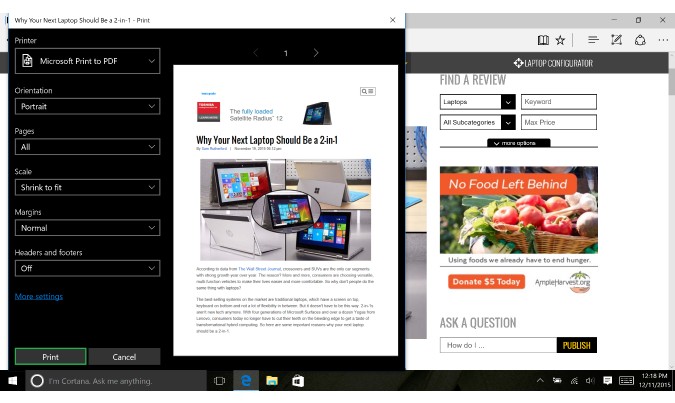How to Print in Microsoft Edge
Even though we live in a mostly digital world, there’s still a few times when it’s nice to have a physical copy. In Microsoft's Edge web browser, it's a cinch to print out something from the web or "print it" to a PDF file you can share with others. Here’s how to do it.
MORE: Windows 10: Full Review
1. Open Edge.
2. Find a page you want to print.
3. Hit the button with three dots in the top right to open up more settings.
4. Select Print. Alternatively, you can skip step 3 by pressing CTRL + P on the webpage.
5. Hit Print at the bottom of the new Window. If you want to change which printer you’re going to use, select it from the drop down menu at the top of the Window. This is also where you can choose to save something as a PDF.
Sign up to receive The Snapshot, a free special dispatch from Laptop Mag, in your inbox.
Edge Browser Tips
- Share a Web Page
- Disable Flash
- Change Download Folder
- Send a Web Note
- Disable or Enable Cookies
- Stop Restoring Tabs After a Crash
- Change Search Engine to Google
- Pin a Website to Windows 10’s Start Menu
- Enable Do Not Track
- Set Homepage (or Homepages)
- Enable Dark Theme
- How to Enable Do Not Track in Microsoft Edge Browser
- How to Import Favorites into Edge From Another Browser
- Clear Your History and Cookies in Microsoft Edge
- Print in Microsoft Edge
- Add a Page to the Reading List in Microsoft Edge Browser
- Rename a Favorite in Microsoft Edge Browser
- How to Add a Favorite Site/Bookmark in Microsoft Edge
- How to Open an InPrivate Window in Microsoft Edge
- Turn On Reading Mode in Microsoft Edge
- Enable and Use Cortana in Microsoft Edge
- Block Pop-ups in Microsoft Edge Browser
- Manage or View Saved Passwords
- Set Aside Tabs
- Increase Your Privacy
- All Windows 10 Tips