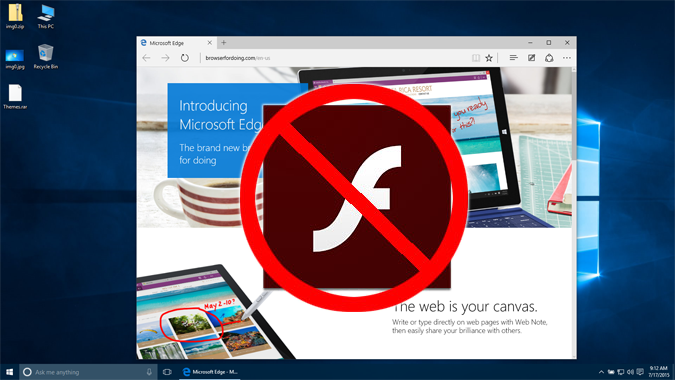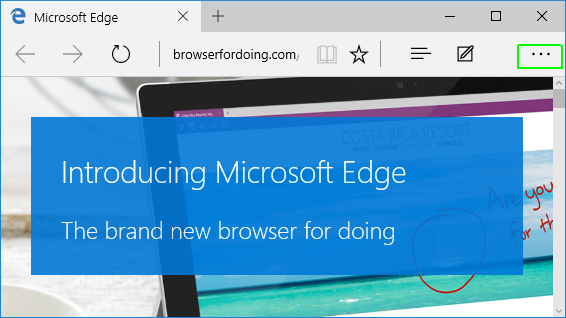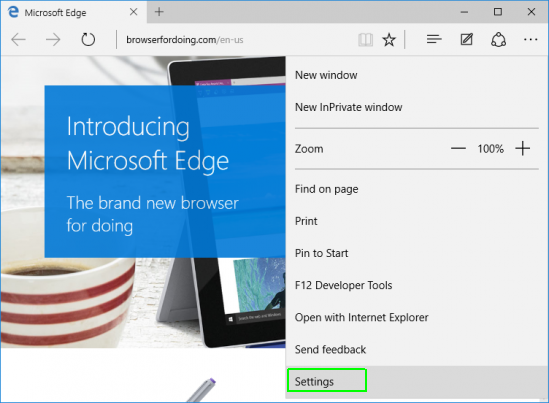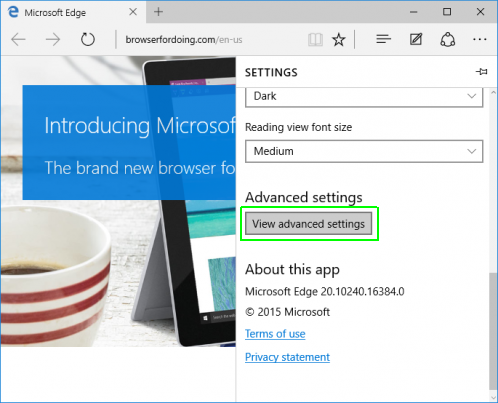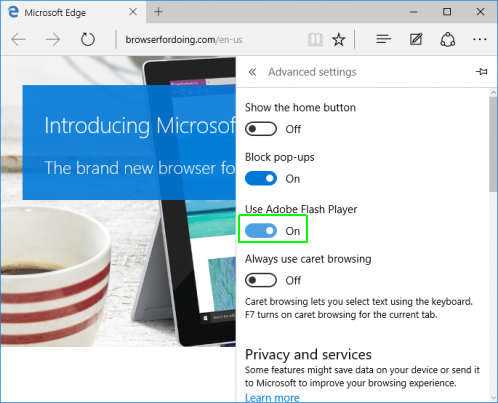How to Disable Flash in Windows 10's Edge Browser
Adobe's popular Flash plugin has long been infamous, because of its security holes. Mozilla has even made the bold move of disabling it by default in Firefox. However, Windows 10 comes with Flash built right into the operating system and its Edge browser. Since Microsoft is managing the code, it may be safer, but a lot of people don't want to take the risk. Here's how to disable Flash in Microsoft Edge.
1. Click the menu button in Edge. It's the three dots in the upper right corner.
2. Select Settings from the menu.
3. Click the "View advanced settings" button. You'll have to scroll down a little bit to find it.
4. Toggle "Use Adobe Flash Player" to off.
Edge Browser Tips
- Share a Web Page
- Disable Flash
- Change Download Folder
- Send a Web Note
- Disable or Enable Cookies
- Stop Restoring Tabs After a Crash
- Change Search Engine to Google
- Pin a Website to Windows 10’s Start Menu
- Enable Do Not Track
- Set Homepage (or Homepages)
- Enable Dark Theme
- How to Enable Do Not Track in Microsoft Edge Browser
- How to Import Favorites into Edge From Another Browser
- Clear Your History and Cookies in Microsoft Edge
- Print in Microsoft Edge
- Add a Page to the Reading List in Microsoft Edge Browser
- Rename a Favorite in Microsoft Edge Browser
- How to Add a Favorite Site/Bookmark in Microsoft Edge
- How to Open an InPrivate Window in Microsoft Edge
- Turn On Reading Mode in Microsoft Edge
- Enable and Use Cortana in Microsoft Edge
- Block Pop-ups in Microsoft Edge Browser
- Manage or View Saved Passwords
- Set Aside Tabs
- Increase Your Privacy
- All Windows 10 Tips
Having issues with Windows 10? Our sister site, Tom’s Hardware, has a team of staffers standing by in the forums to answer your questions 24/7.
Sign up to receive The Snapshot, a free special dispatch from Laptop Mag, in your inbox.