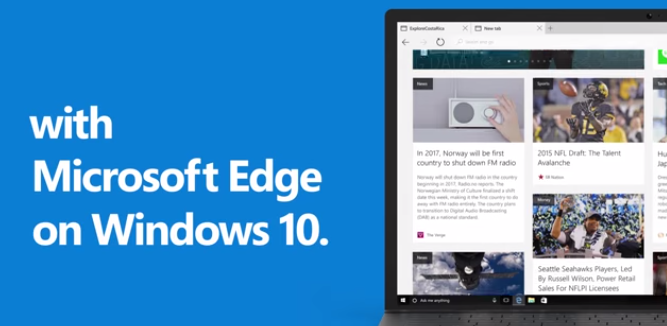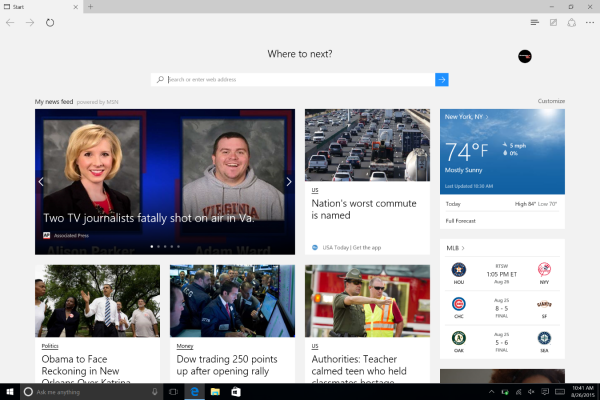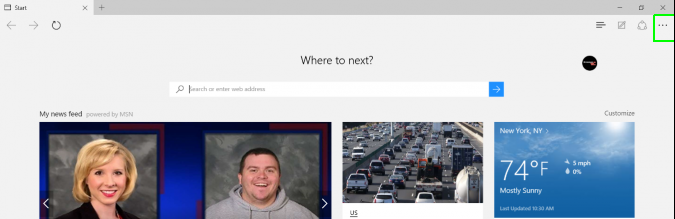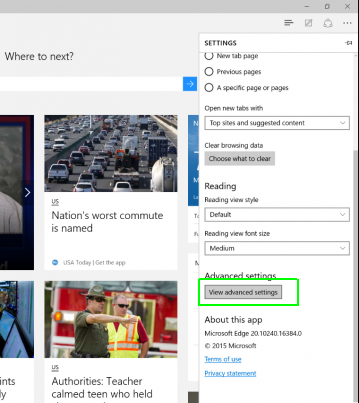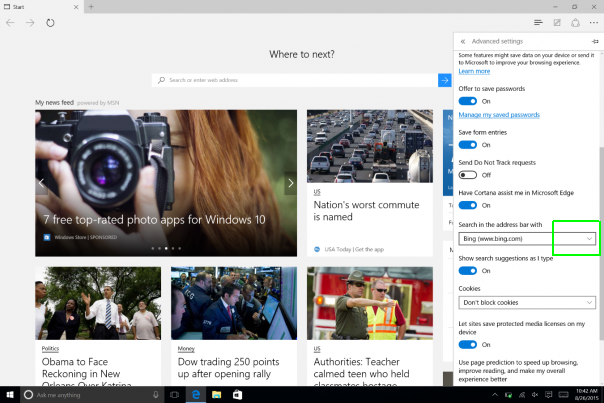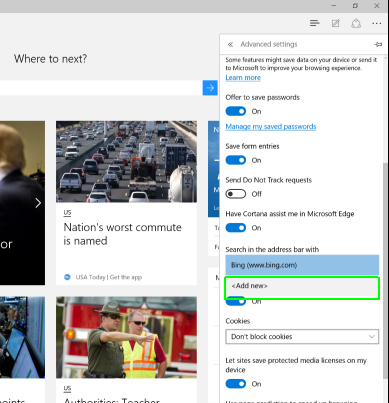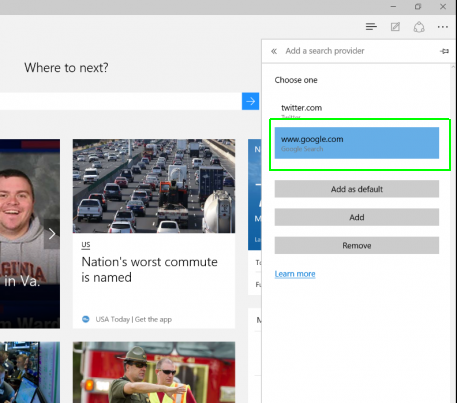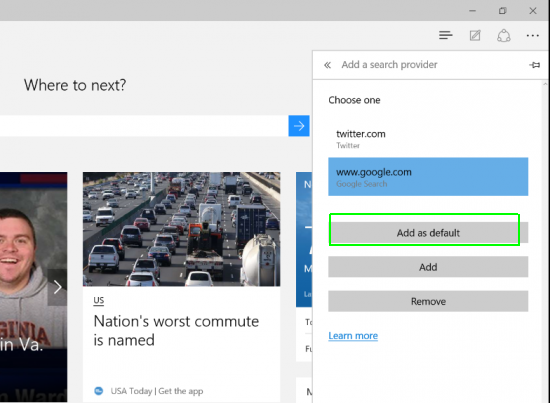How to Change Edge Browser's Search Engine to Google
Microsoft's new Edge browser for Windows 10 packs a bunch of useful features, such as Cortana embedded and easier sharing, but its default search engine is Bing. So when you type a query into the address bar, the results come from Microsoft's second-place search engine, not from Google. Here's how to change it.
1. Open Edge.
2. Go to Settings by tapping the three-dot button on the top right.
MORE: Top 10 New Windows 10 Features
3. Scroll down and press the Advanced Settings box.
4. Tap the dropdown arrow at the end of the "Search the address bar with" field. You may have to scroll down to find it.
5. Select Add New.
Sign up to receive The Snapshot, a free special dispatch from Laptop Mag, in your inbox.
6. Select your favorite search service from the options available. Edge displays apps, such as Twitter, that are already in your system and can be used as a native search engine. For this guide, we're choosing Google.
7. Press Add As Default to use your selection as the default search engine. If you hit the Add button, Edge puts your selection into the dropdown list of options that shows up in step 5 above. These boxes will be grayed out until you select a search option.
You're done. Now, whenever you type a query into the address bar or the Where To Next field on a new page, Edge will use your preferred search engine.
Edge Browser Tips
- Share a Web Page
- Disable Flash
- Change Download Folder
- Send a Web Note
- Disable or Enable Cookies
- Stop Restoring Tabs After a Crash
- Change Search Engine to Google
- Pin a Website to Windows 10’s Start Menu
- Enable Do Not Track
- Set Homepage (or Homepages)
- Enable Dark Theme
- How to Enable Do Not Track in Microsoft Edge Browser
- How to Import Favorites into Edge From Another Browser
- Clear Your History and Cookies in Microsoft Edge
- Print in Microsoft Edge
- Add a Page to the Reading List in Microsoft Edge Browser
- Rename a Favorite in Microsoft Edge Browser
- How to Add a Favorite Site/Bookmark in Microsoft Edge
- How to Open an InPrivate Window in Microsoft Edge
- Turn On Reading Mode in Microsoft Edge
- Enable and Use Cortana in Microsoft Edge
- Block Pop-ups in Microsoft Edge Browser
- Manage or View Saved Passwords
- Set Aside Tabs
- Increase Your Privacy
- All Windows 10 Tips