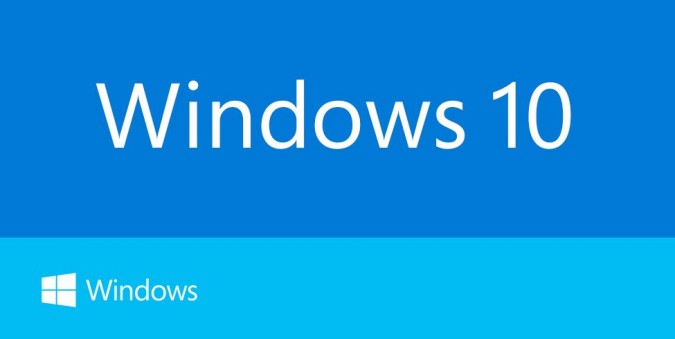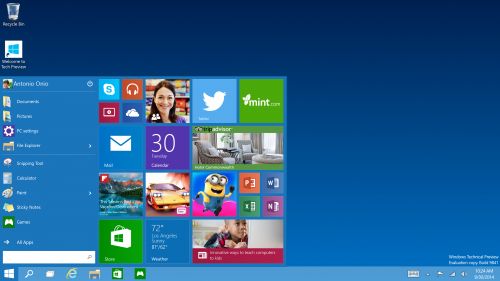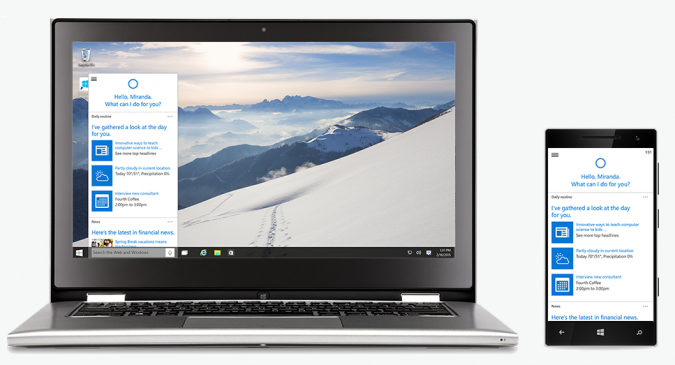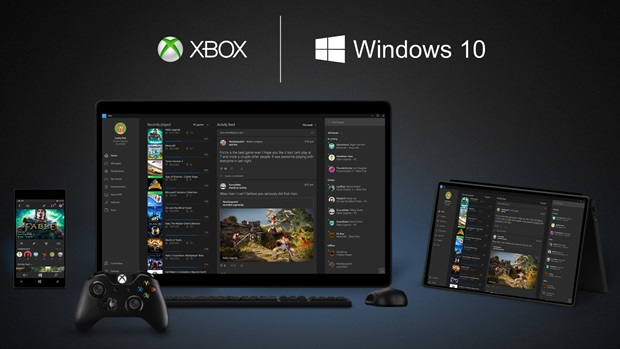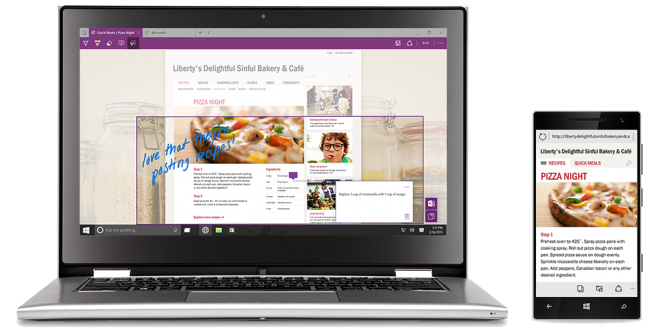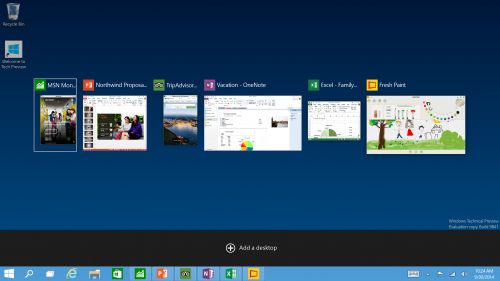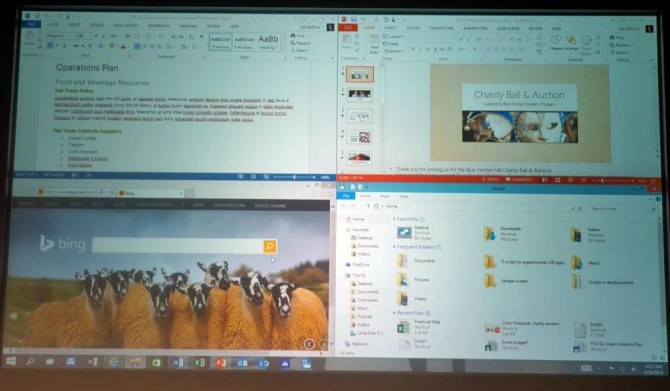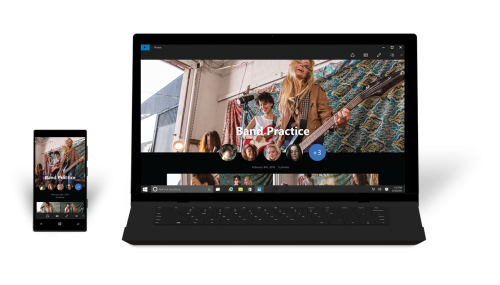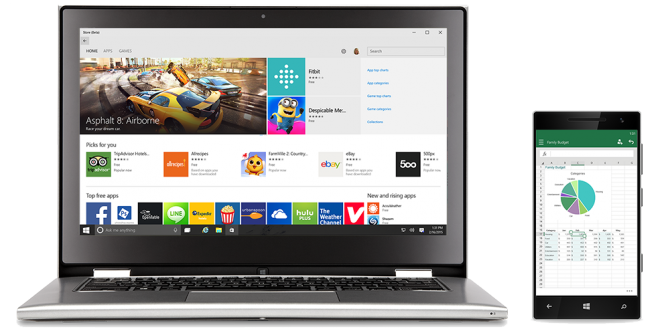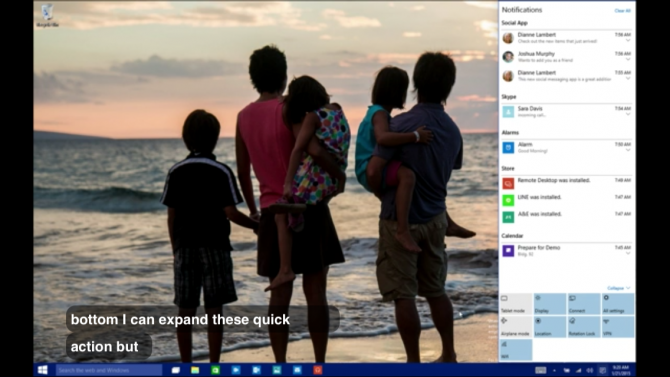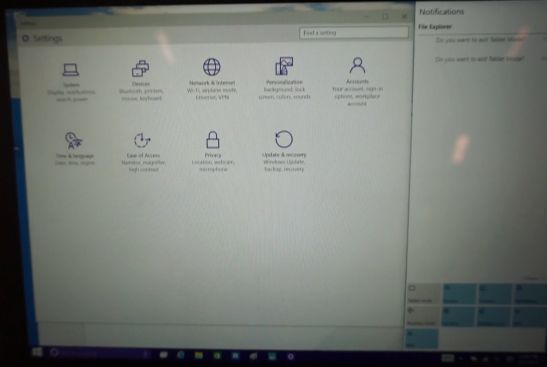Top 10 new Windows 10 features
Here are the top 10 features of Windows 10
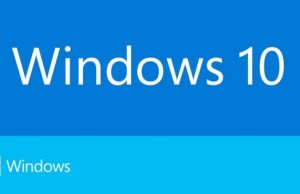
From Xbox for Windows and Cortana for desktop to a resurrected Start Menu and new multitasking tools, Windows 10 offers a bevy of useful features. These are the 10 best.
1. Start Menu returns
It's what Windows 8 detractors were clamoring for, and Microsoft brought back the Start Menu with Windows 10. Now, when you click on the Start button at the bottom left of the screen, you get two panels side by side, with the left column showing pinned, recently used, and most-used apps.
You also get a power button at the top for options such as Hibernate, Standby and Shutdown, and an all apps option a la Windows 8. The right column features a selection of live tiles that you can customize, resize and reorganize. Not only that, but the search field at the bottom will look up related Internet results in addition to programs and files (as it did on Windows 7).
Even better, you can have the Start Menu expand to full screen whenever you want, eliminating the need for a Modern UI Start Screen.
- Looking for more pro tips? Check out the 12 dumbest PC default settings (and how to change them)
- Microsoft unveils Spartan browser with Cortana, built-in comments
- Plus: Windows 10 Brings Cortana to Desktop
2. Cortana on desktop
Being lazy just got a lot easier. Windows 10 brings Microsoft's voice-controlled digital assistant Cortana to desktop computers, making it easier for you to interact with your device without lifting a finger. You can search your hard drive for specific files, pull up photos from specific dates, or launch PowerPoint presentations just by telling your PC to do so. You can even get Cortana to send an email while you're working on a spreadsheet, making multi-tasking that much easier.
3. Xbox app
Now you can play any Xbox One game on your PC or tablet with the Xbox app for Windows 10. The operating system supports Xbox game streaming (through your home network) with improved speed and graphics performance thanks to DirectX 12 support. The app also lets you record, edit and share your fragging victories with the Game DVR feature, which lets you grab the previous 30 seconds of your game so you don't miss unexpected wins. You can also join your friends in games across Windows 10 or the Xbox platforms, and see your friends' activity via Xbox Live.
4. Project Spartan browser
Forget Internet Explorer. The long-derided browser will be replaced by the newly announced Project Spartan. New features include PDF support, a reading mode that improves the layout of long articles, and a new note taking feature. The latter lets you scribble on any page and share your comments with your friends through social networks via a slide-in menu so you won't have to leave the browser. Better yet, Project Spartan will feature Cortana support within the browser, so she can pull contextual information from the sites you're on to do things like navigate to a restaurant you're looking up or pull up an upcoming flight time without having to go into your email.
Sign up to receive The Snapshot, a free special dispatch from Laptop Mag, in your inbox.
5. Improved multitasking
A new Multiple Desktops feature lets you run another set of windows as if on another screen, but without the physical monitor. This is similar to Apple's Spaces feature on OS X, and helps you manage your multitude of open windows and apps. Instead of having multiple windows open on top of each other on one desktop, you can set up a whole other virtual desktop for those programs to reside in. Set up one specifically for home and leave your apps such as Netflix and Amazon open, and create another desktop for work on which you keep Word, Excel and Internet Explorer open.
It's easy to keep track of your open apps on Windows 10. You can either hit the new Task View button on the taskbar or swipe in from the left edge of the screen to pull up a one-page view of all your open apps and files. It's not much different from using the Alt-Tab combination shortcut on your keyboard, but this presents a convenient way for touch-oriented users to get an overview of what's running.
Microsoft also updated its Snap View multitasking feature to let you dock windows to the four corners of your screen. While you could split your display between apps before, the number of programs you could have side-by-side was limited by your device's screen resolution. The system will even suggest what other open apps you can use to fill up available space, a feature called Snap Assist.
6. Universal apps
To make the transition across devices more seamless, Microsoft introduced a new category of software called Universal Apps, which use the same code but adapt their interface to the device in your hand. The company also bundles its own set of Universal apps with the OS, including Photos, Videos, Music, Maps, People & Messaging and Mail & Calendar, which all function the same way on tablets, phones and PCs. The content is stored and synced via Microsoft's cloud service OneDrive so you can pick up where you left off on another device.
Some of these apps, such as Photos, are brand new. Photos will pull your images across your PC and mobile devices and organize, enhance and sync them through OneDrive. The system even detects duplicates and stores just one copy of the same image, and can automatically create good-looking albums for you. The Mail app has also been overhauled and will now be a version of Outlook, complete with an editor based on Microsoft Word.
7. Office apps get touch support
The latest version of Office apps Word, Excel, PowerPoint and Outlook provide a touch-first interface across phones, tablets and PCs. The persistent function ribbon at the top is now an app bar that shows up only when you need it. In Outlook, you can delete messages from your inbox by swiping each entry to the left. Swiping to the right flags that message. The apps look and perform the same way on a PC as they do on a mobile device for a more coherent experience.
8. Continuum
With the rise of hybrid laptop-tablet devices, Microsoft makes it easier to switch between either mode. The system will detect if you've plugged in a keyboard or mouse and switch modes for more convenient interaction. If you remove the keyboard/mouse, a notification will pop up from the task bar at the bottom, asking if you want to activate Tablet mode. When you do, you are greeted with the more touch-friendly profile. Dock your tablet into the keyboard again, and you'll receive the same prompt, this time asking if you want to exit Tablet mode.
9. Action Center
Windows 10 provides a new way to look at all your notifications in one place. The Action Center collects alerts from your device from all your apps, similar to the notifications drawers in iOS and Android. Depending on the app, you can also respond or react from this panel itself, with each notification expanding to show more actions. The Action Center also offers a quick way to toggle connectivity options and other settings, such as display brightness and contrast.
10. Unified settings / Control Panel
Instead of having two apps to control your device settings in Control Panel and PC settings, Microsoft makes things less confusing by bringing them together in one. You can manage your device from one place instead of hunting for a specific menu.
- How to encrypt files on Windows
- The top new features of Windows 10 for phones
- Best Windows browser: Chrome vs. Firefox vs. Internet Explorer