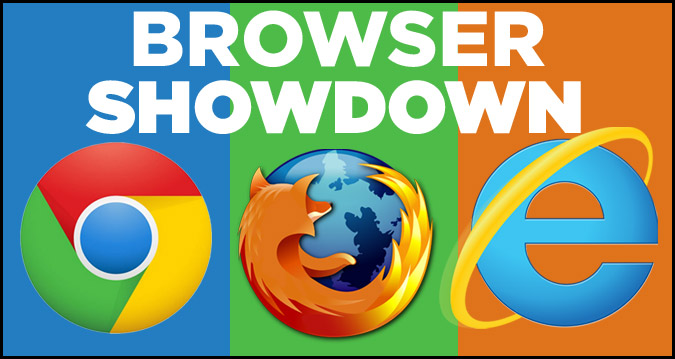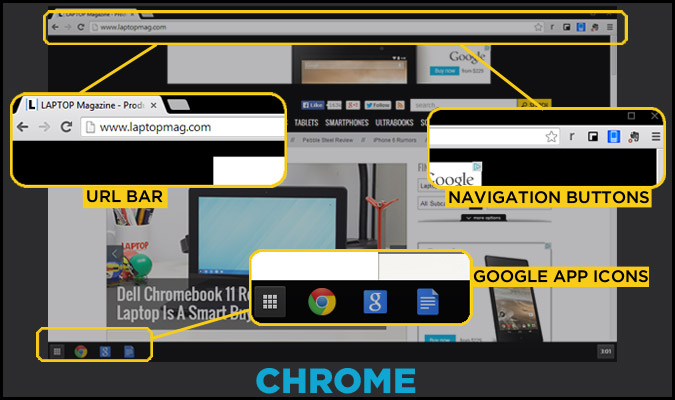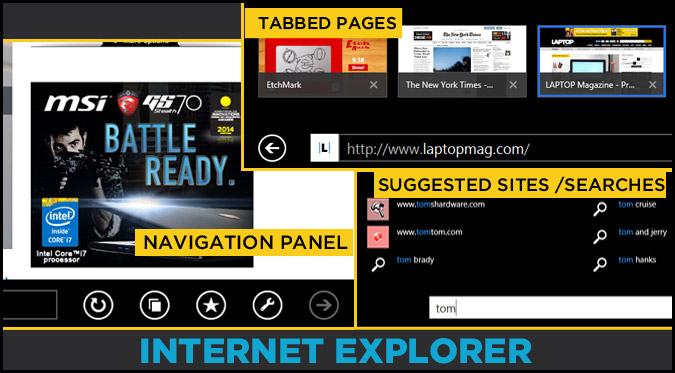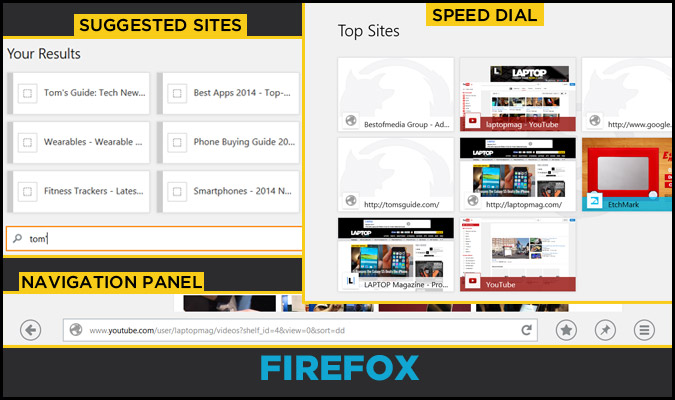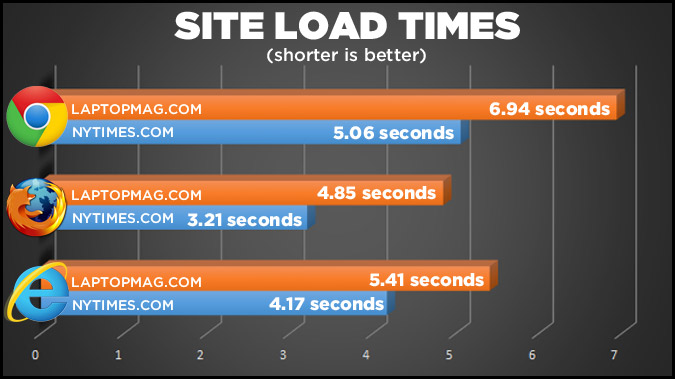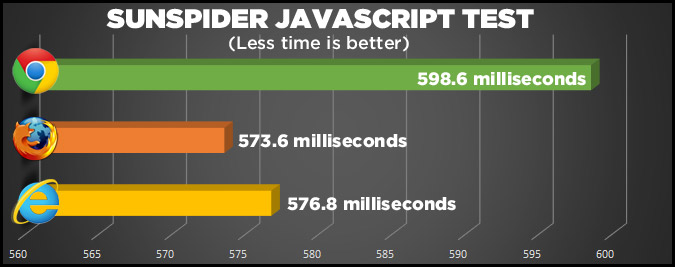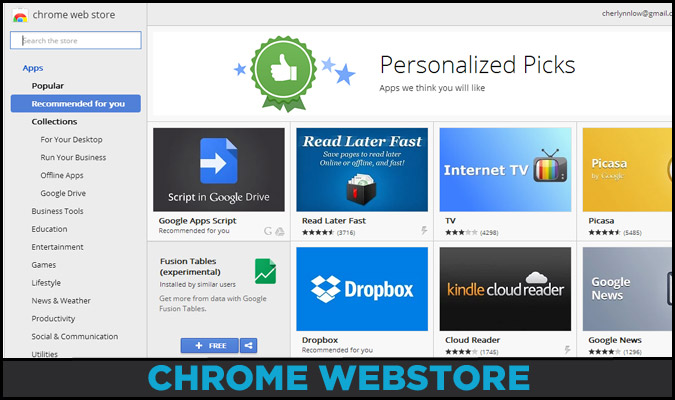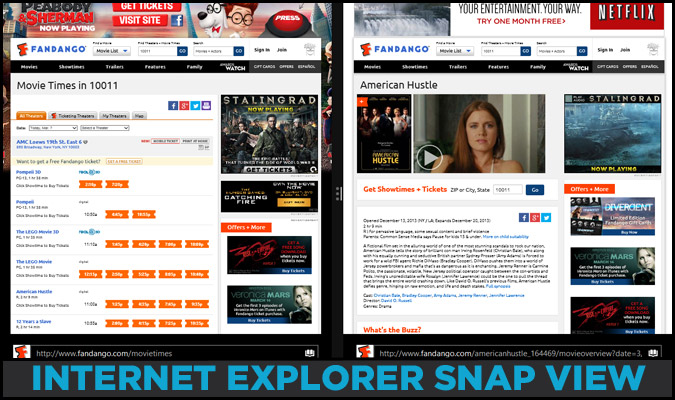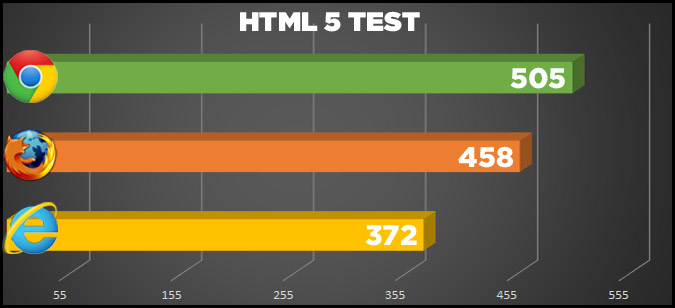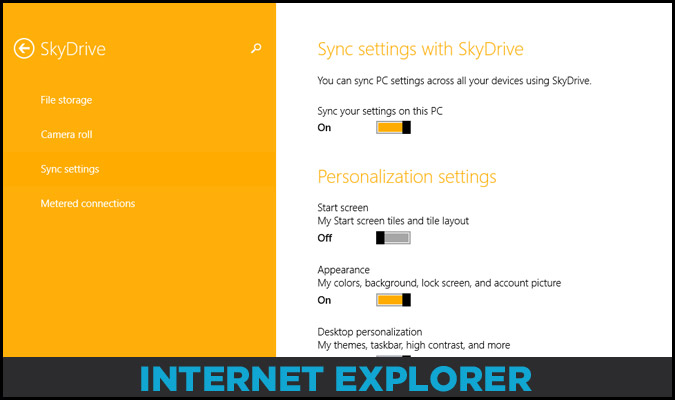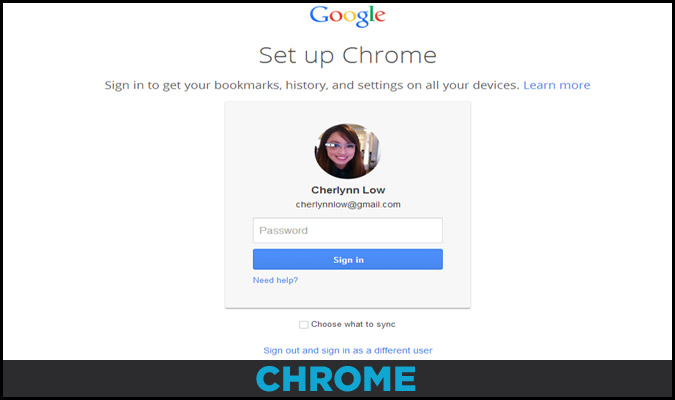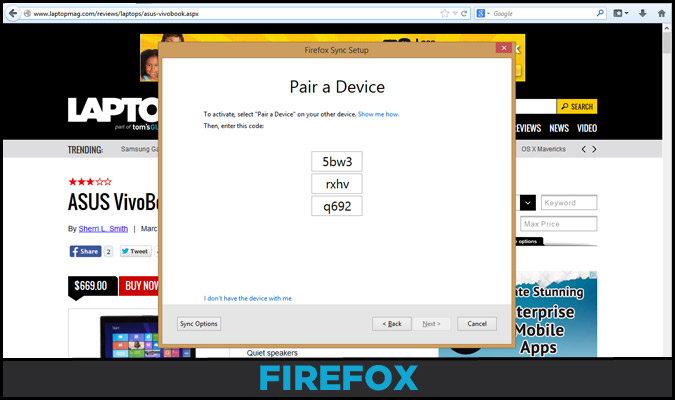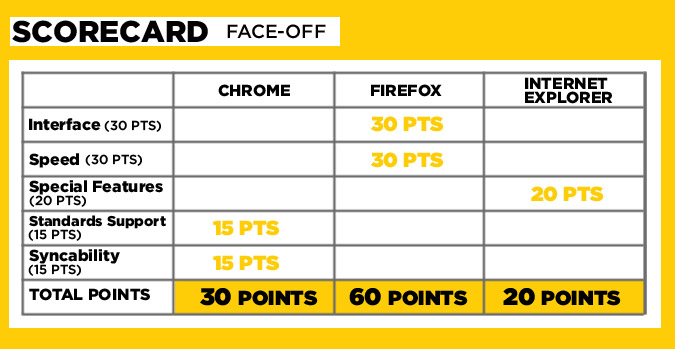Best Windows 8.1 Browser: Chrome vs. Firefox vs. Internet Explorer
When it comes to Web browsing on your Windows 8 tablet, chances are you've already picked your favorite browser for the job. But you might be missing out. The best browsers can enhance your surfing experience with fast speeds, comprehensive standards support and intuitive navigation. We put the three leading browsers for Windows 8's "Metro" mode -- Google Chrome, Mozilla Firefox and Internet Explorer -- to the test to see which one will serve you best.
Round 1: Interface (30 points)
From button placement to changing tabs, your browser's layout is fundamental to how quickly and comfortably you can surf the Web.
Chrome for Windows 8's Metro mode simulates a Chrome OS desktop, with the familiar browser layout open as a window accompanied by app icons for Gmail, Google search, Docs and YouTube in a taskbar at the bottom. Apart from the surrounding desktop, Google's browser for Metro mode is no different from its desktop version, with navigation icons and the URL bar positioned at the top.
MORE: 10 Must-Have Apps for 2014
Both Internet Explorer and Firefox in Metro mode place the navigation panel at the bottom for easier access with your thumbs. Internet Explorer's navigation panel is somewhat cluttered, with buttons for Back, Refresh, Tabs, Favorites and Settings sitting along a URL and search bar. Firefox employs a cleaner approach, with just Back, Favorites, Pin and Options buttons next to its Awesome Bar (URL and Search field).
These bottom panels in both Firefox and Internet Explorer auto-hide so you can enjoy full-screen viewing. However, Firefox goes a step further to make things easier and prettier by overlaying translucent Back and New Tab buttons on the left and right of the screen so you don't have to leave a full screen just to open a new tab.
All three browsers support swiping left and right to move through back and forward through visited pages.
Sign up to receive The Snapshot, a free special dispatch from Laptop Mag, in your inbox.
Internet Explorer and Firefox both helpfully suggest sites you might be looking for as you enter a URL or keyword in the address bar, and these results are tiled just above the field so you can easily tap them. But when it comes to scrolling through the tabs you have open, Internet Explorer has the edge, displaying them just above the address bar when you hit Tabs while Firefox docks them at the top of the screen.
Each time you open a new tab, Firefox displays a pretty speed dial of your recent, most visited pages and your most frequented bookmarks so you don't have to waste time typing URLs. Internet Explorer suggests frequent sites, but only within a black panel above the keyboard, which affords it less space.
When it comes to switching between Desktop and Metro modes, Firefox offers the most seamless transition. You can easily re-launch the browser in your preferred format by tapping the Options button next to the Awesome Bar, and your open tabs are preserved whenever you switch. Chrome provides easy access to the re-launch tool, but its tiny interface makes the option hard to find, and neither browser maintains your open tabs. Internet Explorer maintains two different and unrelated browsers at the same time, one for desktop and one for Metro.
Winner: Firefox. We love the simple navigation panel, the helpful new tab page and the seamless switching between desktop and Metro modes.
Round 2: Speed (30 points)
Though the performance of your Web connection and your CPU do more to determine your overall surfing speed, your browser also has a role to play.
Using the Numion website loading stopwatch tool, we measured how long it took each browser to load NYTimes.com and Laptopmag.com. Between each round of tests, carried out on the same Windows 8.1 tablet (Acer Iconia W4) over the same Wi-Fi connection, we cleared the cache for each browser.
Across all the different pages, Firefox consistently emerged as the speediest browser. It fully loaded NYTimes.com and Laptopmag.com in an average of 3.21 seconds and 4.85 seconds, respectively. Internet Explorer came in second overall, pushing the same sites through in an average of 4.17 seconds and 5.41 seconds. Chrome brought up the rear, displaying NYTimes.com and Laptopmag.com in 5.06 seconds and 6.94 seconds.
Firefox also proved fastest in the SunSpider JavaScript speed test. Scoring 573.6 milliseconds on average, the open-source browser just barely beat Internet Explorer (576.8 ms average) and Chrome (598.6 ms average).
Chrome took the lead in HTML5 loading speeds, however, beating the others on Peacekeeper with its score of 1,156. Firefox followed with 879, while Internet Explorer delivered a poorer 672.
MORE: Top 25 Windows 8 Apps
On more taxing tasks, such as rendering a complex WebGL (Web Graphics Language) environment, Firefox lost its lead to Chrome. While Firefox maintained 45 fps with 50 fish and 41 fps with 100 fish in the tank simulation (Chrome got 40 / 39 fps), Google's browser pulled ahead when 250 fish were thrown in the mix, providing 37 fps against Firefox's 32 fps. Internet Explorer delivered a poorer 43 fps at 50 fish, 39 fps at 100 fps and a weak 29 fps with 250 fish.
While Chrome delivered better Peacekeeper scores, the app's performance was unfortunately clunky and glitchy during our testing. This means that while HTML5-heavy pages may load faster on Chrome, you'll spend so much time trying to open tabs because the overall experience is frustratingly slow.
Winner: Firefox. Blazing page loading speeds and overall faster performance makes this app the Flash of the browser world.
Round 3: Special Features (20 points)
Since Chrome for Windows 8 is basically the desktop version of the browser bundled with Google's OS, you get access to a world of more than 30,000 apps, extensions and add-ons that make your browser more feature-rich. You also get tab indicators to show you, at a glance, which of your pages is making noise or playing a video.
Given the mobile environment, though, the usefulness of these features is questionable. Each Chrome tab is tiny on an 8-inch tablet's screen, and the indicator symbols become minuscule and hard to see. (The experience on larger screens is more comfortable.) You're also less likely to use a Chrome Web app such as Pixlr Photo Editor when you can use Photoshop Express and other full-fledged programs on your device.
Both Internet Explorer and Firefox offer useful special features, such as Do Not Track to signal to servers not to record your presence. While all three browsers can be used in Windows 8.1's split screen mode, only Internet Explorer can be docked side by side with another window of itself. This is especially useful for times when you want to compare two different cinema listings, for example. You can't do this with Chrome or Firefox.
Internet Explorer, not surprisingly, boasts comprehensive native integration. You can pin specific sites to your Start screen as a Live Tile to get notifications when the Web page is updated, split the display between up to four windows for side-by-side browsing and easily call numbers on websites with Skype Click to Call. A built-in Reading List app lets you save pages and read them when you have time later. Microsoft's browser also boasts a Flip ahead feature that lets you scroll through parts of a multi-page article by swiping from the right side of the screen to go to the next page.
MORE: 8 Worst Windows 8 Annoyances and How to Fix Them
Internet Explorer 11 comes with Adobe Flash installed out-of-the-box so you don't have to go through the troublesome process of loading the plug-in for yourself. The browser can also detect your gyroscope so you can use websites that make use of the hardware just like an app. However, few sites actually use this feature.
Winner: Internet Explorer. It's no surprise that the default browser comes packed with excellent device integration, and we especially like being able to view two websites side by side.
Round 4: Standards Support (15 points)
The extent to which a browser supports various Web standards can greatly impact how much you enjoy your favorite sites. A good browser should be able to interpret and display most Web languages or plug-ins such as HTML5, CSS3 and JavaScript so that you can experience a page the way a developer intended.
We put all three browsers through a series of tests to see how well they supported common Web standards.
Chrome stood out when it came to HTML5 support, scoring 505 out of 555 on the HTML5test.com benchmark. This test checks to see if your browser is capable of displaying common HTML5 features, such as drag-and-drop, graphics rendering, geolocation and device orientation.
Firefox came in second with 458, while Internet Explorer delivered a mere 372. Internet Explorer also met just five of seven HTML5 capabilities on the Peacekeeper test where Firefox and Chrome both met all seven.
MORE: 8 Essential Tips for Your New Windows 8 PC
Chrome also did well on CSS3 support, scoring 60 percent on the CSS3 test and beating Firefox (58 percent) and Internet Explorer (53 percent).
Thanks to its support of the Lazyload tag, Internet Explorer 11 can also let developers lower the priority of an item, keeping unwanted items like ads from clogging up bandwidth while you load a site.
Winner: Chrome. Google's browser better supports common Web standards, with Firefox coming in a close second.
Round 5: Syncability (15 points)
Often, you want to move from your mobile device to your desktop for a fuller reading experience, but transferring your many open tabs can be troublesome. Thankfully, all three browsers let you sync your content across devices so you won't have to manually hunt down the specific site you were reading. Some browsers do this better, bookmarking your last position on the page so you can pick up right where you left off.
With Chrome, simply sign into your Google account to pull your open tabs across various linked devices. You can choose to open pages by clicking Recent Tabs under the Options button, which saves not only pages that are open on connected systems but also a full browsing history of the past four months. You can also search this log, arranged in chronological order, so hunting for that one page you visited that one time about an obscure topic is easy.
Firefox Sync's setup process is somewhat tedious. You'll have to sign in to your Firefox account via the browser in the desktop environment. The browser generates three sets of short codes, which you'll have to enter into the device you want to link to your account. Getting to the page to input these codes takes quite a few steps, which is troublesome.
Once you've gone through the setup process, Firefox lets you sync your add-ons, bookmarks, history, tabs and preferences, and save passwords. It's a nifty feature since you won't have to retype passwords into pages you've already signed into - Firefox Sync remembers and fills those fields in for you. Unfortunately, you won't be able to sync your open tabs. The feature also doesn't work properly if you have beta and production versions of Firefox installed on the same device.
You can only sync content on Internet Explorer across Windows 8.1 devices, which limits the usefulness of this feature. It's also tedious to set up; you'll need to enable Web Browser in Sync Settings in each of your Windows 8.1 devices after you've signed into them. We would prefer being able to sign into and pull open tabs and preferences directly from Internet Explorer itself rather than having to dig into the pits of Microsoft's settings.
Once your devices are set up, though, the interface for IE is fairly simple. Just click the drop-down arrow next to Tabs when you open a new tab and you can open any page from your connected devices.
Winner: Chrome. A simple sign-in process without the need to create a separate account if you already are a user of Google's other services gives Chrome the edge. A comprehensive backlog of visited pages is another plus.
Verdict
Speedy load times, a clean interface and good support for standards make Firefox our top browser for Windows 8.1's Modern environment. While Chrome has better support for Web standards and simpler syncing capabilities, it desperately needs a touch-optimized interface. Also, throughout our testing, Chrome was by far the glitchiest browser, often crashing or refusing to register our touch.
Like Firefox, Internet Explorer has a touch-friendly interface and it adds the advantage of being able to launch more than one Metro window, but slower speeds, worse standards support and a completely separate desktop browser hold it back. Bottom line: You can't go wrong with Mozilla's browser for your Windows 8.1 device.