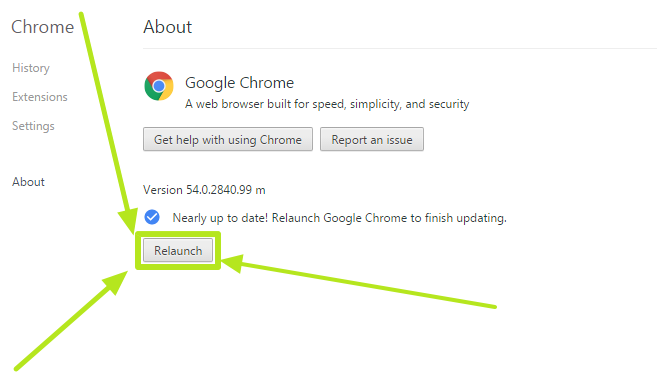Latest Chrome Update Blocks Flash in Favor of HTML5
This week, the forces of good, safe online content continued their quest to rid the internet of Adobe's constantly found-to-be unsafe Flash technology, with the official release of Chrome 55. This version, formerly available via only the beta release channels marks the first 'stable channel' release where the search titan's browser defaults to HTML5.
This update is currently rolling out to macOS and Windows machines, and if your copy of Chrome doesn't automatically update itself, it's easy to do it yourself. Click the three vertical dots button, click About and wait for the browser to download the update. Once it's downloaded (and you're OK with any open pages refreshing) click Relaunch to update to version 55.
MORE: How to Reset the Backspace Button to Back in Chrome
You'll want to make the jump to version 55 soon if you want better battery life, a more stable browser (I see alerts that Flash crashed on a daily basis) and a safer internet. Flash earned its deservedly bad reputation thanks to report after report of ne'er-do-wells using its vulnerabilities to attack users systems. Often, malware gets injected into ads and then loads itself onto systems when the advertisement is displayed.
Chrome will only allow Flash if a site doesn't offer an HTML5 alternative. 9to5Google reports that Flash will also play on those sites in the top 10 websites for the next year, which include Yahoo, Twitch.tv and Amazon.
When you navigate to other websites, Chrome will prompt users to enable Flash the first time they visit. Hopefully, enough users will decline to load Flash, which is often used as a malware attack vector, for web developers to stop using it and move over to HTML5.
Chrome has inched towards this move for a number of years, starting in 2014 with Chrome 42, which set some Flash as click-to-play. In September of 2015, version 53 blocked Flash-based analytics and other elements, which Google claimed was the source of more than 90 percent of Flash usage.
Sign up to receive The Snapshot, a free special dispatch from Laptop Mag, in your inbox.
Chrome Browser Tips
- How to Reduce Memory Usage in Chrome
- How to Silence Noisy Tabs in Chrome
- Hide Your Chrome Browsing From Your Boss
- Enable Guest Browsing in Chrome
- How to Make Chrome More Touch-Friendly
- How to Enable Do Not Track in Chrome
- How to Put Chrome in High Contrast Mode
- Remove Extensions from Chrome
- How to Resume an Interrupted Download in Chrome
- Protect Yourself from Spoilers with the Chrome Browser
- How to Create Desktop Shortcuts for Web Pages Using Chrome
- How to Use Chrome Extensions in Incognito Mode
- Disable (and Enable) Notifications in Chrome
- How to Use Chrome's Built-in Task Manager
- Add a Home Button to Chrome
- How to Change Your Default Search Engine in Chrome's Omnibox
- Show Frames Per Second in Chrome
- Get Gmail Notifications in Chrome
- How to Clear Your Internet History in Chrome
- How to Stop Pop-Ups in Chrome
- How to Prevent Scrollbar Jumping
- Change the Download Folder
- Firefox Quantum versus Chrome
Henry was a contributing writer at Laptop Mag. He penned hundreds of articles, including helpful how-tos for Windows, Mac, and Gmail. Henry has also written about some of the best Chromebooks, and he has reviewed many Apple devices, including various MacBook Air laptops. He is now a managing editor at our sister site Tom's Guide, covering streaming media, laptops, and all things Apple.