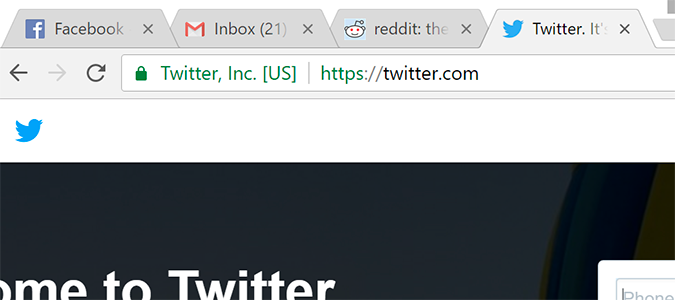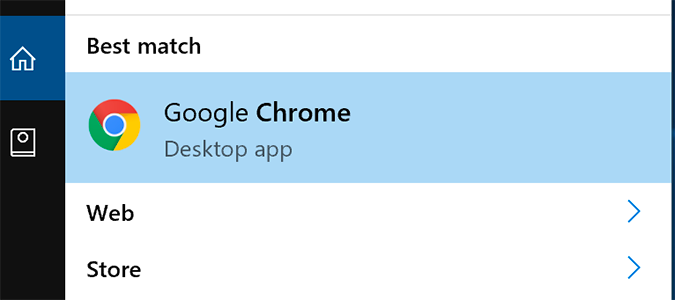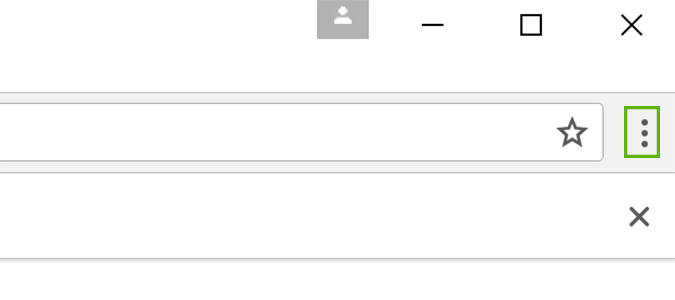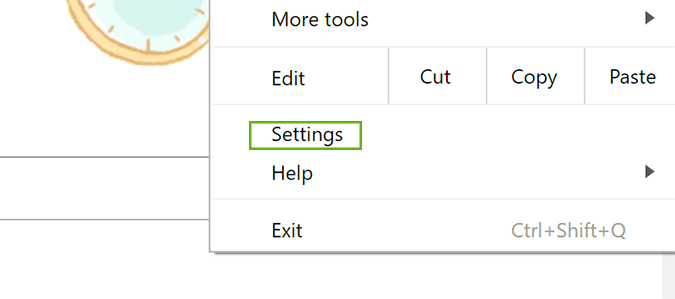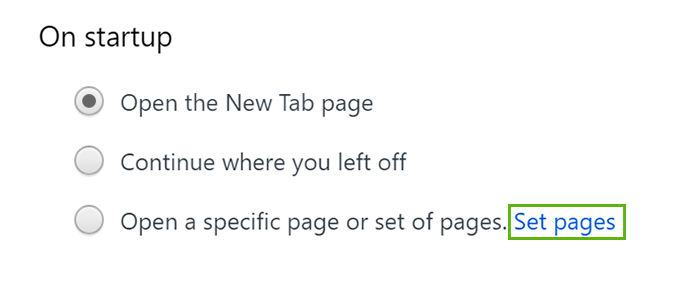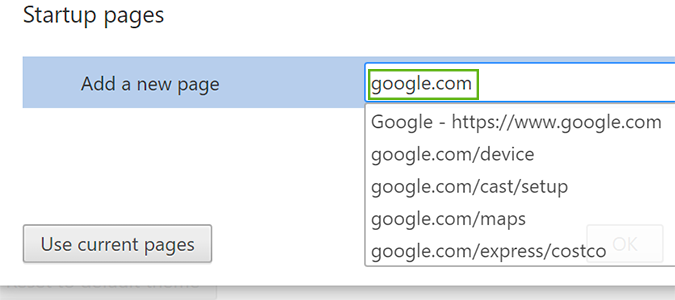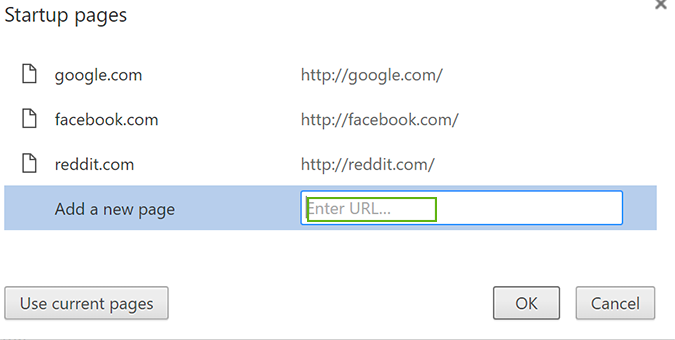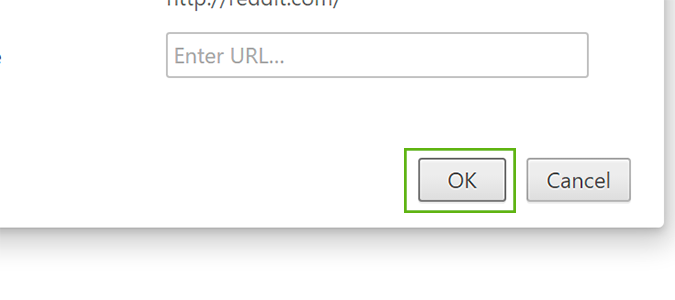How to Make Chrome Open Your Favorite Pages at Launch
There are a handful of websites most of us check religiously. Using a built-in Chrome feature, we can have the pages loaded automatically each time we start a browsing session. With just a few clicks, your favorite sites will be waiting each time you log on -- no typing or clicking necessary!
1. Open Chrome.
2. Click the menu icon to the right of the Omnibar with the tree vertical periods.
3. Select Settings.
4. Click the Set pages link under the On Startup heading. The link is located to the right of Open a specific page or set of pages.
5. Add the pages you’d like to start with each browsing session or click the Use current pages button to remember the tabs you have open. Hit the Enter key to add them to the list.
6. Repeat step 5 as many times as necessary.
Sign up to receive The Snapshot, a free special dispatch from Laptop Mag, in your inbox.
7. Click the OK button to continue.
Chrome Browser Tips
- How to Reduce Memory Usage in Chrome
- How to Silence Noisy Tabs in Chrome
- Hide Your Chrome Browsing From Your Boss
- Enable Guest Browsing in Chrome
- How to Make Chrome More Touch-Friendly
- How to Enable Do Not Track in Chrome
- How to Put Chrome in High Contrast Mode
- Remove Extensions from Chrome
- How to Resume an Interrupted Download in Chrome
- Protect Yourself from Spoilers with the Chrome Browser
- How to Create Desktop Shortcuts for Web Pages Using Chrome
- How to Use Chrome Extensions in Incognito Mode
- Disable (and Enable) Notifications in Chrome
- How to Use Chrome's Built-in Task Manager
- Add a Home Button to Chrome
- How to Change Your Default Search Engine in Chrome's Omnibox
- Show Frames Per Second in Chrome
- Get Gmail Notifications in Chrome
- How to Clear Your Internet History in Chrome
- How to Stop Pop-Ups in Chrome
- How to Prevent Scrollbar Jumping
- Change the Download Folder
- Firefox Quantum versus Chrome
Bryan covers everything you need to know about Windows, social media, and the internet at large for Laptop Mag. Thanks to his extensive knowledge of operating systems and some of the most popular software out there, Bryan has written hundreds of helpful guides, including tips related to Windows 11 drivers, upgrading to a newer version of the OS, editing in Microsoft Photos, or rearranging pages in Google Docs.