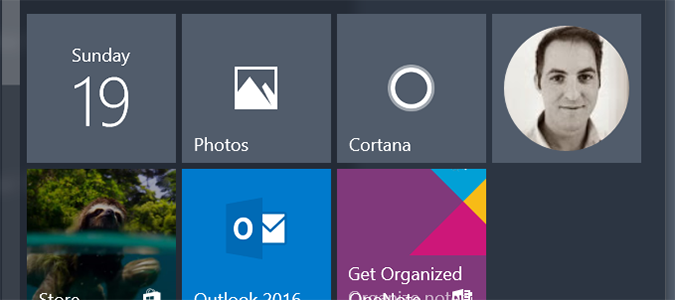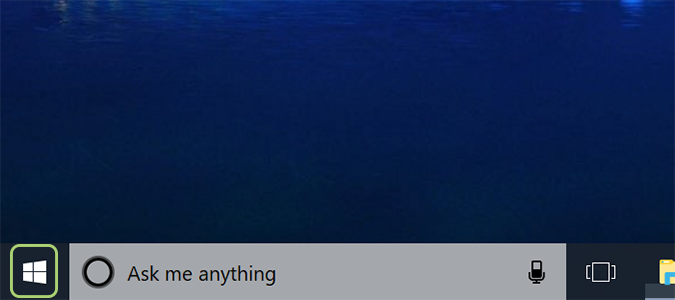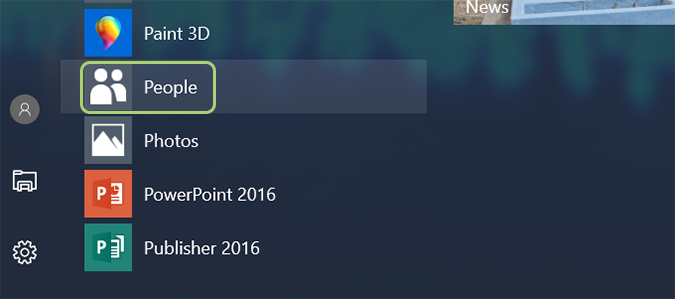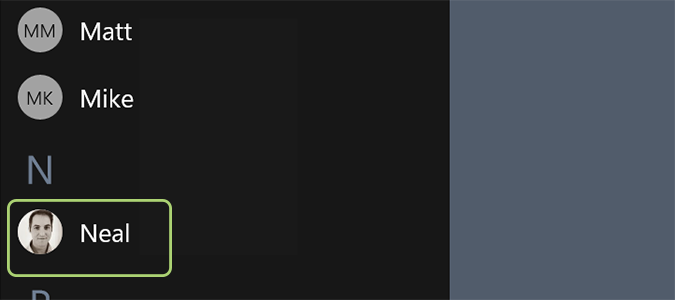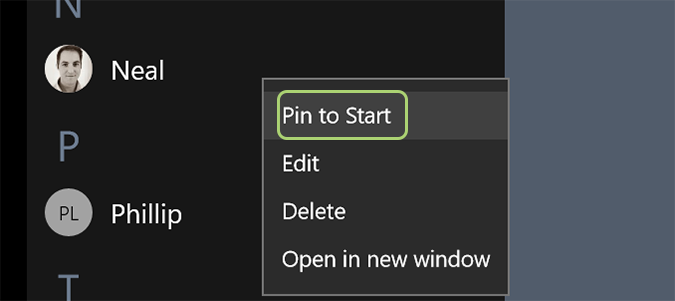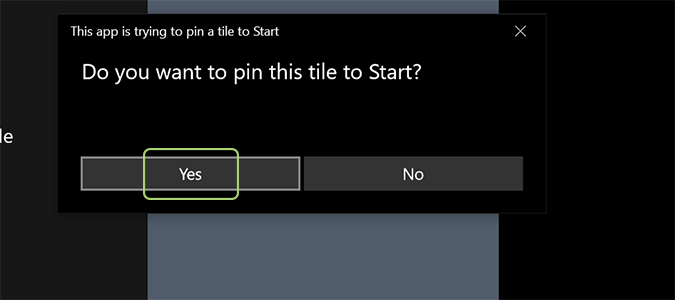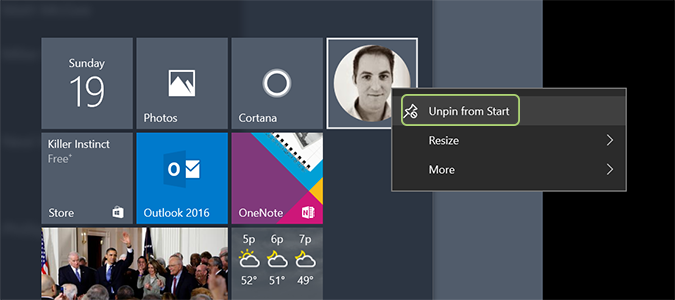How to Add Quick Contacts to the Start Menu in Windows 10
Most of us have hundreds of contacts, yet only a few communicate with regularly. Windows 10 has an oft-overlooked feature that allows you to pin these contacts to your Start menu for easy access when you need it.
Here’s how it’s done.
1. Open the Windows Start Menu.
2. Open the Windows 10 People app. You can find it by searching "people" in the Cortana box.
3. Find the contact you’d like to create a shortcut for.
4. Right click and select pin to Pin to Start.
5. Click Yes, from the pop-up window asking if you’d like to pin to Start.
Sign up to receive The Snapshot, a free special dispatch from Laptop Mag, in your inbox.
6. Un-pin contacts by right clicking their image in the Start Menu and selecting Unpin from Start.
Customize Windows 10
- Create Custom Keyboard Shortcuts
- Make Windows 10 Look and Feel Like Windows 7
- Change the Default Windows Font
- Turn Off Notification and System Sounds
- Change Your Desktop Background in Windows 10
- Change the Icon Size
- Give Windows 10 a Dark Theme
- Make Your Own Windows 10 Theme
- Hide Your Name on the Login Screen
- Add Another Column to the Start Menu
- Get Mac-Like File Previews
- Add My Computer Icon to Desktop
- Edit Photos to Fit as Backgrounds
- Add Accent Colors
- Customize Autoplay Menu
- Install and Delete Fonts
- Customize the Action Center
- Disable Transparency Effects
- Get Classic Solitaire and Minesweeper
- Change the Look of Windows 10 Books
- Add a URL Field to the Taskbar
- Add Clocks from Multiple Time Zones
- Get the Old Volume Control Back
- Disable Windows 10 Startup Delay
- Add Quick Contacts to the Start Menu
- Show Hidden Files and Folders
- Enable Spatial Sound
- Best Themes
- All Windows 10 Tips
- Change the Login Screen Background
- Install New Desktop Themes
Bryan covers everything you need to know about Windows, social media, and the internet at large for Laptop Mag. Thanks to his extensive knowledge of operating systems and some of the most popular software out there, Bryan has written hundreds of helpful guides, including tips related to Windows 11 drivers, upgrading to a newer version of the OS, editing in Microsoft Photos, or rearranging pages in Google Docs.