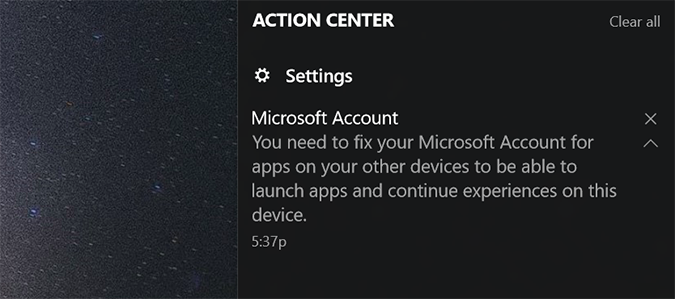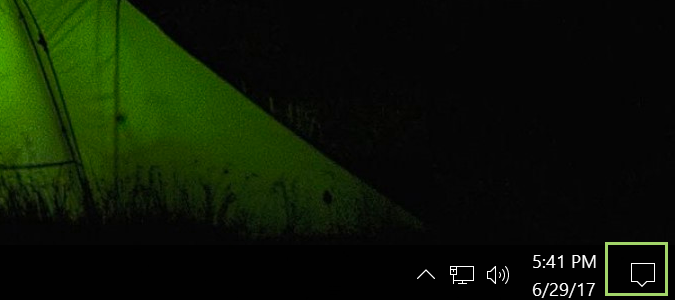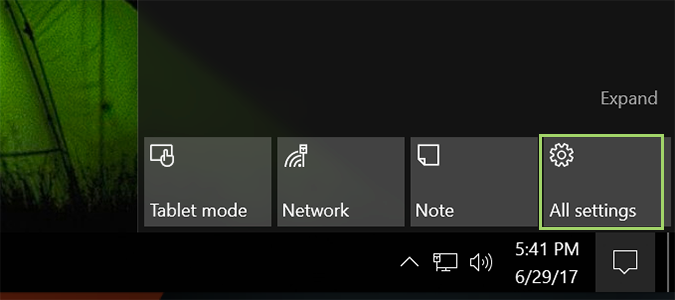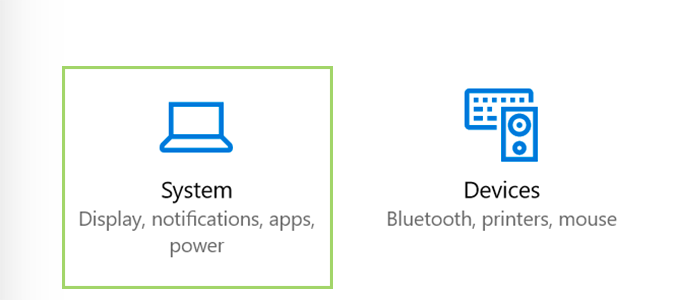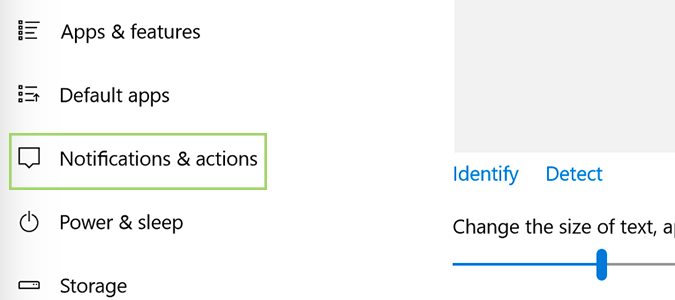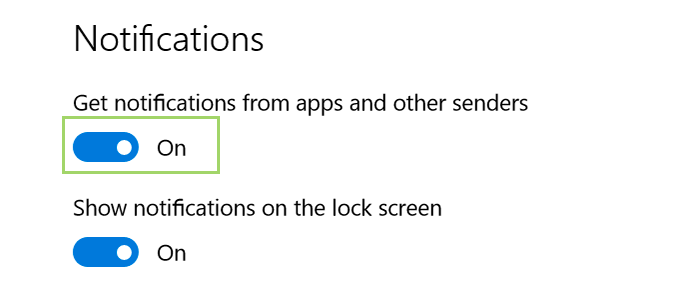How to Turn Off Notification and System Sounds in Windows 10
Windows notifications have evolved with each new version, but never quite managed to master the art of not being annoying. Today we’re going to shut them off entirely, and instead rely on the notification window that slides out of the bottom right of your screen to provide these crucial details. Goodbye annoying notification chime.
1. Click the notification icon at the bottom right of the screen. You'll find it at the far edge of the toolbar next to the date and time.
2. Click the All Settings icon in the bottom right.
3. On the main Settings screen, choose System.
4. In the left sidebar, choose Notifications & actions.
5. To completely turn off Notifications, slide the Get notifications from apps and other senders button to the Off position.
6. Or, to be more selective with your notifications and not disable them all, scroll down to the Get notifications from these senders section, and decide what you’re able to tolerate: banner, sounds, or neither from each option.
Sign up to receive The Snapshot, a free special dispatch from Laptop Mag, in your inbox.
Customize Windows 10
- Create Custom Keyboard Shortcuts
- Make Windows 10 Look and Feel Like Windows 7
- Change the Default Windows Font
- Turn Off Notification and System Sounds
- Change Your Desktop Background in Windows 10
- Change the Icon Size
- Give Windows 10 a Dark Theme
- Make Your Own Windows 10 Theme
- Hide Your Name on the Login Screen
- Add Another Column to the Start Menu
- Get Mac-Like File Previews
- Add My Computer Icon to Desktop
- Edit Photos to Fit as Backgrounds
- Add Accent Colors
- Customize Autoplay Menu
- Install and Delete Fonts
- Customize the Action Center
- Disable Transparency Effects
- Get Classic Solitaire and Minesweeper
- Change the Look of Windows 10 Books
- Add a URL Field to the Taskbar
- Add Clocks from Multiple Time Zones
- Get the Old Volume Control Back
- Disable Windows 10 Startup Delay
- Add Quick Contacts to the Start Menu
- Show Hidden Files and Folders
- Enable Spatial Sound
- Best Themes
- All Windows 10 Tips
- Change the Login Screen Background
- Install New Desktop Themes
Bryan covers everything you need to know about Windows, social media, and the internet at large for Laptop Mag. Thanks to his extensive knowledge of operating systems and some of the most popular software out there, Bryan has written hundreds of helpful guides, including tips related to Windows 11 drivers, upgrading to a newer version of the OS, editing in Microsoft Photos, or rearranging pages in Google Docs.