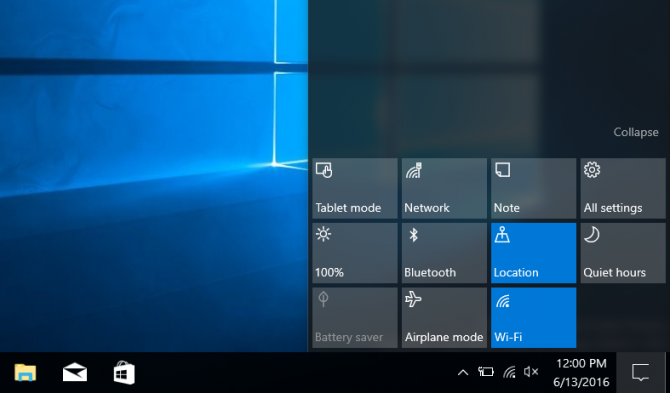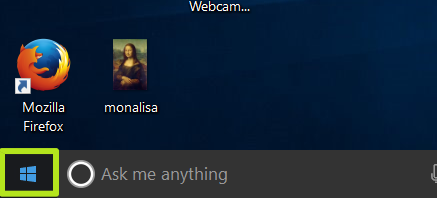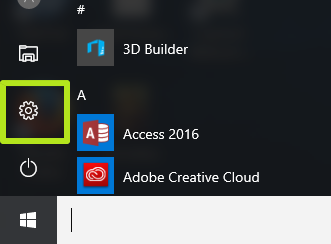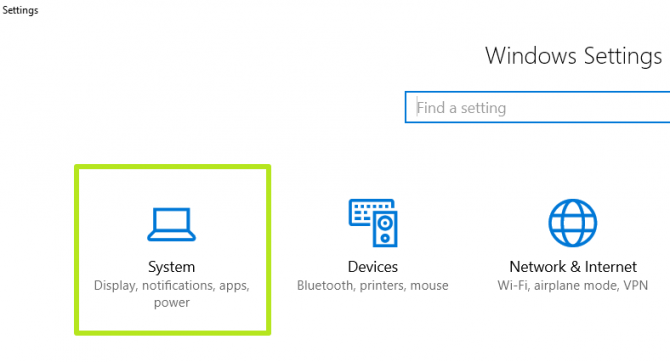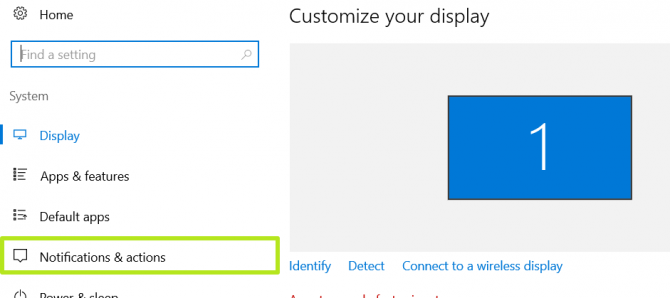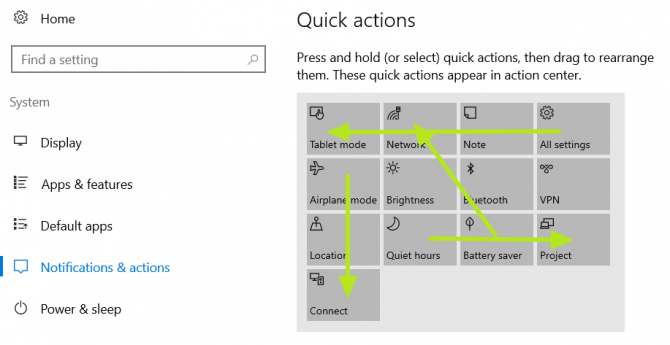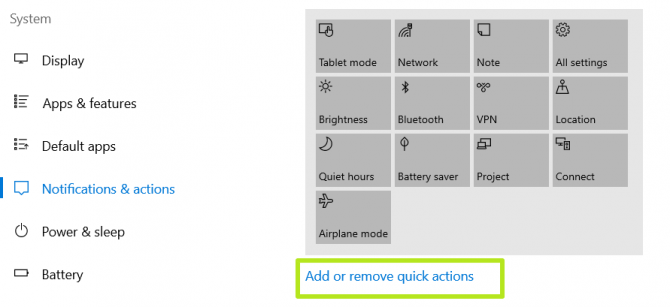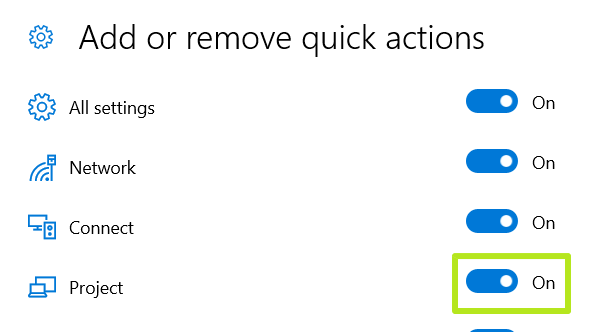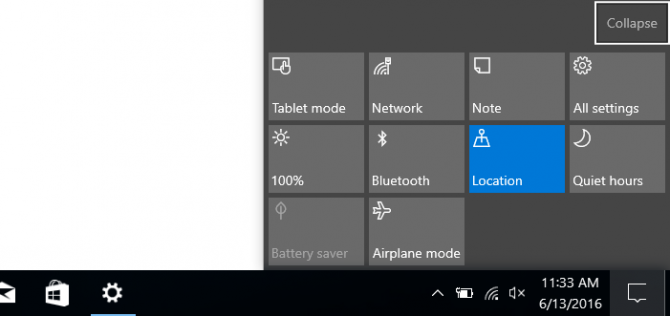How to Customize the Action Center in Windows 10
Windows 10's Action Center offers a convenient way to access a variety of PC options, but its default setup may not be right for you. Fortunately, it's easy to clean up Action Center, so it presents only the buttons you want, and in the order of your preference.
This tidying can prove useful, as users can place the Tablet Mode action easier to reach, or hide the Project button if they don't have a use for it. Here's how to customize the Action Center in Windows 10.
MORE: How to Use Windows 10
1. Click the Start button.
2. Click the Settings icon.
3. Click System.
4. Click Notifications & Actions from the left menu.
Sign up to receive The Snapshot, a free special dispatch from Laptop Mag, in your inbox.
5. Drag and drop the Action buttons.
6. Click "Add or remove quick actions."
7. Turn Quick Actions on or off to hide them in the Action Center.
You've customized the Action Center.
Customize Windows 10
- Create Custom Keyboard Shortcuts
- Make Windows 10 Look and Feel Like Windows 7
- Change the Default Windows Font
- Turn Off Notification and System Sounds
- Change Your Desktop Background in Windows 10
- Change the Icon Size
- Give Windows 10 a Dark Theme
- Make Your Own Windows 10 Theme
- Hide Your Name on the Login Screen
- Add Another Column to the Start Menu
- Get Mac-Like File Previews
- Add My Computer Icon to Desktop
- Edit Photos to Fit as Backgrounds
- Add Accent Colors
- Customize Autoplay Menu
- Install and Delete Fonts
- Customize the Action Center
- Disable Transparency Effects
- Get Classic Solitaire and Minesweeper
- Change the Look of Windows 10 Books
- Add a URL Field to the Taskbar
- Add Clocks from Multiple Time Zones
- Get the Old Volume Control Back
- Disable Windows 10 Startup Delay
- Add Quick Contacts to the Start Menu
- Show Hidden Files and Folders
- Enable Spatial Sound
- Best Themes
- All Windows 10 Tips
- Change the Login Screen Background
- Install New Desktop Themes
Henry was a contributing writer at Laptop Mag. He penned hundreds of articles, including helpful how-tos for Windows, Mac, and Gmail. Henry has also written about some of the best Chromebooks, and he has reviewed many Apple devices, including various MacBook Air laptops. He is now a managing editor at our sister site Tom's Guide, covering streaming media, laptops, and all things Apple.