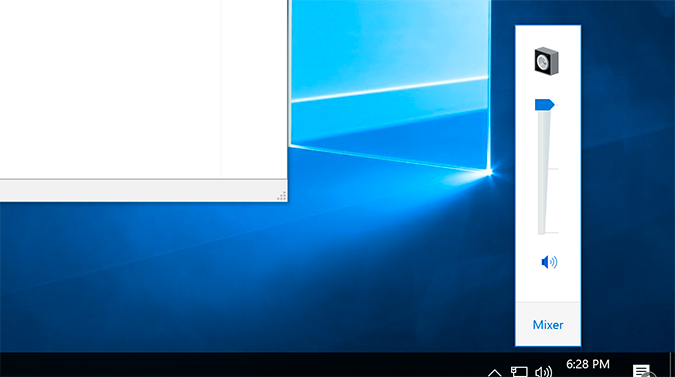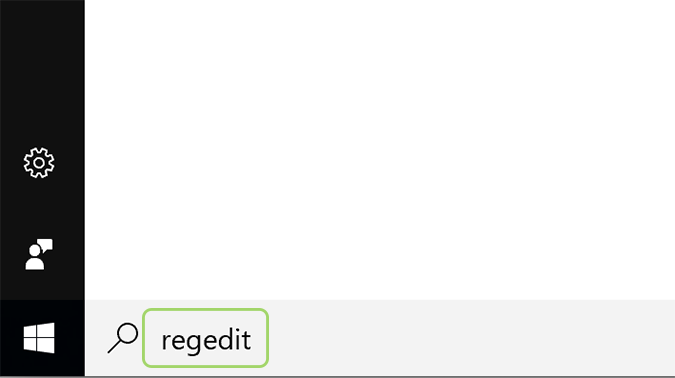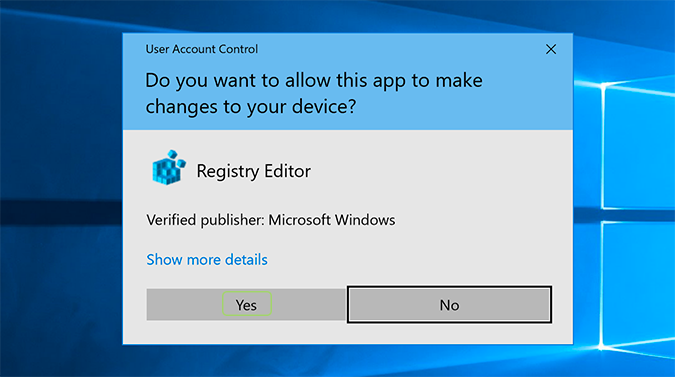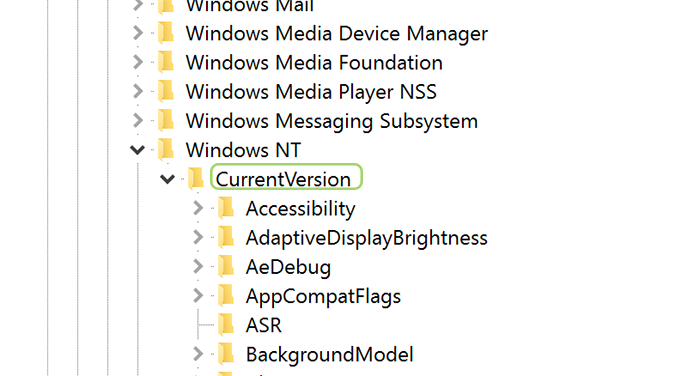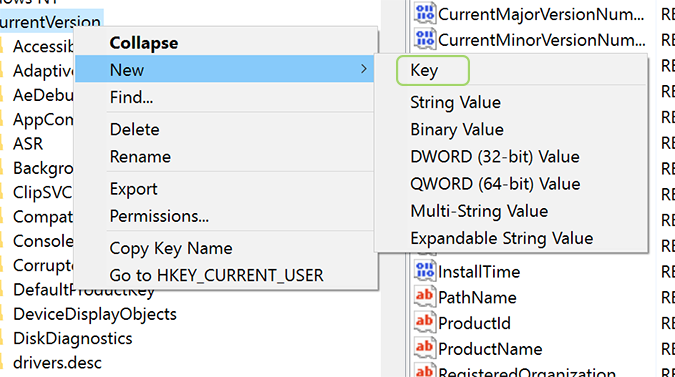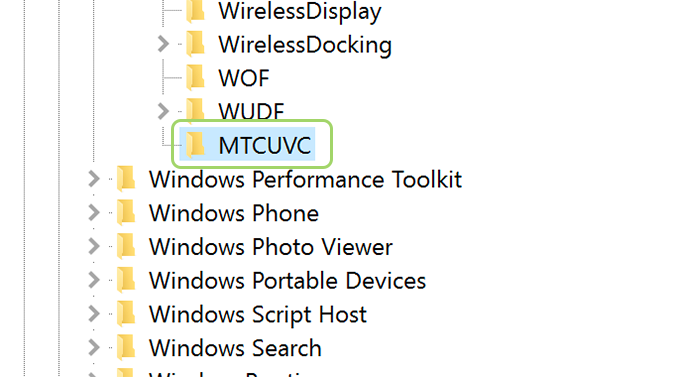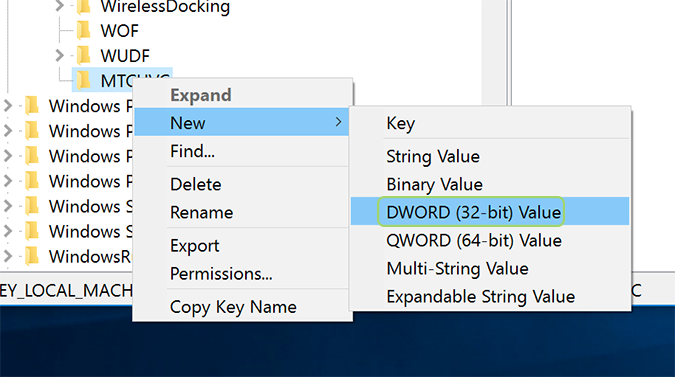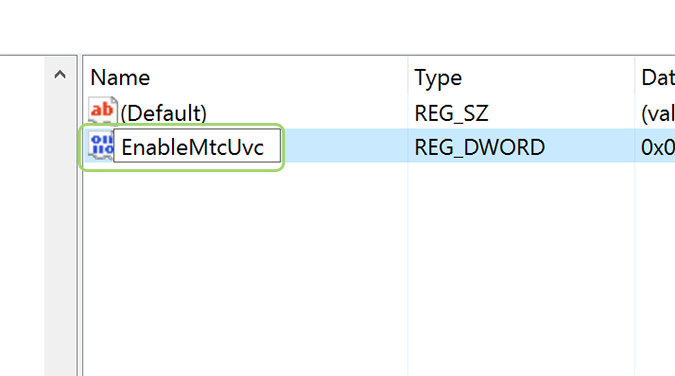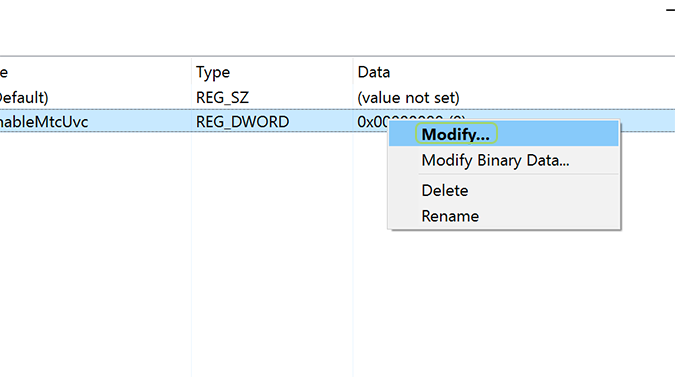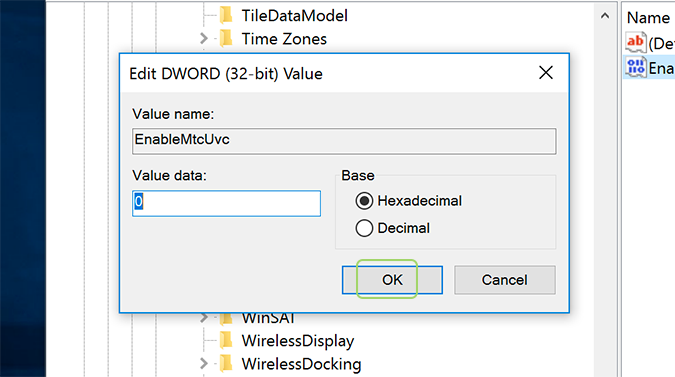How to Get the Old Volume Control UI in Windows 10
One of the more subtle changes in Windows 10 was that of a new volume control UI. Seemingly minor, the change rubbed a lot of people the wrong way, and now they’re clamoring to get back the controls they came to love after years of using Windows. Don’t worry, guys, it’s an easy fix.
1. Type regedit in the Cortana search box and hit enter.
2. Press the Yes button on the pop-up asking if you’d like to allow Registry Editor to make changes to your machine. If you have User Account Control disabled, you won't have to do this.
3. Navigate to HKEY_LOCAL_MACHINE\Software\Microsoft\Windows NT\CurrentVersion\.
4. Right click and select New > Key.
5. Name the key MTUCVC and press enter.
6. Right click and select New > DWORD.
Sign up to receive The Snapshot, a free special dispatch from Laptop Mag, in your inbox.
7. Name it EnableMtcUvc and press enter.
8. Right click and select Modify.
9. Set the value to 0 and press OK.
Customize Windows 10
- Create Custom Keyboard Shortcuts
- Make Windows 10 Look and Feel Like Windows 7
- Change the Default Windows Font
- Turn Off Notification and System Sounds
- Change Your Desktop Background in Windows 10
- Change the Icon Size
- Give Windows 10 a Dark Theme
- Make Your Own Windows 10 Theme
- Hide Your Name on the Login Screen
- Add Another Column to the Start Menu
- Get Mac-Like File Previews
- Add My Computer Icon to Desktop
- Edit Photos to Fit as Backgrounds
- Add Accent Colors
- Customize Autoplay Menu
- Install and Delete Fonts
- Customize the Action Center
- Disable Transparency Effects
- Get Classic Solitaire and Minesweeper
- Change the Look of Windows 10 Books
- Add a URL Field to the Taskbar
- Add Clocks from Multiple Time Zones
- Get the Old Volume Control Back
- Disable Windows 10 Startup Delay
- Add Quick Contacts to the Start Menu
- Show Hidden Files and Folders
- Enable Spatial Sound
- Best Themes
- All Windows 10 Tips
- Change the Login Screen Background
- Install New Desktop Themes
Bryan covers everything you need to know about Windows, social media, and the internet at large for Laptop Mag. Thanks to his extensive knowledge of operating systems and some of the most popular software out there, Bryan has written hundreds of helpful guides, including tips related to Windows 11 drivers, upgrading to a newer version of the OS, editing in Microsoft Photos, or rearranging pages in Google Docs.