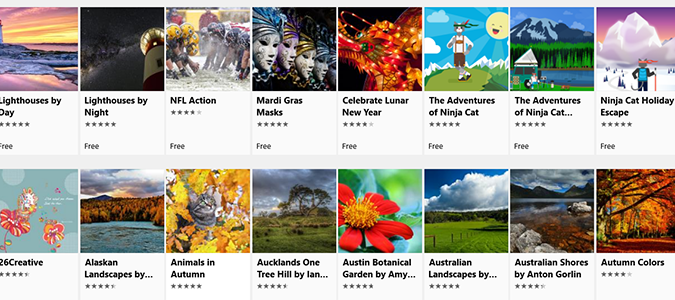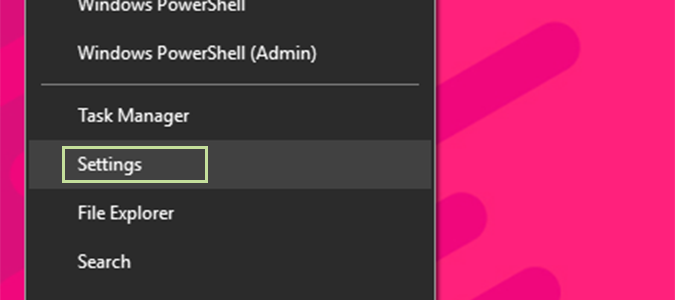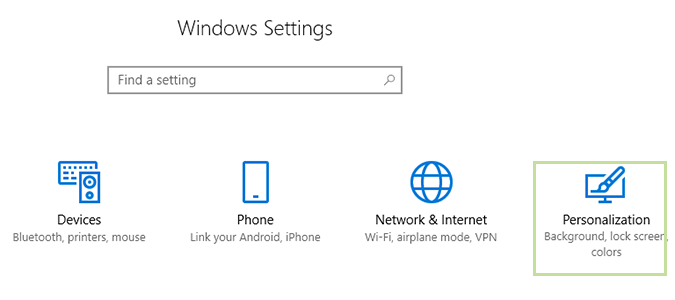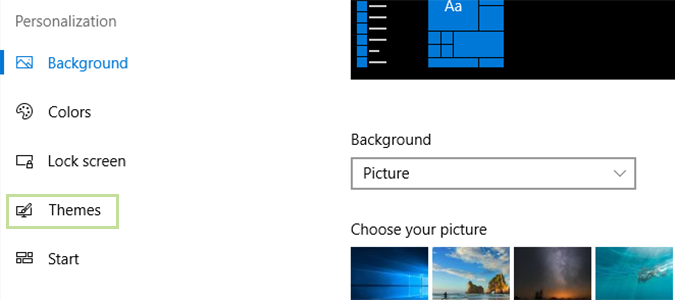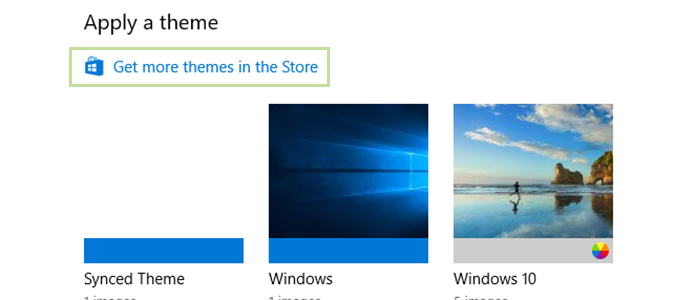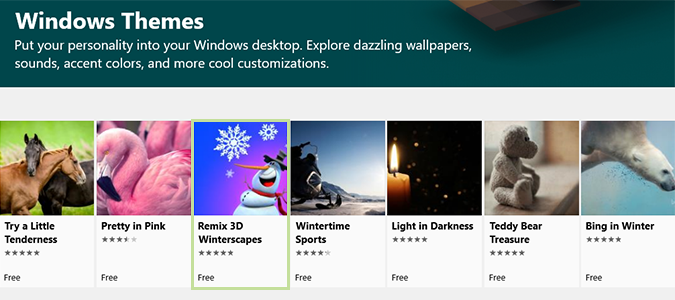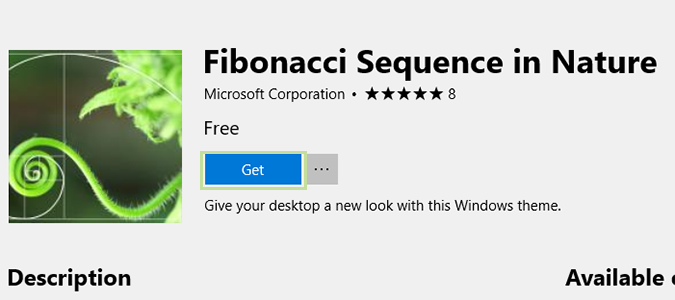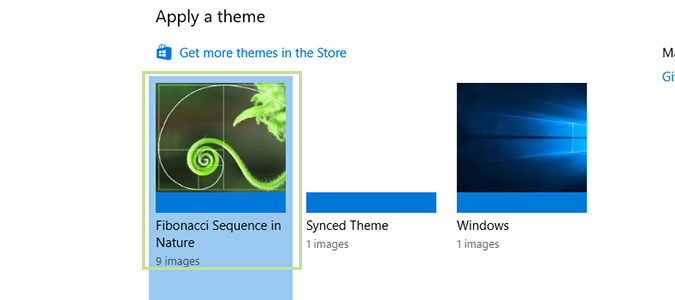How to Install New Desktop Themes in Windows 10
Out of the box, Windows 10 comes with a handful of themes sure to suit most tastes for those who want to change their default background. For those that desire a bit more customization, you can always download themes from the Microsoft Store, all of which come with an easy install file that turns customizing your desktop into a mostly plug-and-play endeavor.
There are third-party options too, although the options we tried were bugging, and some came from sources that looked less-than-legitimate. For now, we’ll stick with the tried-and-true method of installing custom desktop themes from the Microsoft store.
1. Right click the Start menu and select Settings.
2. Choose Personalization from the Windows Settings menu.
3. On the left, select Themes from the sidebar.
4. Under Apply a Theme, click the link to Get more themes in the store.
5. Choose a theme, and click to open a pop-up to download it.
Sign up to receive The Snapshot, a free special dispatch from Laptop Mag, in your inbox.
6. Click the Get button and wait while the theme downloads.
7. Choose Launch to load the theme into the Apply a Theme menu.
8. Click the theme to apply.
Customize Windows 10
- Create Custom Keyboard Shortcuts
- Make Windows 10 Look and Feel Like Windows 7
- Change the Default Windows Font
- Turn Off Notification and System Sounds
- Change Your Desktop Background in Windows 10
- Change the Icon Size
- Give Windows 10 a Dark Theme
- Make Your Own Windows 10 Theme
- Hide Your Name on the Login Screen
- Add Another Column to the Start Menu
- Get Mac-Like File Previews
- Add My Computer Icon to Desktop
- Edit Photos to Fit as Backgrounds
- Add Accent Colors
- Customize Autoplay Menu
- Install and Delete Fonts
- Customize the Action Center
- Disable Transparency Effects
- Get Classic Solitaire and Minesweeper
- Change the Look of Windows 10 Books
- Add a URL Field to the Taskbar
- Add Clocks from Multiple Time Zones
- Get the Old Volume Control Back
- Disable Windows 10 Startup Delay
- Add Quick Contacts to the Start Menu
- Show Hidden Files and Folders
- Enable Spatial Sound
- Best Themes
- All Windows 10 Tips
- Change the Login Screen Background
- Install New Desktop Themes
Bryan covers everything you need to know about Windows, social media, and the internet at large for Laptop Mag. Thanks to his extensive knowledge of operating systems and some of the most popular software out there, Bryan has written hundreds of helpful guides, including tips related to Windows 11 drivers, upgrading to a newer version of the OS, editing in Microsoft Photos, or rearranging pages in Google Docs.