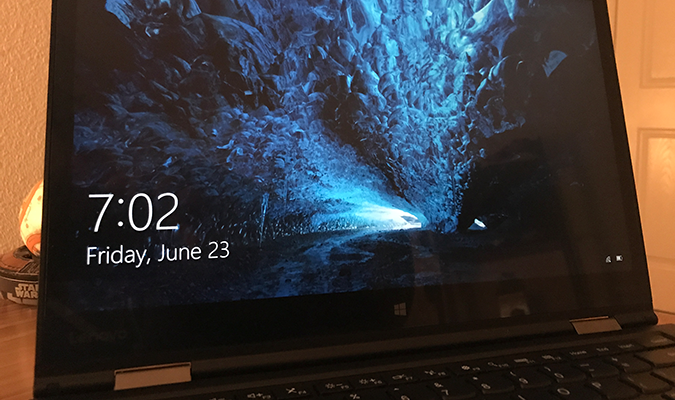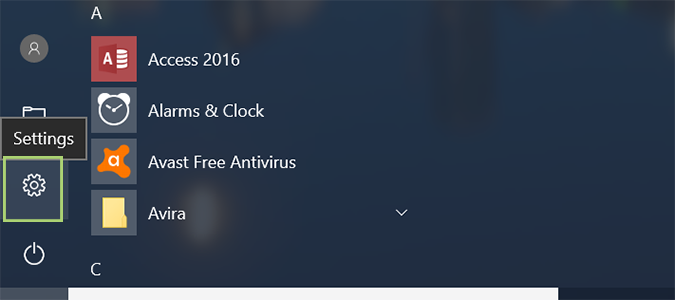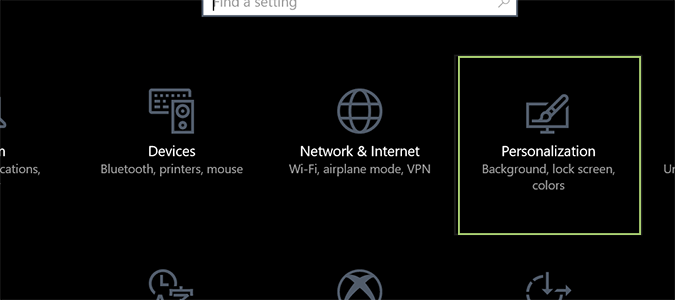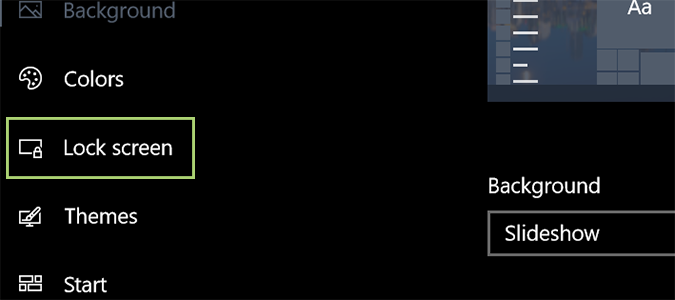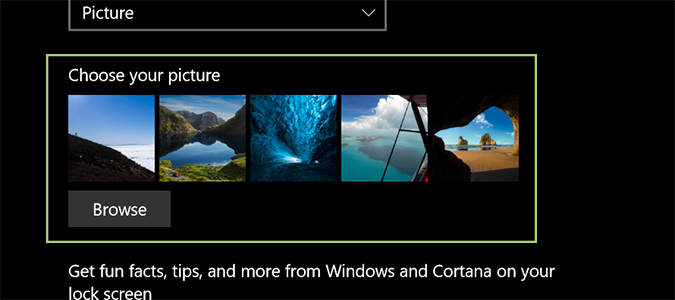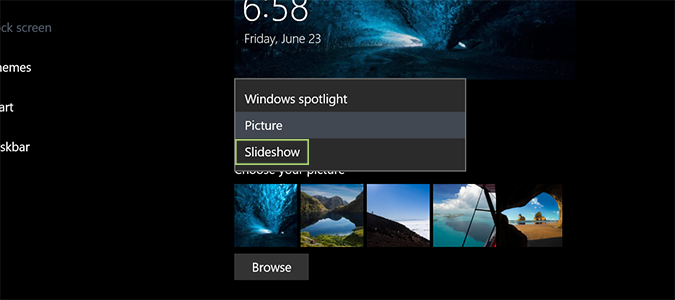How to Change the Background on the Windows 10 Login Screen
Change is good. We change our desktop wallpaper every so often, but most probably aren’t even aware you can do the same for the Windows 10 login screen. It’s not immediately apparent how to do it, so we basically just stick with what we’re given and never really offer it a second thought. But we shouldn’t.
Changing the login background is super easy, and really only takes a minute. And with a few extra steps, you can even save those beautiful Windows 10 lock screen images for future use. Here’s how it’s done.
1. Open the Start menu and select the gear icon to open the Settings menu.
2. Select personalization from the list of options.
3. In the left sidebar, find the Lock Screen option.
4. Select an image from the Windows defaults, or choose your own by pressing the Browse button and locating it on your hard drive.
5. You can also play a slideshow as your lockscreen background by selecting it from the drop-down menu under Background.
Sign up to receive The Snapshot, a free special dispatch from Laptop Mag, in your inbox.
Customize Windows 10
- Create Custom Keyboard Shortcuts
- Make Windows 10 Look and Feel Like Windows 7
- Change the Default Windows Font
- Turn Off Notification and System Sounds
- Change Your Desktop Background in Windows 10
- Change the Icon Size
- Give Windows 10 a Dark Theme
- Make Your Own Windows 10 Theme
- Hide Your Name on the Login Screen
- Add Another Column to the Start Menu
- Get Mac-Like File Previews
- Add My Computer Icon to Desktop
- Edit Photos to Fit as Backgrounds
- Add Accent Colors
- Customize Autoplay Menu
- Install and Delete Fonts
- Customize the Action Center
- Disable Transparency Effects
- Get Classic Solitaire and Minesweeper
- Change the Look of Windows 10 Books
- Add a URL Field to the Taskbar
- Add Clocks from Multiple Time Zones
- Get the Old Volume Control Back
- Disable Windows 10 Startup Delay
- Add Quick Contacts to the Start Menu
- Show Hidden Files and Folders
- Enable Spatial Sound
- Best Themes
- All Windows 10 Tips
- Change the Login Screen Background
- Install New Desktop Themes
Bryan covers everything you need to know about Windows, social media, and the internet at large for Laptop Mag. Thanks to his extensive knowledge of operating systems and some of the most popular software out there, Bryan has written hundreds of helpful guides, including tips related to Windows 11 drivers, upgrading to a newer version of the OS, editing in Microsoft Photos, or rearranging pages in Google Docs.