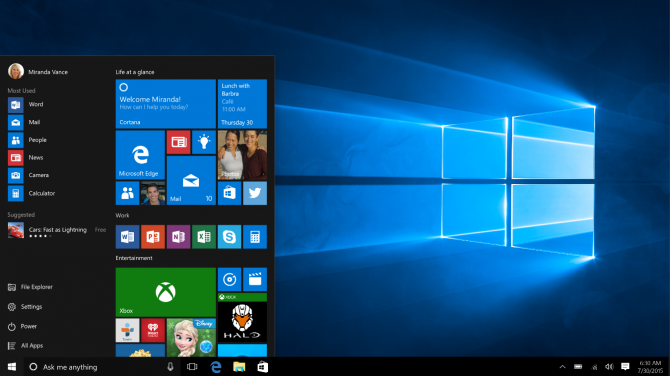Microsoft Will Stop Begging Windows 7 and 8.1 Users to Upgrade
Devoted Windows 7 and 8.1 users who are sticking with their older operating systems were surely annoyed by all of Microsoft's attempts to get them to upgrade to Windows 10. Those who have stuck to their guns long enough can finally breathe easy -- a Windows Update is removing the Get Windows 10 app.
"This update removes the Get Windows 10 app and other software related to the Windows 10 free upgrade offer that expired on July 29, 2016." Microsoft wrote on its website. Users can download the update, KB3184143 through Windows Update.
The Get Windows 10 app was derided by users, who were annoyed by Microsoft's attempts to force them to upgrade. In some instances, users were forced to upgrade even if they attempted to reject it. A number of users considered the app to be malware. It didn't hurt that users have also been worried about security problems with Windows 10.
Users probably should upgrade, if only to get the latest features and security patches, but they shouldn't be forced to. Now that the free upgrade offer is over, they will have to pay $119 if they want to upgrade to Windows 10 Home.
According to analyst Paul Thurrot, Windows 7 and 8.1 product keys still work if you attempt to clean install Windows 10, but that's unlikely to last forever.
But if you're not looking to upgrade at all, its time to relax. Microsoft's done trying to convince (or force) you.
Windows 10 Annoyances and Problems
- Repair Windows 10
- Remove the Lock Screen
- Disable or Enable Grayscale Mode
- Set Compatibility Mode for Apps
- Access the BIOS on a Windows 10 PC
- Stop Windows Update from Automatically Restarting Your PC
- Turn Off App Notifications
- Fix a Slow-Opening Windows Downloads Folder
- Disable Personalized Ads on Microsoft Sites and Apps
- Stop Skype’s Annoying Auto Updates
- Fix a 'Boot Configuration Data File is Missing' Error
- Clear the Run Command's History
- Disable Cortana
- Uninstall and Restore Built-in Apps
- Restore a Missing Battery Icon
- Fix a Boot Configuration File Error
- Get to the Advanced Startup Options Menu
- Delete a Locked File
- Restart without Rebooting
- Roll Back Windows 10 to an Earlier Version
- Disable Automatic Driver Downloads
- Disable Internet Explorer
- Pause Windows Updates for Up to 35 Days
- Use Battery Saver
- Downgrade to Windows 10 S
- Save Netflix Videos for Offline Viewing
- All Windows 10 Tips
- Worst Windows 10 Annoyances
- Disable Password Prompt on Wake
Sign up to receive The Snapshot, a free special dispatch from Laptop Mag, in your inbox.
Andrew is a contributing writer at Laptop Mag. His main focus lies in helpful how-to guides and laptop reviews, including Asus, Microsoft Surface, Samsung Chromebook, and Dell. He has also dabbled in peripherals, including webcams and docking stations. His work has also appeared in Tom's Hardware, Tom's Guide, PCMag, Kotaku, and Complex. He fondly remembers his first computer: a Gateway that still lives in a spare room in his parents' home, albeit without an internet connection. When he’s not writing about tech, you can find him playing video games, checking social media and waiting for the next Marvel movie.