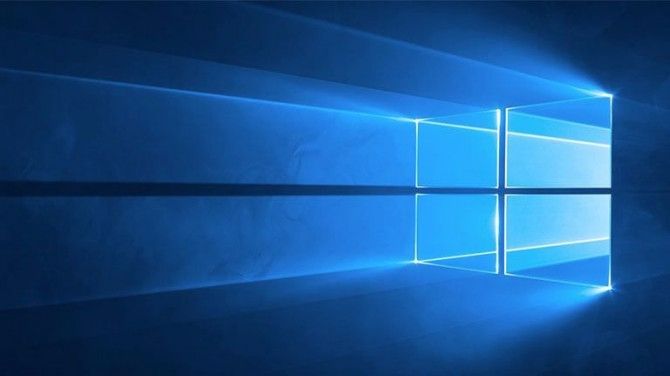Microsoft Eliminates Windows 10 S Upgrade Fee Ahead of S Mode
Despite a previously published deadline of March 31, you'll never have to pay to switch from Windows 10 S to Windows 10 Home or Pro. Previously, the company had extended the opportunity to upgrade for free from Dec. 31, 2017 to March 31, 2018 (afterwards, the fee to switch would have been $49). Starting with the next major Windows update, Windows 10 S will become "S mode" and switching to a full version of Windows will be free. So what happens between now and then?
Laptop Mag has learned that Microsoft will not be charging the $49 fee at all. The move to S mode means that no one will have to pay, whether you're upgrading from Windows 10 S Pro to Windows 10 Pro as you can currently move, or to Windows 10 Home or Enterprise in the future. In other words, the move not to charge is also retroactive.
This move eliminates a strange gap of time that would have existed between the March 31 deadline and when Microsoft implements S mode. Now, you can feel free to move to Windows 10 Pro from Windows 10 S with no cost, regardless of when you do it.
Windows 10 S was first announced alongside the Surface Laptop with plans for a paid, optional upgrade to Windows 10 Pro. According to statistics obtained by Paul Thurrott, 40 percent of users who buy a Windows 10 S computer switch (and usually within the first 24 hours). Considering that Windows 10 S prevents you from installing any non-Windows Store apps and forces you to use Edge as your browser, it's no surprise that so many people want to upgrade.
Windows 10 Annoyances and Problems
- Repair Windows 10
- Remove the Lock Screen
- Disable or Enable Grayscale Mode
- Set Compatibility Mode for Apps
- Access the BIOS on a Windows 10 PC
- Stop Windows Update from Automatically Restarting Your PC
- Turn Off App Notifications
- Fix a Slow-Opening Windows Downloads Folder
- Disable Personalized Ads on Microsoft Sites and Apps
- Stop Skype’s Annoying Auto Updates
- Fix a 'Boot Configuration Data File is Missing' Error
- Clear the Run Command's History
- Disable Cortana
- Uninstall and Restore Built-in Apps
- Restore a Missing Battery Icon
- Fix a Boot Configuration File Error
- Get to the Advanced Startup Options Menu
- Delete a Locked File
- Restart without Rebooting
- Roll Back Windows 10 to an Earlier Version
- Disable Automatic Driver Downloads
- Disable Internet Explorer
- Pause Windows Updates for Up to 35 Days
- Use Battery Saver
- Downgrade to Windows 10 S
- Save Netflix Videos for Offline Viewing
- All Windows 10 Tips
- Worst Windows 10 Annoyances
- Disable Password Prompt on Wake
Sign up to receive The Snapshot, a free special dispatch from Laptop Mag, in your inbox.
Andrew is a contributing writer at Laptop Mag. His main focus lies in helpful how-to guides and laptop reviews, including Asus, Microsoft Surface, Samsung Chromebook, and Dell. He has also dabbled in peripherals, including webcams and docking stations. His work has also appeared in Tom's Hardware, Tom's Guide, PCMag, Kotaku, and Complex. He fondly remembers his first computer: a Gateway that still lives in a spare room in his parents' home, albeit without an internet connection. When he’s not writing about tech, you can find him playing video games, checking social media and waiting for the next Marvel movie.