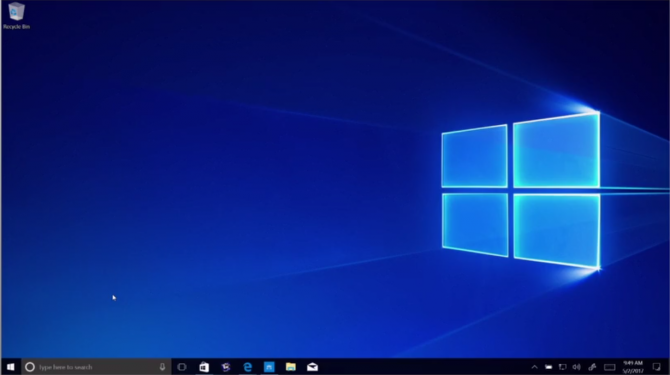Windows 10's S Mode Is Coming: Microsoft Explains Why
Thursday, Mar. 8, 12:45 PM Eastern: This article has been updated per a blog post from Microsoft that provided more context, and details regarding who can and cannot enable S mode.
Rumors of Windows 10 S's demise — as a distinct operating system — have been confirmed.
Yes, Microsoft will take this separate version of Windows, which shipped on the Surface Laptop and other machines, and turn it into a mode next year.
This news came straight from Microsoft VP Joe Belfiore, who tweeted it out on Tuesday (Mar. 6), stating, "Next year 10S will be a 'mode' of existing versions, not a distinct version." This change would add "S Mode" as an option on Windows 10 Home, Pro and Enterprise PCs, giving admins another way to stop users from using apps found outside of the Microsoft Store.
In a blog post yesterday (Mar. 7), Belfiore explained the change, saying Microsoft received "feedback that the naming was a bit confusing for both customers and partners." The move from Windows 10 S to S Mode in Windows 10, he says, is "simplifying the experience for our customers."
Stephen Baker, vice president of industry analysis at the NPD research firm, told Laptop that "Windows S was always a tough sell and a tough differentiation point for Microsoft," and that this news "just validates that point."
"Windows S has had a difficult time gaining traction with OEMs who mostly have been focused on developing against Chrome in areas and prices that Windows S might be valuable in," added Baker.
Sign up to receive The Snapshot, a free special dispatch from Laptop Mag, in your inbox.
MORE: Laptops with the Longest Battery Life
This means that PC shoppers, "starting with the next update to Windows 10," which Belfiore says is "coming soon," will see an option to buy their Windows 10 Home, Windows 10 Pro and Windows 10 Enterprise PCs with S Mode enabled. PC with "Windows 10 Home or Windows 10 Pro PC with S mode enabled," and commercial customers will be able to deploy Windows 10 Enterprise with S mode enabled.
Also, users will no longer have to pay a fee to disable S mode, as Belfiore stated "If a customer does want to switch out of S mode, they will be able to do so at no charge, regardless of edition." Belfiore also expressed confidence in S mode, saying "We expect the majority of customers to enjoy the benefits of Windows 10 in S mode."
And as for those who buy a PC without S mode and are considering enabling it? Microsoft told me that S mode isn't something that users can enable on any PC that doesn't ship with S mode enabled, and that S mode must be configured up front by device-makers.
In the original tweet, Belfiore prefaced his reveal by stating "we," speaking for Microsoft, "use [Windows 10 S] as an option for schools or businesses that want the 'low-hassle'/ guaranteed performance version." Belfiore made this statement in response to a tweet pointing out that Windows 10 S wasn't mentioned in tweets and news stories promoting the role of the PC laptop in education.
We use Win10S as an option for schools or businesses that want the 'low-hassle'/ guaranteed performance version. Next year 10S will be a "mode" of existing versions, not a distinct version. SO … I think it's totally fine/good that it's not mentioned. — Joe Belfiore (@joebelfiore) March 7, 2018
Last September, Microsoft extended the deadline to upgrade from Windows 10 S to regular Windows 10 by three months, with the new deadline being March 31, 2018.
When asked about what users thought of Windows 10 S, Baker told me, "I don’t know if consumers weren’t ready because it never really got in front of consumers in sufficient volume to judge that." As Baker noted earlier, computer-makers were more focused on pushing Chromebooks.
We're also waiting to hear what this means for antivirus and security apps, which will reportedly also run in S Mode, despite being Win32 .exe files. This would break one of the rules of S-mode, which only allows Universal Windows Platform (UWP) apps, which is supposed to enable the "guaranteed performance" that Belfiore speaks of, including better battery life.
When Microsoft Exec VP Terry Myerson unveiled Windows 10 S, he spoke of it as streamlined for simplicity and offering superior performance, claiming the S stands for the "soul" of Windows. It would appear, then, that the soul of Windows will become something you can flick on and off, like a switch.
Windows 10 Basics
- 7 Settings to Change Right Away
- Windows 10 Keyboard Shortcuts to Save You Clicks
- 5 Ways to Take Screenshots
- Change Your Password in Windows 10
- Uninstall Programs in Windows 10
- Enable or Disable Tablet Mode
- Add a User (Child or Adult)
- Change the Screen Resolution
- Sync Your Settings Across Devices
- Sync iPhone with Windows 10
- Control Windows 10 with Your Voice
- Upgrade to Windows 10 From Windows 7 or 8
- Eliminate Blue Light With Night Light
- Create a New Folder
- Get to the Desktop in Windows 10
- Add a Printer
- All Windows 10 Tips
- Set Alarms
Henry was a contributing writer at Laptop Mag. He penned hundreds of articles, including helpful how-tos for Windows, Mac, and Gmail. Henry has also written about some of the best Chromebooks, and he has reviewed many Apple devices, including various MacBook Air laptops. He is now a managing editor at our sister site Tom's Guide, covering streaming media, laptops, and all things Apple.