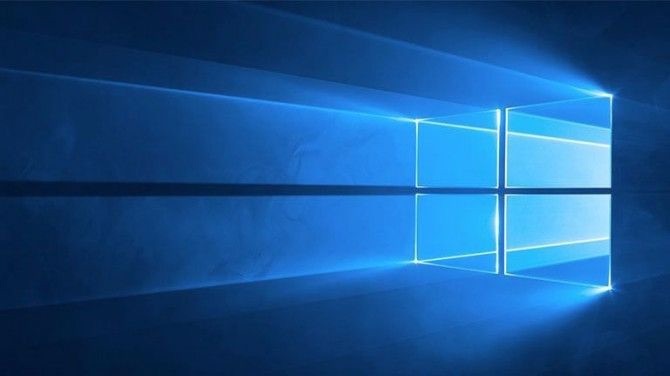Windows 10 Users Should Upgrade Now: Here's Why
If you're running Windows 10 Anniversary Edition (version 1607), it's time to update to a newer version of Windows 10. Microsoft has begun displaying banners on computer screens prompting users running older versions of Windows 10 to download and install the April 2018 Update (version 1803).
The banners state, as first reported by Windows Latest, "Update your PC by October 9, 2018. Join the millions of people who are up to date." Click on the banner and it takes you to a web page touting Windows 10's security enhancements.
This may all seem inconvenient and annoying, but keeping your Windows software up to date is pretty important. On Oct. 9, Microsoft will no longer support the Windows 10 Anniversary Edition, and its users will no longer receive security patches or be protected from new threats.
MORE: Top 5 Features of Windows April 2018 Update
Although Windows 10 is among the more secure operating systems out there, researchers and online criminals often discover new vulnerabilities. Google researchers found a serious vulnerability in Edge and Internet Explorer browsers this past February that would allow malicious hackers to build fake websites that caused them to crash. Microsoft released critical patches to defend Windows 10 users against the nefarious Meltdown and Spectre vulnerabilities earlier this year.
The April 2018 update has new features that make it worth downloading. The most prominent addition is a Timeline view, which lets you scroll up to 30 days back in time to find old assignments or stories. There's also Focus Assist, which hides system notifications and other distractions while you're working. There are a number of new Edge features, including mutable tabs and a "clutter-free" printing option, and a new dictation-based typing system.
Windows 10 Annoyances and Problems
- Repair Windows 10
- Remove the Lock Screen
- Disable or Enable Grayscale Mode
- Set Compatibility Mode for Apps
- Access the BIOS on a Windows 10 PC
- Stop Windows Update from Automatically Restarting Your PC
- Turn Off App Notifications
- Fix a Slow-Opening Windows Downloads Folder
- Disable Personalized Ads on Microsoft Sites and Apps
- Stop Skype’s Annoying Auto Updates
- Fix a 'Boot Configuration Data File is Missing' Error
- Clear the Run Command's History
- Disable Cortana
- Uninstall and Restore Built-in Apps
- Restore a Missing Battery Icon
- Fix a Boot Configuration File Error
- Get to the Advanced Startup Options Menu
- Delete a Locked File
- Restart without Rebooting
- Roll Back Windows 10 to an Earlier Version
- Disable Automatic Driver Downloads
- Disable Internet Explorer
- Pause Windows Updates for Up to 35 Days
- Use Battery Saver
- Downgrade to Windows 10 S
- Save Netflix Videos for Offline Viewing
- All Windows 10 Tips
- Worst Windows 10 Annoyances
- Disable Password Prompt on Wake
Sign up to receive The Snapshot, a free special dispatch from Laptop Mag, in your inbox.