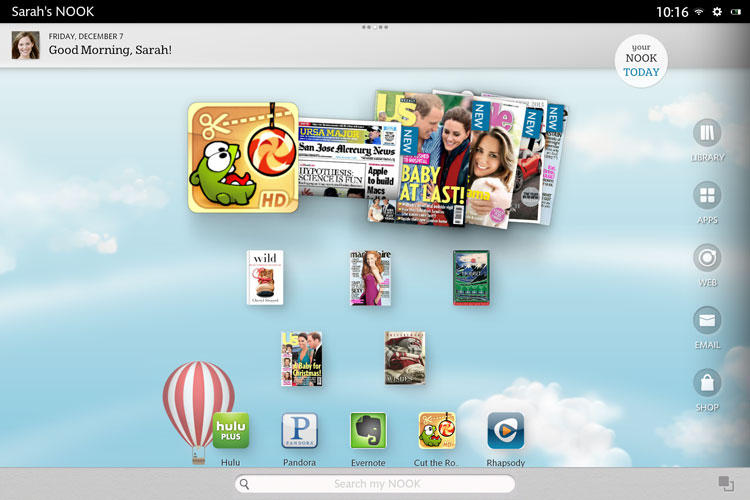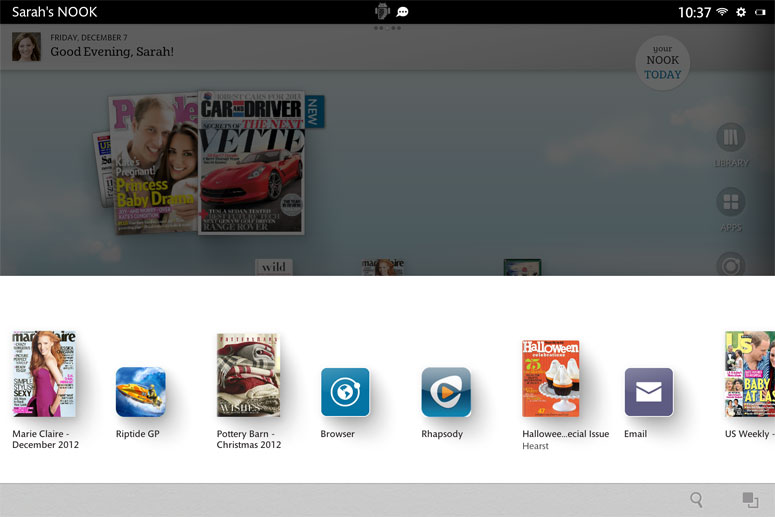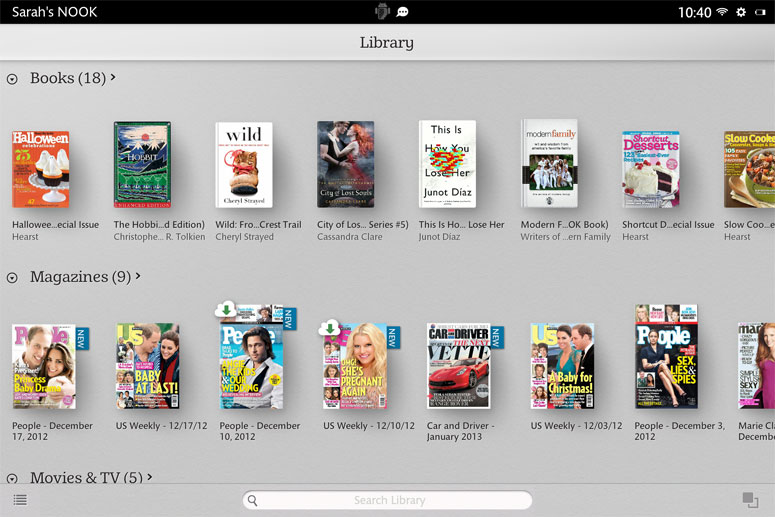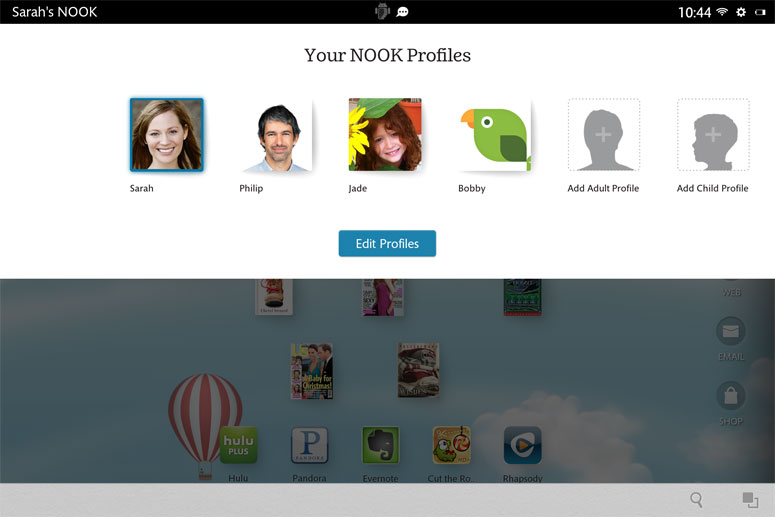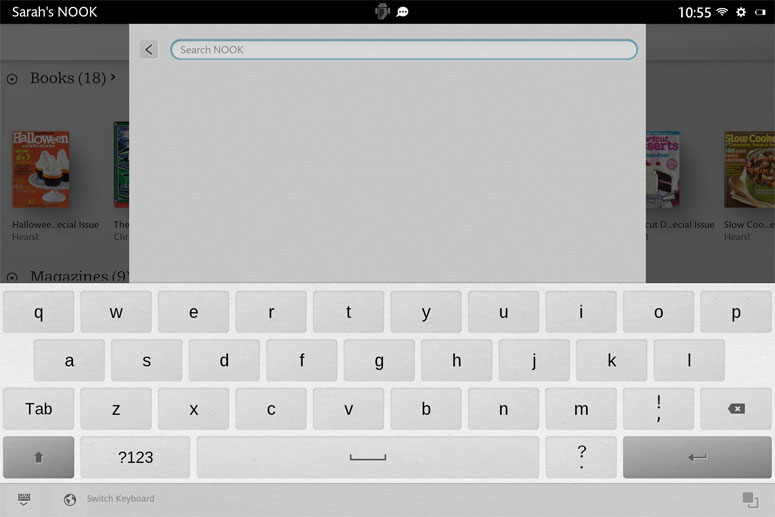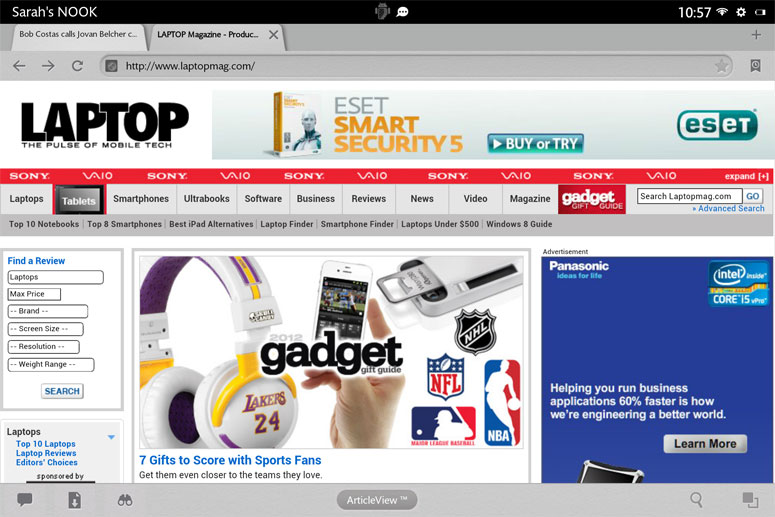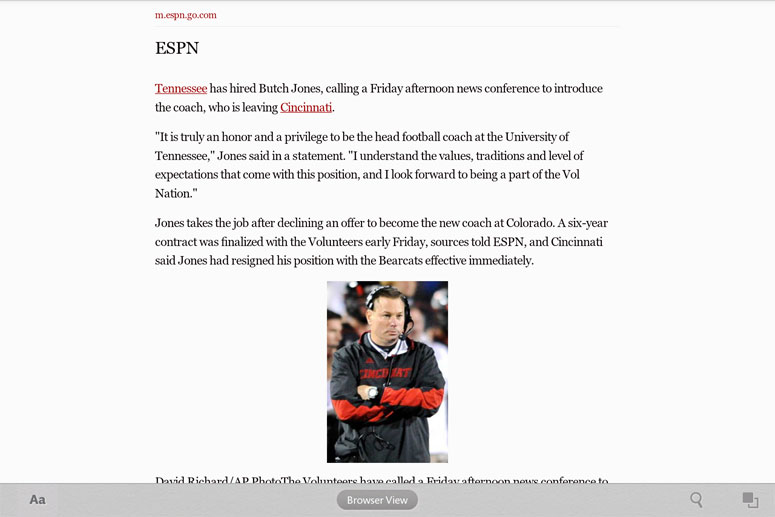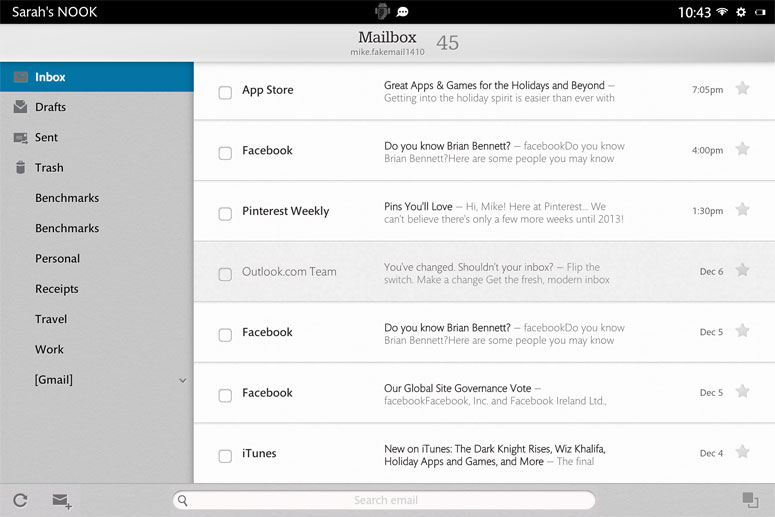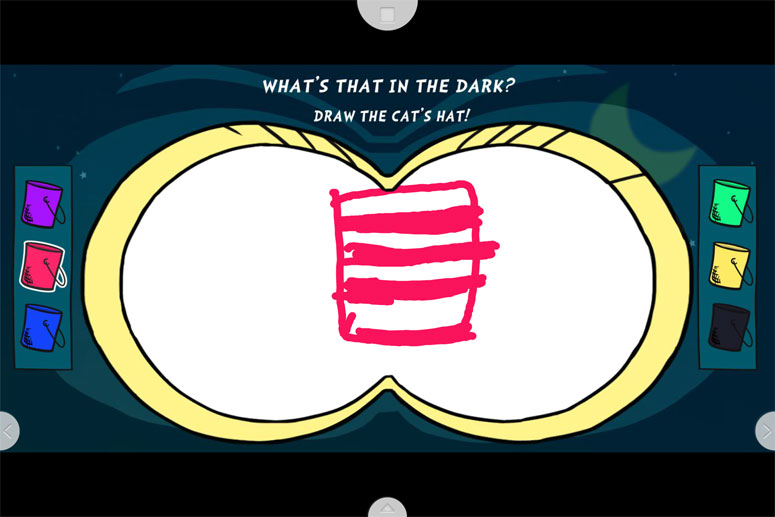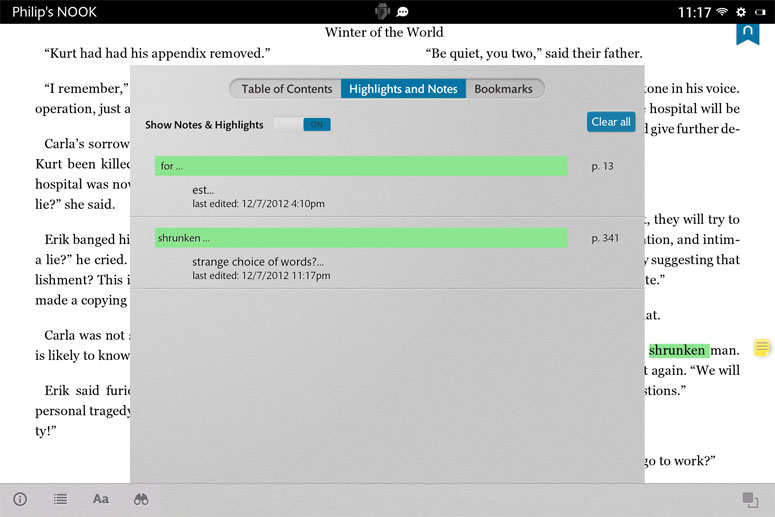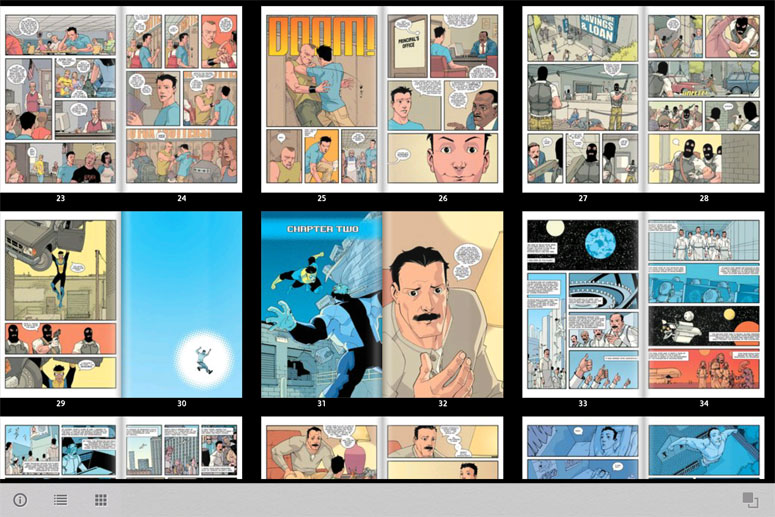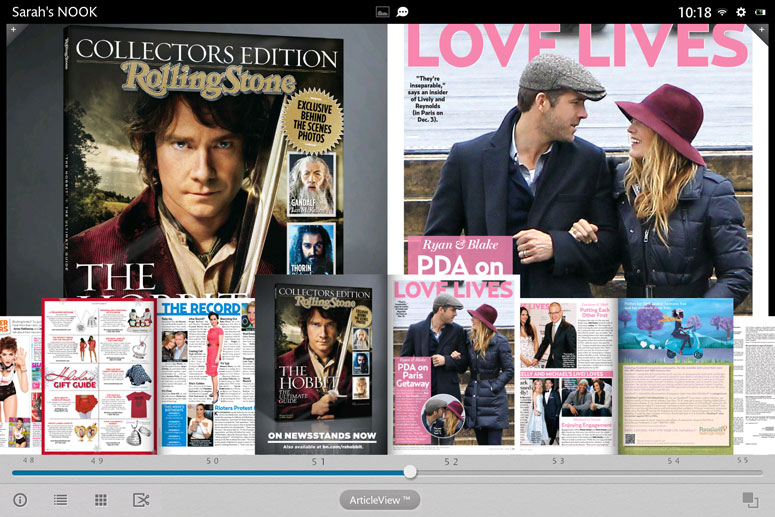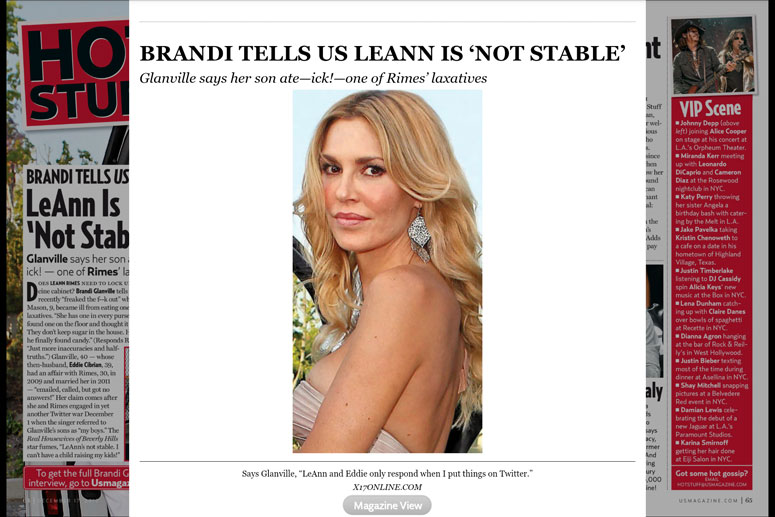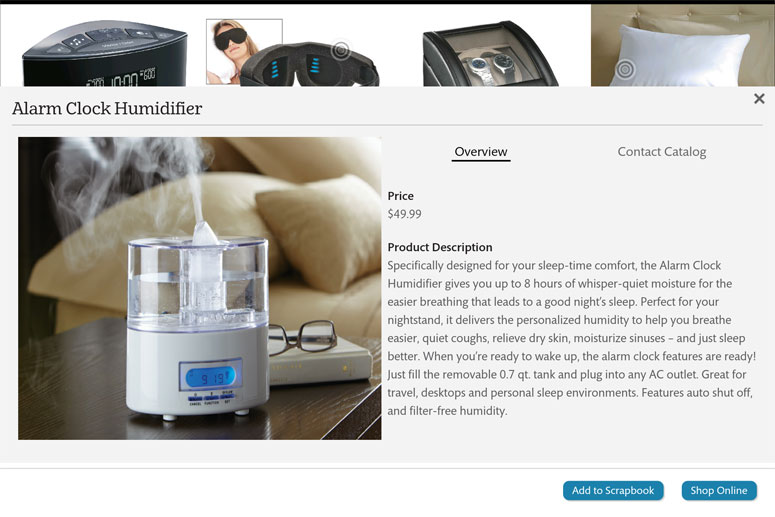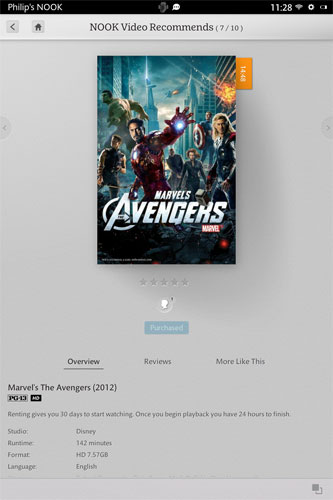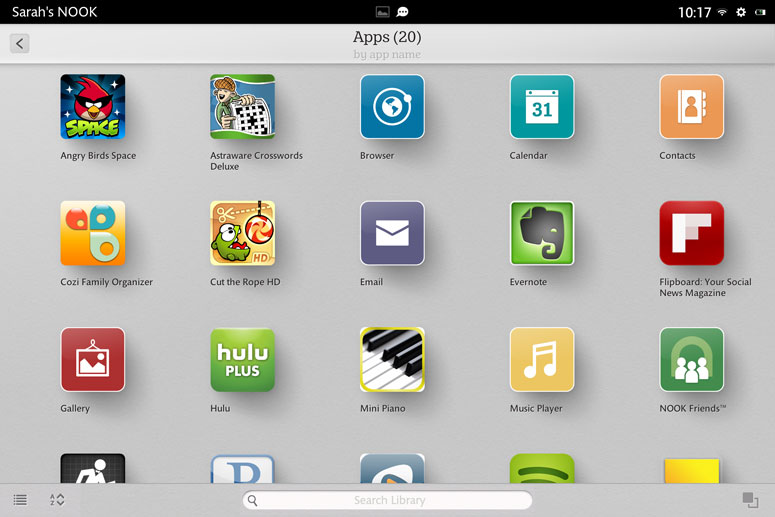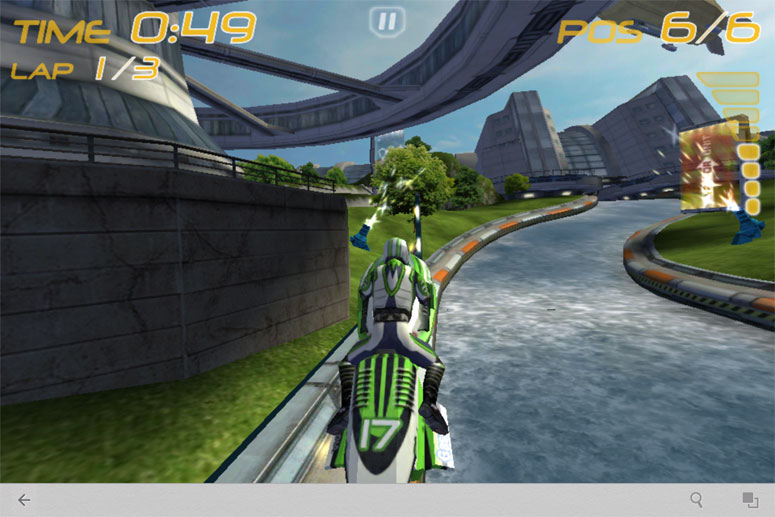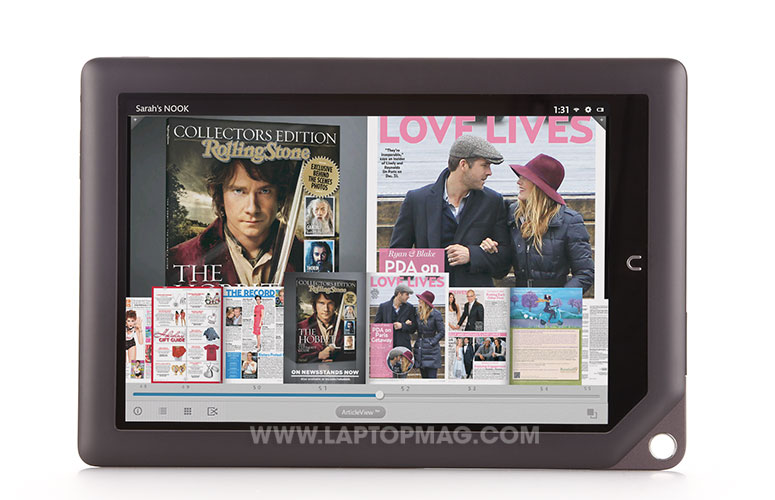Laptop Mag Verdict
With a beautiful screen, interactive books / magazines and strong parental controls, Barnes & Noble's Nook HD+ provides a superior tablet reading experience.
Pros
- +
Sharp display
- +
Best tablet reading experience
- +
Useful parental controls
- +
Long battery life
- +
Affordable price
Cons
- -
Limited Android implementation
- -
Few apps
- -
No camera
Why you can trust Laptop Mag
In the past two years, Amazon and Barnes & Noble both entered the tablet market with compelling, low-cost 7-inch tablets. This year, the two leading booksellers have supersized their offerings, with Amazon releasing the Kindle Fire HD 8.9 and Barnes & Noble launching the 9-inch Nook HD+. With its bright, high-res screen, a host of interactive features and a highly attractive $269 price, this new Nook has a lot going for it. But is it the right media tablet for your money?
Editor's Note: Portions of this review were adapted from our review of the Nook HD, which has the same software and OS.
Design
Click to EnlargeLike the other members of the Nook line, the HD+ has a truly refined, upscale design. Its front surface is adorned with a glossy gorilla glass screen, surrounded by a dark gray matte bezel with a small metallic hole in the triangle-shaped lower left corner. As with the Nook Color and Nook Tablet (but not Nook HD), this hole provides a unique flourish and a place to hang charms or other adornments.
Below the screen sits a small black glossy strip with a single hardware home button shaped like the Nook's "n" logo. Adorned with an understated Nook logo, the dark gray back has a luxurious soft-touch feel that made gripping the device a pleasure.
At 9.46 x 6.41 x 0.45 inches and 1.1 pounds, the Nook HD+ is a tenth of an inch thicker than the Amazon Kindle Fire HD 8.9, but 0.15 pounds lighter. The 9.7-inch iPad weighs 1.44 pounds, nearly a quarter of a pound more, but is considerably thinner at 0.37 inches.
Display and Audio
Sign up to receive The Snapshot, a free special dispatch from Laptop Mag, in your inbox.
Click to EnlargeThe Nook HD+'s 9-inch screen carries a higher-than-full-HD resolution of 1920 x 1280, a pixel density of 256 PPI. That's nearly identical to the Amazon Kindle Fire HD 8.9's 254 PPI and just behind the fourth-generation iPad's 264 PPI. With a brightness of 456 lux on our light meter, the HD+ is about the same brightness as the Kindle Fire HD (454 lux), but significantly brighter than the iPad (346 lux).
Specs aside, the Nook HD+ provided one of the sharpest, most-colorful pictures we've seen from a tablet. When we watched the same scene from the "The Avengers" on both the HD+ and an Amazon Kindle Fire HD+, colors like the blue in Captain America's costume or the red in Black Widow's hair were noticeably more vibrant on the Nook. When viewed from 180 degrees to the left or right, colors stayed true on the Nook HD+ but were masked by a lot of reflections on the Kindle's glossier display.
When we played an "Avengers" trailer on the Nook and put it next to a fourth-generation iPad playing the same clip, colors like the red in the Marvel logo or the gray in an overcast sky seemed a bit more vibrant on the Nook, but more true-to-life on the iPad.
The Nook HD+'s single rear-facing speaker provides audio that's accurate and loud enough to fill a small room. When we listened to both the bass-heavy "Forget Me Nots" and the hard rock "Cult of Personality," music was flat but completely free from distortion. However, users must be careful because the speaker is located in the lower right corner of the back, a place where it's far too easy to block with your hand. The Kindle Fire HD's stereo speakers and their Dolby Digital technology offer far better audio.
OS and Software
Click to EnlargeLike the Nook HD, the HD+ runs the Nook OS 2, a heavily skinned version of Android 4 that focuses on media consumption, especially reading. Ideal for families, the Nook HD has a lock screen that shows a list of registered users for the tablet and lets you log into your own account by swiping toward your photo.
Once logged in, the Nook HD+ presents you with a desktop with a small carousel on top that allows you to flip through thumbnails of your most recently used apps and content. A status bar at the top of the screen shows your clock, Wi-Fi connection and battery level. Tapping the gear icon next to the Wi-Fi icon reveals a quick settings menu that allows you to control the brightness, quickly change Wi-Fi status or toggle Airplane mode. If you receive a notification, its icon appears in the middle of the status bar.
The Nook's home screen rotates into landscape or portrait mode, depending on how you hold the device. On the bottom or right side, depending on orientation, you'll find icons for Library, Apps, Web, Email and Shop, though some of these may not appear on child accounts, depending on how you configure them.
Click to EnlargeA gray navigation bar sits at the bottom of every screen, with a rectangular recent apps button that pops up a menu that lets you switch to other programs. On other apps, parts of the gray bar are taken up with context-specific buttons such as a font and table of contents buttons in the eReader. On the home screen, there's a search box in the gray bar that lets you search all the content on your device.
Click to EnlargeIt's easy to find your way around the OS, but sometimes annoying because there's no persistent back button, even though some apps have their own back buttons on the nav bars. If you want to go backwards in an app that doesn't have such a button, you'll need to return to the home screen by hitting the N-shaped home button and then launch the app again. Fortunately, you can switch apps without returning home by using the task-switching menu that launches from a rectangle on the lower right of the display.
The Library contains a list of all the content you currently own, divided into shelves, each of which shows different types of content from Books to Magazines to Apps and Movies. You can also create custom shelves to store shortcuts to only your favorite content. The Apps menu contains a list of all your apps, both those you installed and those that came preloaded.
User Profiles, Parental Controls
Click to EnlargeLike the Nook HD, the Nook HD+ supports multiple user accounts, called profiles. Every time you turn on or wake the device, the lock screen appears with icons representing each registered user. When you slide one of these icons toward the lock icon, it opens to that account, showing just the content and apps that that user wants. You can also set password protection on the device so only you can log into your account.
Parents can set up special accounts for children that restrict them to shopping for kids content only (or not at all), limit them to viewing files in the library, disable the browser and limit them to only child-friendly books, movies and apps. You can also help the Nook recommend content by telling it about your child's interests and selecting from a list of 11 interest categories, including "Fascinating Facts," "Important Skills" and "Nature & Science."
Click to EnlargeCreating a new account is as simple as going to the home screen, tapping on your own thumbnail, which appears at top left, and selecting "Add Adult Profile" or "Add Child Profile" from the menu. When we selected "Add Child Profile," we were asked whether the user was a boy or girl, their name and birthday. After tapping the Next button, we were presented with a menu of available permissions, from browsing the shop to using apps for kids, using games for kids or viewing videos for kids.
Under the "Have video for kids" option was a list of available ratings, which had the G movie rating, TV G, TV Y and TV Y7 ratings checked by default with the option to check PG and PG13 boxes. After tapping next, we were asked for the child's interests and then given a set of free samples of books we could add to the child's library based on their interests. The whole process took no more than a couple of minutes.
Virtual Keyboard
Click to EnlargeThe Nook HD's virtual keyboard is nothing to type home about, with a small set of gray keys that don't offer any haptic or audible feedback. We were able to type well enough to get by on the keyboard, but were disappointed that there's no ability to install third-party keyboards like Swiftkey. By contrast, Google's Nexus 7 allows you to install any third-party keyboard you want.
Web Browser
Click to EnlargeAt first glance, the Nooks' Web browser looks like it might be a version of Chrome, because of the rectangular tabs that appear above its address bar. However, it's actually a skin of the stock Android 4 browser and does not support key Chrome features like bookmark sync.
A button in the nav bar lets you toggle between Browser View and Article View, which shows you a version of the current Web page that's been stripped of ads and navigation bars for easier reading. There's a save page button that clips the contents of the current URL for offline viewing. You'll also find a share button for sending your favorite Web pages to friends via email or, if you have one configured it, a Twitter or Facebook account.
Click to EnlargeWeb browsing was reasonably snappy. The New York Times' desktop site launched in 8 seconds, ESPN.com mobile launched in just 5 seconds and Laptopmag.com appeared in 13.
The browser completed the Sunspider Javascript test in a modest 1,083 miliseconds, faster than the 1,237.6 milliseconds we got on the Nook HD we tested a few weeks ago and Chrome on the Nexus 7 with Android 4.1 (1,720). The Nook HD+'s browser scored 655 on the Peacekeeper browser test, which is a bit better than the 586 we got on the Nook HD or the 196 we scored on the Nexus 7.
Email Client
Click to EnlargeBarnes & Noble preloads the Nook with a basic, two-paned email client that can handle Exchange, POP, IMAP or even Gmail accounts. The app looked and felt a lot like the stock Android 4.0 Ice Cream Sandwich mail app, allowing us set up our Gmail account quickly and easily browse through our inbox or compose messages.
Children's Books
Barnes & Noble's Nook remains the best platform for children's books, with around 4,000 interactive picture titles that can read each page to kids using a pre-recorded narration. Parents can use the Read and Record feature to create their own narration files for each book. Best of all, many pages on these titles have unique features you can activate by hitting a transparent star button that appears on the top of the screen.
Click to EnlargeWe enjoyed reading through the "Cat in the Hat Knows a Lot About That," an interactive book that invited us to sketch a bat on one page and play a game where we caught falling objects with the cat's hat on another. Another title, the "Monster's Monster," had fewer interactive features but plenty of subtle animations throughout.
We found it easy to record our own narration using the Read and Record feature and then to play it back by tapping an icon on the book's launch screen. No need for mommy and daddy to wrestle over who gets to narrate junior's favorite story. Different parents can record different narrations, and children can choose which one they want to hear.
Book Reading Experience
Click to EnlargeIf you're looking for a superior reading experience and more than 3 million titles to choose from, the Nook HD+ does not disappoint. Whether you're reading an image-heavy comic book or a text-only novel, text and images are crisp, page turns are fast and a bevy of features makes navigating through books easy and fun.
The gray nav bar at the bottom of the screen has buttons that show general information about the title, display an interactive table of contents, let you to change the font size and color or allow you to rate the title. You can also post your reading status to Facebook or Twitter, if you've configured those accounts in settings.
Click to EnlargeWhen we read a sample of Ken Follett's "Winter of the World," page turns were smooth and text crisp. We particularly enjoyed bookmarking pages by tapping a little ribbon in the upper right corner of the screen or creating our own notes simply by a highlighting word. Tapping an icon on the navigation bar brought us a list of all our bookmarks and notes.
The Nook HD+ is also quite adept at displaying comic books. When we read "Invincible," a sample comic, we appreciated the scrolling carousel of page thumbnails at the bottom of the screen and the ability to zoom in and out on particular frames. A button on the nav bar allowed us to toggle between zoomed-in and full-screen modes.
Magazine and Catalog Experience
Click to EnlargeIf you want to read a magazine, Barnes & Noble has more than 500 titles (549 at publication time), from Health & Fitness titles like Shape to Technology titles like Wired, and you can try any of them for 14 days free. If you'd like to read a newspaper, the company had 43 listed at publication time. The Nook store also makes shopping easy with more than 150 free, interactive catalogs from merchants like L.L. Bean and Sharper Image.
The magazine reading experience on the Nook HD+, which Barnes & Noble calls "Magazine 2.0," looks and feels a lot like the comic book reading experience. The table of contents button shows you thumbnails, and blurbs for each story link you to that specific page. A separate thumbnails button that sits to the right of the table of the contents button shows each page of the magazine as a thumbnail and lets you jump to it. When you move the slider bar at the bottom of the screen, you can also see thumbnails of each page.
Click to EnlargeAs you turn pages, you see an attractive 3D animation of a page flipping and curling. Though this animation appears attractive at first, we disabled it in settings because we preferred having the reader slide from one page to the next.
A button in the middle of the nav bar lets you toggle between Magazine View, which shows the full page with columns and ads, and Article View, which pops up a scrollable window that lets you view all pages of the article in a single, one-column view.
Click to EnlargeWe really appreciated being able to toggle between these views while reading an issue of Details. We also liked using the Clip to Scrapbook feature, which allowed us to copy pages of interest to a custom scrapbook, which then appeared on the Scrapbooks shelf in our library. We can imagine users clipping all their favorite articles and then storing them in different scrapbooks organized by subject matter.
Catalogs offer an additional hotspot feature that you don't get on magazines or books. When we navigated through a recent Sharper Image catalog, we saw small translucent circles on a number of coats and, when we tapped them, we got a pop-up window with additional product details and a buy button. Barnes & Noble says that magazines will start offering hotspots early next year.
Videos
Click to EnlargeWith the launch of the Nook HD this fall, Barnes & Noble also launched its own video store, but at present, the shelves are pretty bare. Browsing through the five categories of video (Action & Adventure, Comedy, Drama, Kids and Sci-Fi & Fantasy), we counted approximately 1,700 titles. However, the store did have a number of recent titles, including "The Avengers" and "Prometheus." New titles typically cost $4.99 to rent or $19.99 to buy.
When you watch a video, you have the option to either stream it and start right away or download it, a process which took us about 20 minutes when we tried it on the Nook HD. Video performance was smooth and images crisp, both on a downloaded version of "Sherlock Holmes" and a streaming rental of "The Avengers."
Apps and App Store
Barnes & Noble's library of approximately 10,000 apps is tiny in comparison to both Google Play (675,000) and Amazon app store (50,000), neither of which is available on the Nook HD+.
Click to EnlargeHowever, the app selection is a little bit better than it was when we reviewed the Nook HD. At least now, the store contains an official Twitter app, even though it still lacks official Facebook, Pinterest or Google+ apps.
We found some quality productivity applications such as OfficeSuite Professional, which reads and edits Office files. There's also Touchdown, a high-quality Exchange client. Among games, we spotted a number of casual titles like "Angry Birds Space" and "Bad Piggies," some racing titles like "Riptide GP" and "Raging Thunder" and a few action titles. Two out of Pocket Gamer's Top 10 Android games of October 2012 -- "Fighting Fantasy: Blood of Zombies" and "The Bard's Tale" -- were listed in Barnes & Noble's app store as of publication time.
You won't find Skype or any other video chat client in the Barnes & Noble app store, because the Nook HD+ has no camera, something the Kindle Fire HD 8.9 has.
Performance
Click to EnlargeWhether we were navigating around the OS, playing an HD video or racing around the track in "Riptide," the Nook HD+ and its 1.5-GHz TI OMAP 4470 CPU provided smooth performance. On Quadrant, a synthetic test that measures overall system performance, the Nook HD+ scored a solid 3,141, about 300 points better than the Kindle Fire HD 8.9 (2,830) and 70 points above the tablet category average (3,072). Google's Nexus 10 and its dual-core A15 Exynos CPU scored a much-higher 4,467.
On An3DBench, a graphics benchmark, the Nook HD+ scored a solid 7,699, far better than the 7,348 category average, but not as speedy as the Amazon Kindle Fire HD's mark of 8,025. The Nexus 10 score was just slightly higher than the Nook HD+ with 7,813.
Battery Life
With the Nook HD+, you can spend all day away from the outlet without running out of juice. On the LAPTOP Battery Test, which involves continuous Web surfing over Wi-Fi at 40 percent brightness, the tablet lasted exactly 9 hours, 1 hour and 43 minutes longer than the tablet category average and the 8 hours and 18 minutes offered by the Nexus 10. However, on the same test, the Amazon Kindle Fire HD lasted 9 hours and 49 minutes, while the iPad endured for a full 12 hours and 22 minutes.
Configurations and Storage
The Nook HD+ comes in just two configurations. For $269, you get the Nook HD+ with 16GB of internal storage, while $299 nets you the 32GB version. Users who want more storage after they buy the device can add up to a 32GB microSD card.
Verdict
Click to EnlargeLike its little brother, the Nook HD+ provides a sharp screen, solid performance and the best book and magazine experience you can get on a mobile device. Moms and dads will like how easy it is to set up multiple profiles and the built-in parental controls. Considering that it's still light enough for many users to hold in one hand and costs just $70 more, many will prefer the added screen real estate on the HD+.
Consumers whose focus is more on gaming, productivity, Web surfing or other tablet tasks will prefer a full-fledged slate like the $399 Nexus 10 or $199 Nexus 7. Media mavens should go for the more-expensive Amazon Kindle Fire HD 8.9, which has a huge library of videos and music, and better audio playback. However, if you want the best possible tablet reading experience and don't mind the added heft of a 9-incher, the Nook HD+ is your best choice.
Barnes and Noble Nook HD+ Specs
| Card Readers | microSD |
| Size | 6.41 x 9.46 x 0.45 inches |
| OS | Android 4.0 |
| Brand | Barnes & Noble |
| Has Bluetooth | Yes |
| CPU | 1.5-GHz TI OMAP 4470 |
| Display Resolution | 1920 x 1280 |
| Card Reader Size | 32GB |
| Ports | Headphone |
| Storage Drive Type | Flash Memory |
| Weight | 18.2 ounces |
| Company Website | www.barnesandnoble.com |
| Warranty / Support | One year parts and labor |
| Storage Drive Size | 32GB |
| Wi-Fi | 802.11a/b/g/n |
| Display Size | 9.0 |