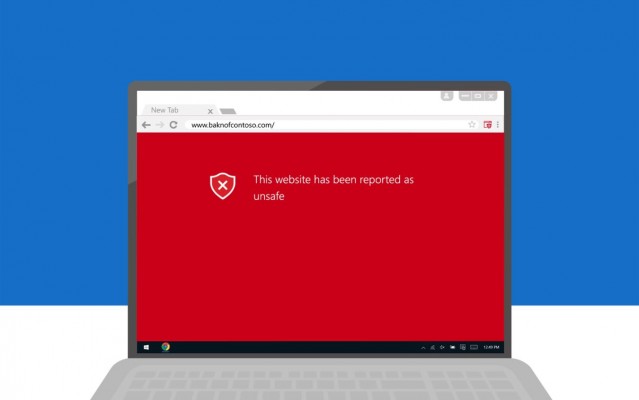Windows Defender Extension Enhances Chrome's Security
Chrome provides decent security measures, but that hasn't stopped Microsoft from releasing an extension, dubbed Windows Defender Browser Protection, that augments those tools.
You're probably asking yourself, "why the heck would I want Windows Defender in Chrome?" According to a study, the Windows Defender technology — which is used by Microsoft Edge — is better at protecting users against phishing attacks than basic ol' Chrome.
How much better? In a page promoting the extension, Microsoft highlights that Edge (using Windows Defender) blocks 99 percent of phishing attacks, while Chrome only identifies 87 percent of them. This stat comes from the NSS Labs 2017 Web Browser Security Comparative Reports.
MORE: How a VPN Can Boost Your Security and Privacy
Available for download here, Windows Defender Browser Protection aims to block you from accessing pages it identifies as unsafe. That ranges from pages with phishing attacks to ones that try to install dangerous or malicious programs onto your system.
Just like Chrome, Microsoft's extension presents a big red window to tell you that you've attempted to open a dangerous page, and offers a big "Back to safety" button that works just as well as clicking the Back button.
Windows Defender is having a good year, having been rated just as good as competitors such as Kaspersky Lab Internet Security at protecting Windows 7 users.
Sign up to receive The Snapshot, a free special dispatch from Laptop Mag, in your inbox.
There doesn't appear to be any reason not to use the extension, as Ars Technica reports that Windows Defender doesn't appear to disable Chrome's security features. Think of it as extra protection from the dangers lurking online.
Chrome Browser Tips
- How to Reduce Memory Usage in Chrome
- How to Silence Noisy Tabs in Chrome
- Hide Your Chrome Browsing From Your Boss
- Enable Guest Browsing in Chrome
- How to Make Chrome More Touch-Friendly
- How to Enable Do Not Track in Chrome
- How to Put Chrome in High Contrast Mode
- Remove Extensions from Chrome
- How to Resume an Interrupted Download in Chrome
- Protect Yourself from Spoilers with the Chrome Browser
- How to Create Desktop Shortcuts for Web Pages Using Chrome
- How to Use Chrome Extensions in Incognito Mode
- Disable (and Enable) Notifications in Chrome
- How to Use Chrome's Built-in Task Manager
- Add a Home Button to Chrome
- How to Change Your Default Search Engine in Chrome's Omnibox
- Show Frames Per Second in Chrome
- Get Gmail Notifications in Chrome
- How to Clear Your Internet History in Chrome
- How to Stop Pop-Ups in Chrome
- How to Prevent Scrollbar Jumping
- Change the Download Folder
- Firefox Quantum versus Chrome
Henry was a contributing writer at Laptop Mag. He penned hundreds of articles, including helpful how-tos for Windows, Mac, and Gmail. Henry has also written about some of the best Chromebooks, and he has reviewed many Apple devices, including various MacBook Air laptops. He is now a managing editor at our sister site Tom's Guide, covering streaming media, laptops, and all things Apple.