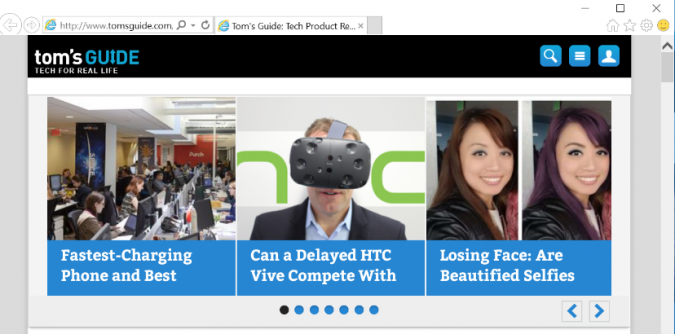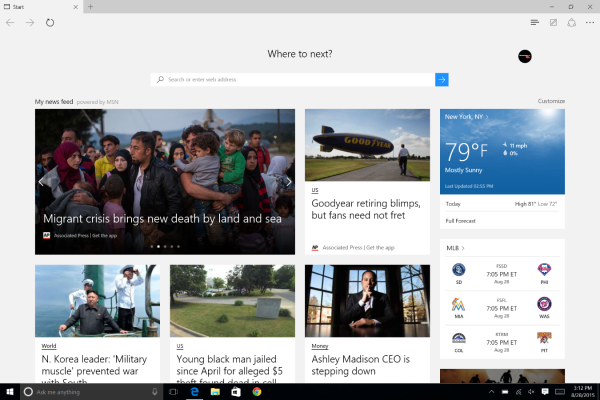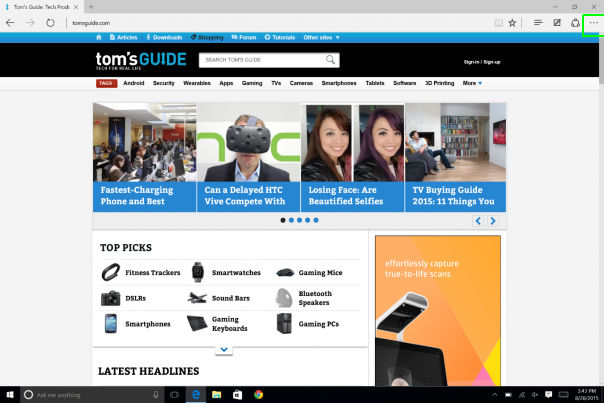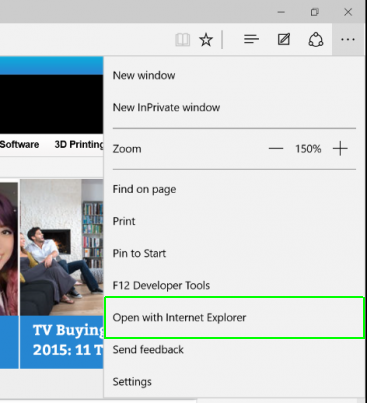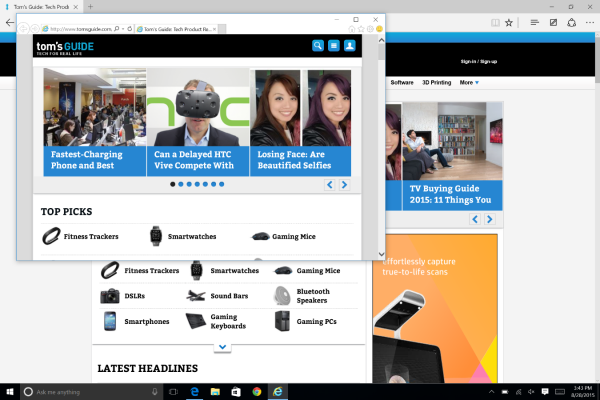How to Open an Edge Browser Page in Internet Explorer
Microsoft added a slew of special features to its Edge browser for Windows 10, including Cortana integration and native sharing tools, but the new browser still lacks the years of optimization that its elder brother Internet Explorer has. You may find some sites don't look normal or just don't work on Edge, since developers haven't had as much time to optimize their sites for it. In such situations, you can turn to Internet Explorer for help, and Microsoft has built in an easy fix. Here's how to quickly open a page you're browsing in Edge on Internet Explorer.
1. Open Edge.
2. Tap the three-dot menu button on the top right on any page that you want to open in Internet Explorer
MORE: Top 10 New Windows 10 Features
3. Select Open With Internet Explorer.
Your page will open in a new Internet Explorer window.
Edge Browser Tips
- Share a Web Page
- Disable Flash
- Change Download Folder
- Send a Web Note
- Disable or Enable Cookies
- Stop Restoring Tabs After a Crash
- Change Search Engine to Google
- Pin a Website to Windows 10’s Start Menu
- Enable Do Not Track
- Set Homepage (or Homepages)
- Enable Dark Theme
- How to Enable Do Not Track in Microsoft Edge Browser
- How to Import Favorites into Edge From Another Browser
- Clear Your History and Cookies in Microsoft Edge
- Print in Microsoft Edge
- Add a Page to the Reading List in Microsoft Edge Browser
- Rename a Favorite in Microsoft Edge Browser
- How to Add a Favorite Site/Bookmark in Microsoft Edge
- How to Open an InPrivate Window in Microsoft Edge
- Turn On Reading Mode in Microsoft Edge
- Enable and Use Cortana in Microsoft Edge
- Block Pop-ups in Microsoft Edge Browser
- Manage or View Saved Passwords
- Set Aside Tabs
- Increase Your Privacy
- All Windows 10 Tips
Sign up to receive The Snapshot, a free special dispatch from Laptop Mag, in your inbox.