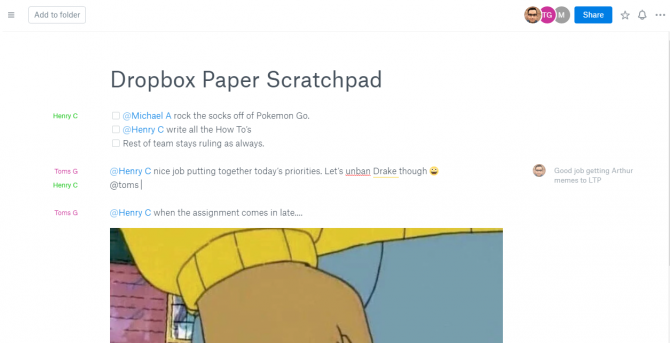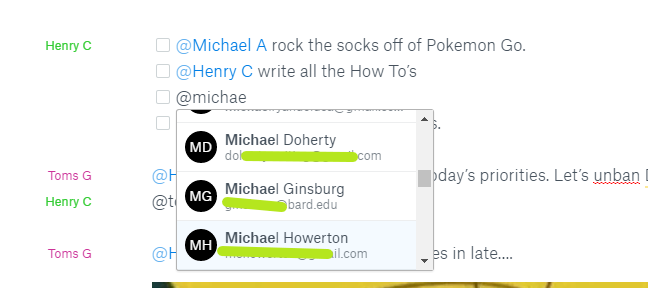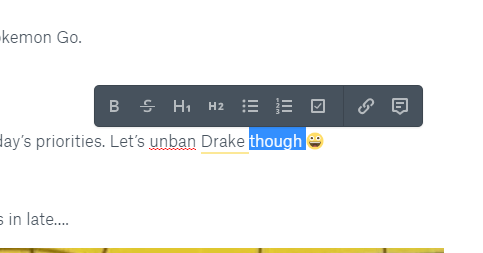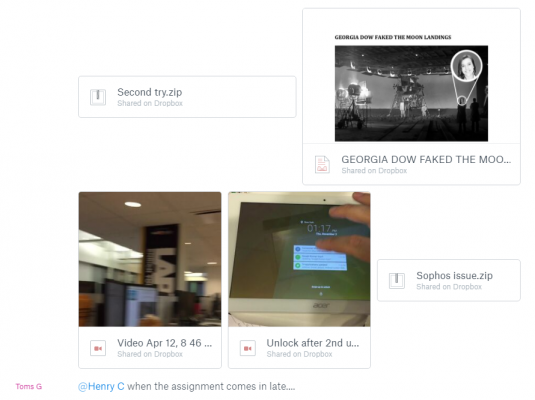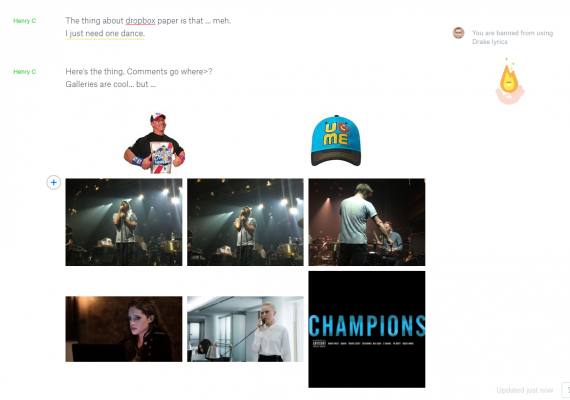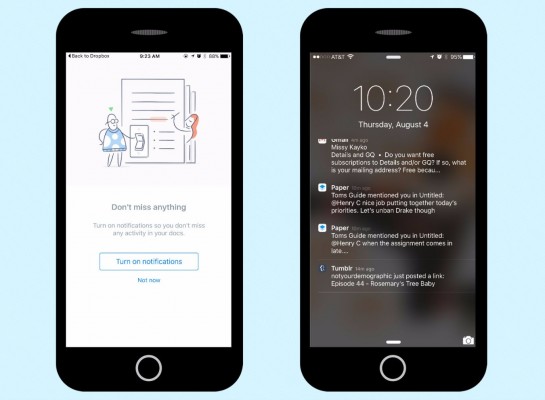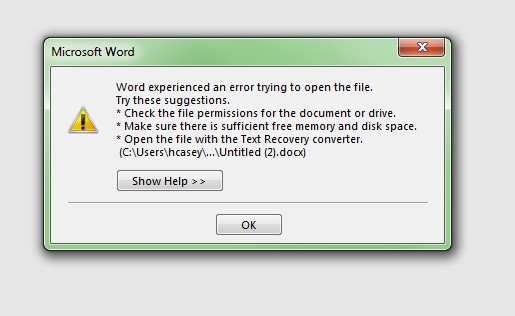Is Dropbox's Google Docs Competitor Right For You?
Dropbox brought its Google Docs competitor Paper out of the private stage of its beta release yesterday (August 3), so it's time to kick the tires and see if this is something you'll want to use, or a button that stays untouched in the sidebar.
While the collaborative text editor combines a nice minimal look and some new tricks, only a few kinds of users will likely see value in taking time to move their workload and team over to this alternative. Here are the questions you ought to ask yourself to see if Paper is right for you.
MORE: The Best Laptops for Business and Productivity
How Do You Collaborate?
One of Paper's pluses is that it lets you @ mention someone in the body of a document, which sends them a notification. Dropbox claims this is how you "assign tasks to others," but take it from someone who uses Google Docs in a newsroom office: writing a person's name next to a project works just as well.
Some may see this as an improvement on Google Docs' implementation, which only lets you tag someone in a comment, but I'm thinking many others, myself included, will disable Paper notifications faster than you can rip a sheet of paper in half.
Do You Want to Hunt For Features?
While Paper's minimalist interface appeared pleasing to my eyes at first sight, I quickly realized that I couldn't find the standard buttons and options and tools. You need to highlight text in order to find bold, underline and italics formatting, and while that may seem natural to those who primarily use mobile devices, it won't look right to those used to desktop text editing.
And then there are the buttons for inserting images, dropbox files, tables, list formatting, dividers and code. These features are arguably what make Paper stand out from Google Docs, and on the desktop, you have to hover over the left margin to reveal the Plus icon and then click that.
Sign up to receive The Snapshot, a free special dispatch from Laptop Mag, in your inbox.
Most of these features are easier to find on the mobile version, which shows a row of icons for images and formatting, but doesn't offer any of the other options.
Do You Live In Your Dropbox?
Lets say your team stores all of its files in Dropbox, as some do. As long as you can find the slightly-hidden Insert buttons I mentioned earlier, it's amazingly easy to embed Dropbox files and images in the body of a document.
You can click linked ZIP files to download them, and PDFs appear with previews. This offers limited appeal, because if you or your team already use Google Docs or Office 365, aren't you keeping your archives in Google Drive or OneDrive?
Do Your Words Need Images?
Paper's biggest advantage over Google Docs is that it excels at adding images and art to documents. If you've always been annoyed that Google Docs only lets you add one photo at a time, you'll love the ability to add multiple images at once, which appear as galleries.
Another part of Dropbox Paper that I enjoyed is the option to add big, animated emoji to comments in the sidebar. Others, though, may not appreciate their workload getting peppered with emoji. Maybe Paper is for the youth and Docs is for the old?
Do you Need More Notifications?
Dropbox Paper will send push notifications to your mobile device every time you're @ mentioned, receive an invite and get a comment. It also sends email notifications when your documents are updated.
Unfortunately, the push notifications took more than 10 minutes to appear in our testing. While this isn't surprising for a product still in beta, most of us get enough notifications on our phones as is, and this doesn't feel like a necessary addition to that list.
Is Exporting to Word a Big Deal?
Some of us still need to save documents to Microsoft Word, in order to share them with collaborators who refuse to use online text editors. Unfortunately, Paper's save-to-Word functionality isn't quite ready yet.
Not only did it take a while to export a simple, short document, but none of those files -- even the most simple -- opened in Word. We reached out to Dropbox about this problem and will update this story if we receive a response.
Do You Need Checklists?
Lastly, because it's a favorite of mine and many folks looking to get things done, Paper makes it easy to create checklists. Again it's a matter of preference, but if you get that slight jolt of joy out of checking boxes off, Paper is offering a way to fix your jonesing.
Looking Forward
Dropbox Paper offers a limited amount of reasons for folks to ditch Google Docs. Sure it may appeal to certain kinds of users, but this doesn't feel like a game changer.
Google Docs Tips
- How to Use Google Docs Offline
- Convert Word Docs to Google Docs
- Create a Custom Template in Google Docs
- Add a Table of Contents in Google Docs
- Track Changes in Google Docs
- Digitally Sign a PDF in Google Docs
- How to Add a Word to Your Google Docs Dictionary
- Change Margins in Google Docs
- Add or Remove Page Breaks in Google Docs
- How to Add Page Numbers in Google Docs
- How to Download a Google Doc
- Here’s Every Google Docs Keyboard Shortcut
- Use Smart or Dumb Quotes in Google Docs
- Create Text Shortcuts in Google Docs
Henry was a contributing writer at Laptop Mag. He penned hundreds of articles, including helpful how-tos for Windows, Mac, and Gmail. Henry has also written about some of the best Chromebooks, and he has reviewed many Apple devices, including various MacBook Air laptops. He is now a managing editor at our sister site Tom's Guide, covering streaming media, laptops, and all things Apple.