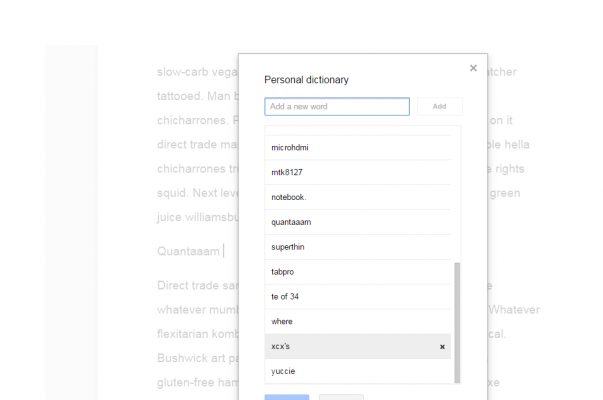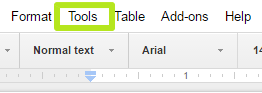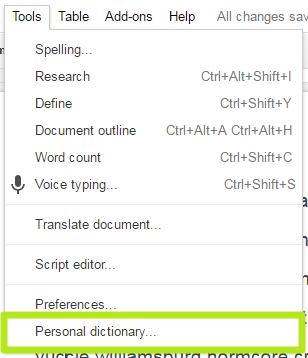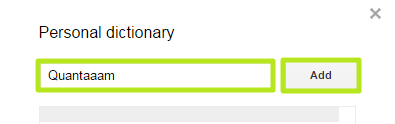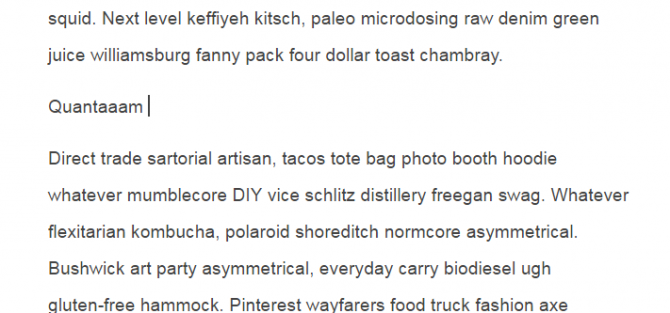How to Add a Word to Your Google Docs Dictionary
Every so often you may find yourself using words that Google Docs doesn't recognize. Whether it's a word of your own invention or one that Google Docs just hasn't discovered yet, you can add it to the dictionary.
There are two ways to add words to your dictionary, and we'll explain both below. The main process lets you add multiple entries repeatedly, while the latter lets you add words after you've written them in Google Docs.
MORE: Best Chromebooks Available Now
Here are our step-by-step instructions for adding a word to your Google Docs dictionary.
How to Add a Word to Your Google Docs Dictionary
1. Click Tools from the menu bar.
2. Select Personal Dictionary.
3. Type in a word and click Add. Repeat as necessary.
Sign up to receive The Snapshot, a free special dispatch from Laptop Mag, in your inbox.
4. Click Save.
Google Docs now sees your word as a legitimate word. If you want to add a word to the dictionary while working on a project, you can right-click the word and select Add to Personal Dictionary.
Google Docs Tips
- How to Use Google Docs Offline
- Convert Word Docs to Google Docs
- Create a Custom Template in Google Docs
- Add a Table of Contents in Google Docs
- Track Changes in Google Docs
- Digitally Sign a PDF in Google Docs
- Change Margins in Google Docs
- Add or Remove Page Breaks in Google Docs
- How to Add Page Numbers in Google Docs
- How to Download a Google Doc
- Here’s Every Google Docs Keyboard Shortcut
- Use Smart or Dumb Quotes in Google Docs
- Create Text Shortcuts in Google Docs
Henry was a contributing writer at Laptop Mag. He penned hundreds of articles, including helpful how-tos for Windows, Mac, and Gmail. Henry has also written about some of the best Chromebooks, and he has reviewed many Apple devices, including various MacBook Air laptops. He is now a managing editor at our sister site Tom's Guide, covering streaming media, laptops, and all things Apple.