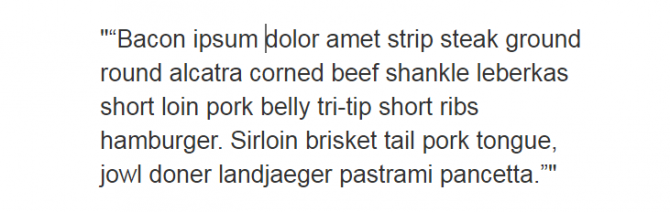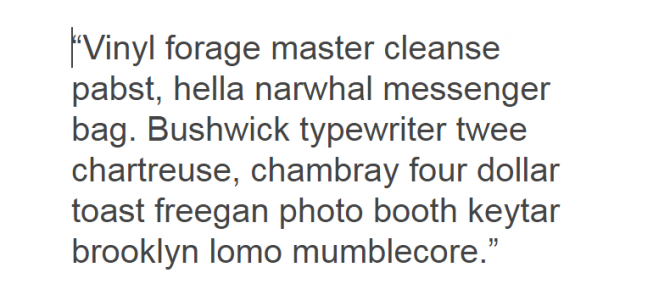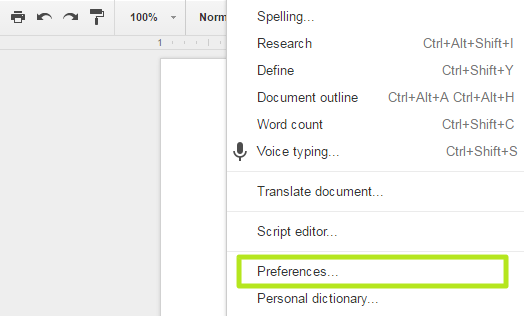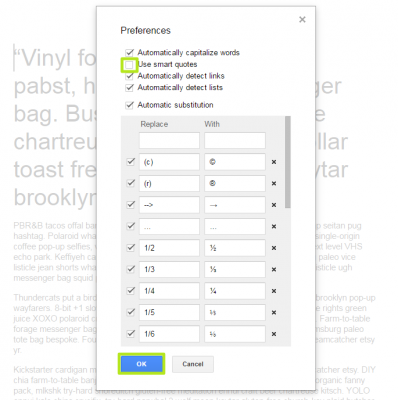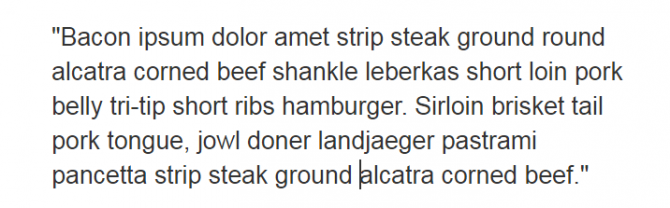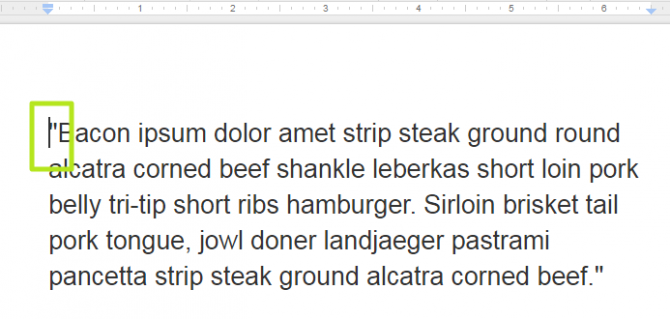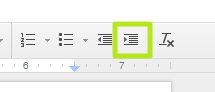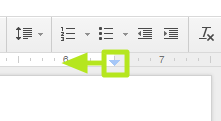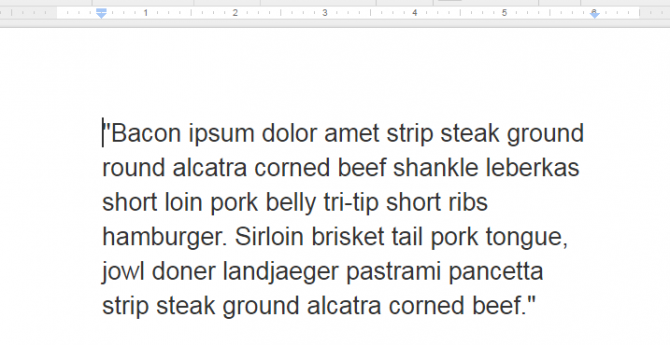How to Make Smart, Dumb and Block Quotes in Google Docs
Whether you're quoting a source or formatting your text, you need to make sure Google Docs uses the kind of quotes you want. While Google Docs defaults to using the curly smart quote marks, it's not hard to change the setting to the simpler dumb quote marks.
The other kind of formatting you might want to use is the block quote, which is used to indent text on the left and the right. It's an easy way to emphasize a change in tone for your text.
MORE: Best Chromebooks Available Now
How to use smart and dumb quotes
1. Type Shift + ' to add a double quote, which Google Docs defaults to using Smart Quotes for. They're called Smart because they automatically identify if they should be formatted as start or end quotes.
2. Click Tools.
3. Select Preferences.
4. Uncheck the box next to Use smart quotes and click OK.
Sign up to receive The Snapshot, a free special dispatch from Laptop Mag, in your inbox.
Now when you type quotes they will be dumb quotes.
How to set text in block quote formatting
1. Click inside of a paragraph you want to set as a block quote.
2. Click the Increase Indent button.
3. Drag the right margin indicator left to the 6-inch indicator mark.
Your paragraph is now a block quote.
Google Docs Tips
- How to Use Google Docs Offline
- Convert Word Docs to Google Docs
- Create a Custom Template in Google Docs
- Add a Table of Contents in Google Docs
- Track Changes in Google Docs
- Digitally Sign a PDF in Google Docs
- How to Add a Word to Your Google Docs Dictionary
- Change Margins in Google Docs
- Add or Remove Page Breaks in Google Docs
- How to Add Page Numbers in Google Docs
- How to Download a Google Doc
- Here’s Every Google Docs Keyboard Shortcut
- Create Text Shortcuts in Google Docs
Henry was a contributing writer at Laptop Mag. He penned hundreds of articles, including helpful how-tos for Windows, Mac, and Gmail. Henry has also written about some of the best Chromebooks, and he has reviewed many Apple devices, including various MacBook Air laptops. He is now a managing editor at our sister site Tom's Guide, covering streaming media, laptops, and all things Apple.