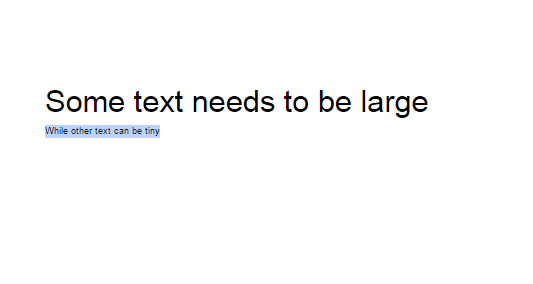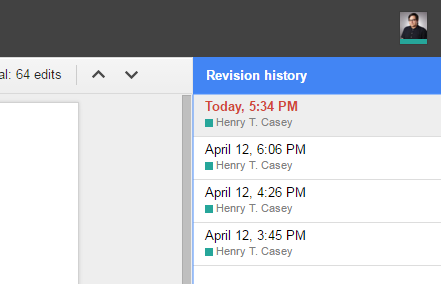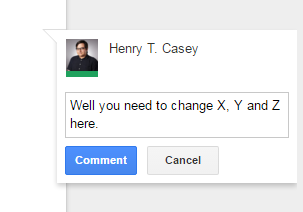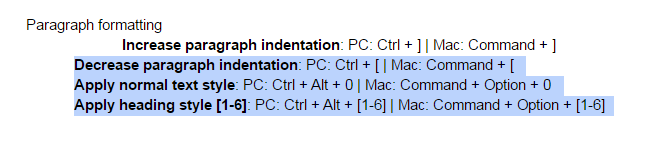Here’s Every Google Docs Keyboard Shortcut
One of the best ways of mastering a word processor is to learn its keyboard shortcuts. While Google Docs offers standard shortcuts for actions like copy and paste, it also has more powerful key commands that let you add comment and show word count.
Read our comprehensive list to learn features you may not have known about and the shortcuts that will empower you to be a Google Docs power user.
MORE: Best Chromebooks Available Now
Basic Commands
Cut: PC: Ctrl + X | Mac: Command + X
Copy: PC: Ctrl + C | Mac: Command + C
Paste: PC: Ctrl + V | Mac: Command + V
Paste Without Formatting: PC: Ctrl + Shift + V | Mac: Command + Shift + V (great for copying text from web pages)
Sign up to receive The Snapshot, a free special dispatch from Laptop Mag, in your inbox.
Undo: PC: Ctrl + Z | Mac: Command + V
Redo: PC: Ctrl + Shift + Z | Mac: Command + Shift + Z
Insert or edit link: PC: Ctrl + K | Mac: Command + K
Open link: PC: Alt + Enter | Mac: Option + Enter
Save: PC: Ctrl + S | Mac: Command + S (Every change is automatically saved in Drive so this is unnecessary)
Print: PC: Ctrl + P | Mac: Command + P
Open: PC: Ctrl + O | Mac: Command + O
Find: PC: Ctrl + F | Mac: Command + F
Find and replace: PC: Ctrl + H | Mac: Command + Shift + H
Find again: PC: Ctrl + G | Mac: Command + G
Find previous: PC: Ctrl + Shift + G | Mac: Command + Shift + G
Hide the menus (compact mode): PC: Ctrl + Shift + F | Mac: Ctrl + Shift + F
Insert page break: PC: Ctrl + Enter | Mac: Command + Enter
Search the menus: PC: Alt + /, Alt + Shift + Z, Alt + Z | Mac: Option + /, Ctrl + Option + Z, (Firefox: Ctrl + ~)
Text formatting
Bold: PC: Ctrl + B | Mac: Command + B
Italicize: PC: Ctrl + I | Mac: Command + I
Underline: PC: Ctrl + U | Mac: Command + U
Strikethrough: PC: Alt + Shift + 5 | Mac: Option + Shift + 5
Superscript: PC: Ctrl + . [period] | Mac: Command + . [period]
Subscript: PC: Ctrl + , [comma] | Mac: Command + , [comma]
Copy text formatting: PC: Ctrl + Alt + C | Mac: Command + Option + C
Paste text formatting: PC: Ctrl + Alt + V | Mac: Command + Option + V
Clear text formatting: PC: Ctrl + \, Ctrl + Space | Mac: Command + \
Increase font size: PC: Ctrl + Shift + > | Mac: Command + Shift + >
Decrease font size: PC: Ctrl + Shift + < | Mac: Command + Shift + >
Tools
Open revision history: PC: Ctrl + Alt + Shift + G | Mac: Command + Option + Ctrl + G
Open research tool: PC: Ctrl + Alt + Shift + I | Mac: Command + Option + Shift + I
Define selected word in research tool: PC: Ctrl + Shift + Y | Mac: Command + Shift + Y
Word count: PC: Ctrl + Shift + C | Mac: Command + Shift + C
Start voice typing (available in Chrome browsers): PC: Ctrl + Shift + S | Mac: Command + Shift + S
Move to next misspelling: PC: Ctrl + ' | Mac: Command + ' [apostrophe]
Move to previous misspelling: PC: Ctrl + ; | Mac: Command + ;
Comments, Edits and Footnotes
Insert comment: PC: Ctrl + Alt + M | Mac: Command + Option + M
Open discussion thread: PC: Ctrl + Alt + Shift + A | Mac: Command + Option + Shift + A
Enter current comment: PC: holding Ctrl + Alt, press E then C | Mac: holding Ctrl + Command, press E then C
Move to next comment: PC: holding Ctrl + Alt, press N then C | Mac: holding Ctrl + Command, press N then C
Move to previous comment: PC: holding Ctrl + Alt, press P then C | Mac: holding Ctrl + Command, press P then C
Move to next edit (while viewing revision history or new changes): PC: holding Ctrl + Alt, press N then R, Ctrl + Alt + K | Mac: holding Command + Option, press N then R, Command + Option + K
Move to previous edit (while viewing revision history or new changes): PC: holding Ctrl + Alt, press P then R, Ctrl + Alt + J | Mac: holding Command + Option, press P then R, Command + Option + J
Insert footnote: PC: Ctrl + Alt + F | Mac: Command + Option + F
Enter current footnote: PC: holding Ctrl + Alt, press E then F | Mac: holding Ctrl + Command, press E then F
Move to next footnote: PC: holding Ctrl + Alt, press N then F | Mac: holding Ctrl + Command, press N then F
Move to previous footnote: PC: holding Ctrl + Alt, press P then F | Mac: holding Ctrl + Command, press P then F
Paragraph formatting
Increase paragraph indentation: PC: Ctrl + ] | Mac: Command + ]
Decrease paragraph indentation: PC: Ctrl + [ | Mac: Command + [
Apply normal text style: PC: Ctrl + Alt + 0 | Mac: Command + Option + 0
Apply heading style [1-6]: PC: Ctrl + Alt + [1-6] | Mac: Command + Option + [1-6]
Left align text: PC: Ctrl + Shift + L | Mac: Command + Shift + L
Center align text: PC: Ctrl + Shift + E | Mac: Command + Shift + E
Right align text: PC: Ctrl + Shift + R | Mac: Command + Shift + R
Justify text: PC: Ctrl + Shift + J | Mac: Command + Shift + J
Create Numbered list: PC: Ctrl + Shift + 7 | Mac: Command + Shift + 7
Create Bulleted list: PC: Ctrl + Shift + 8 | Mac: Command + Shift + 8
Move paragraph up/down: PC: Alt + Shift + Up/down arrow | Mac: Option + Shift + Up/down arrow
Google Docs Tips
- How to Use Google Docs Offline
- Convert Word Docs to Google Docs
- Create a Custom Template in Google Docs
- Add a Table of Contents in Google Docs
- Track Changes in Google Docs
- Digitally Sign a PDF in Google Docs
- How to Add a Word to Your Google Docs Dictionary
- Change Margins in Google Docs
- Add or Remove Page Breaks in Google Docs
- How to Add Page Numbers in Google Docs
- How to Download a Google Doc
- Use Smart or Dumb Quotes in Google Docs
- Create Text Shortcuts in Google Docs
Henry was a contributing writer at Laptop Mag. He penned hundreds of articles, including helpful how-tos for Windows, Mac, and Gmail. Henry has also written about some of the best Chromebooks, and he has reviewed many Apple devices, including various MacBook Air laptops. He is now a managing editor at our sister site Tom's Guide, covering streaming media, laptops, and all things Apple.