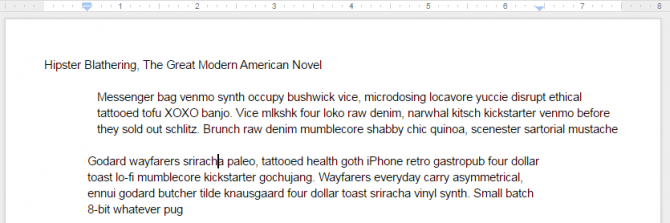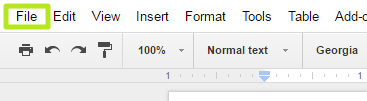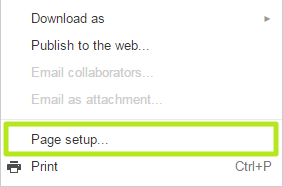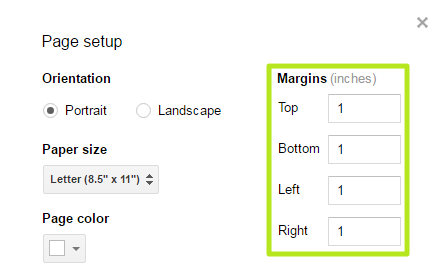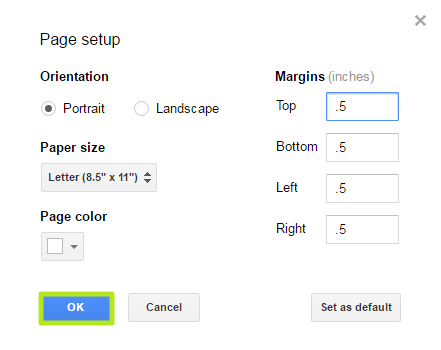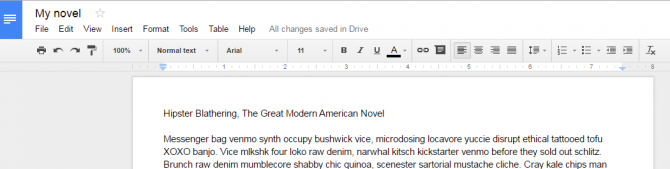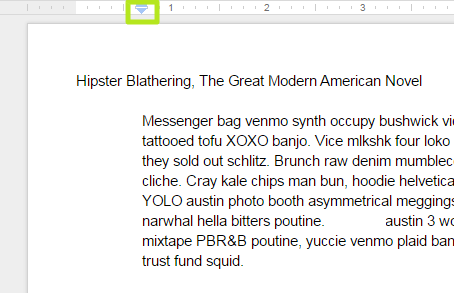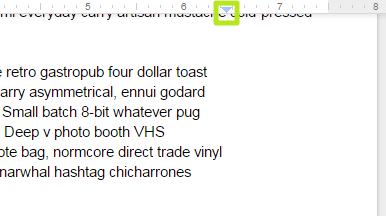How to Change Margins in Google Docs
Like many word processors, Google Docs allows you to change margins and alter the text flow to meet your needs. There are two methods, with one allowing users to set margins for the entire document, and the other allowing for paragraph-specific formatting.
No matter how you want to adjust the margins, Google Docs will let you fiddle to the point where you're content. Here are our step-by-step instructions for changing margins in Google Docs.
How to Set Document Margins in Google Docs
1. Click File.
2. Select Page setup.
3. Change the margins.
4. Click OK. Click Set as default if you want future documents to have these margins.
You've changed margins in Google Docs.
Sign up to receive The Snapshot, a free special dispatch from Laptop Mag, in your inbox.
How to Change Paragraph Margins in Google Docs
While you're editing a paragraph, you can set specific left and right margins for that specific amount of text.
1. Click and drag the left downward pointing triangle in the ruler. This will change the left margin for that paragraph.
2. Click and drag the right downward pointing triangle in the ruler. This will change the right margin for that paragraph.
Google Docs Tips
- How to Use Google Docs Offline
- Convert Word Docs to Google Docs
- Create a Custom Template in Google Docs
- Add a Table of Contents in Google Docs
- Track Changes in Google Docs
- Digitally Sign a PDF in Google Docs
- How to Add a Word to Your Google Docs Dictionary
- Add or Remove Page Breaks in Google Docs
- How to Add Page Numbers in Google Docs
- How to Download a Google Doc
- Here’s Every Google Docs Keyboard Shortcut
- Use Smart or Dumb Quotes in Google Docs
- Create Text Shortcuts in Google Docs
Henry was a contributing writer at Laptop Mag. He penned hundreds of articles, including helpful how-tos for Windows, Mac, and Gmail. Henry has also written about some of the best Chromebooks, and he has reviewed many Apple devices, including various MacBook Air laptops. He is now a managing editor at our sister site Tom's Guide, covering streaming media, laptops, and all things Apple.