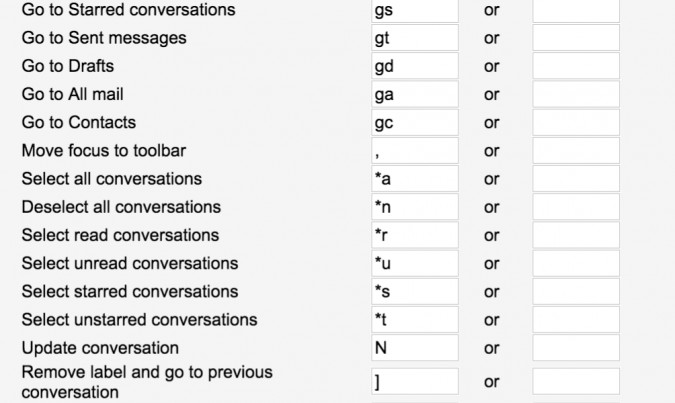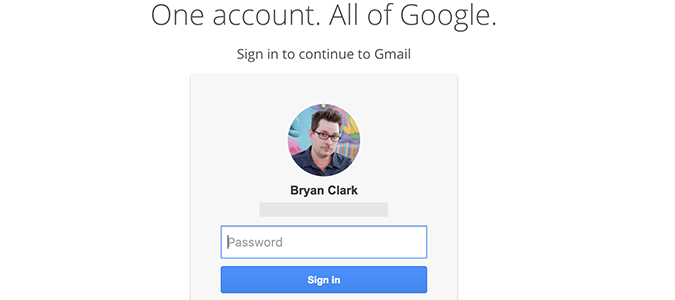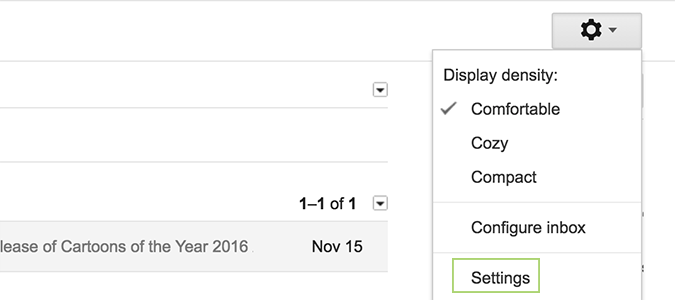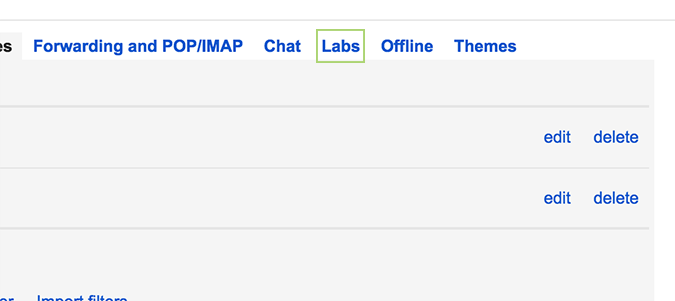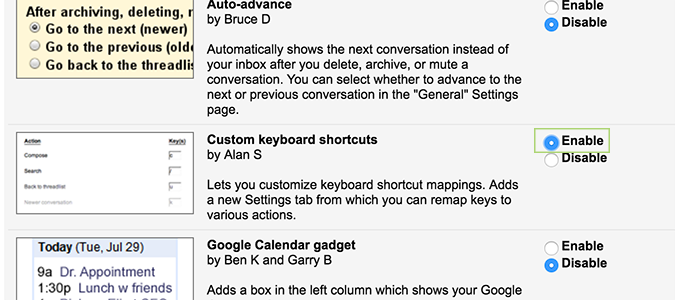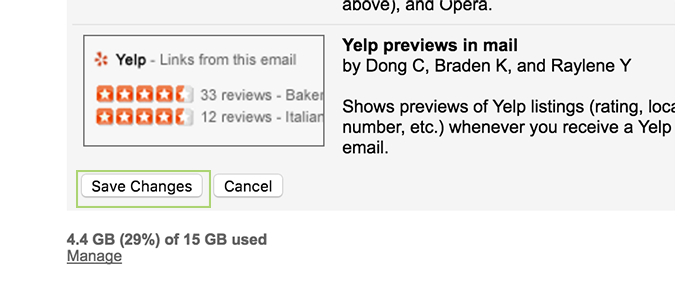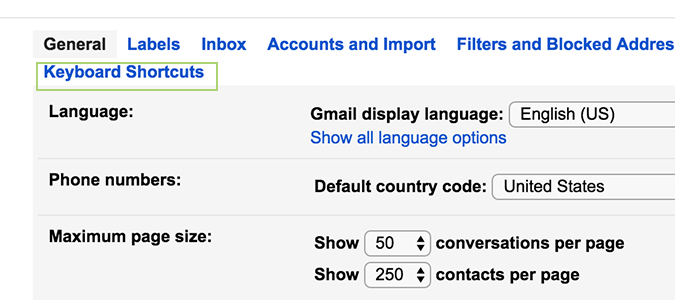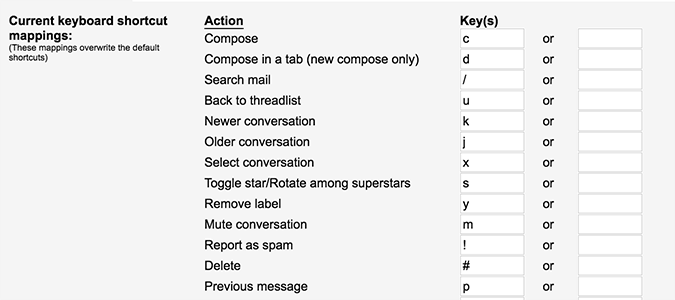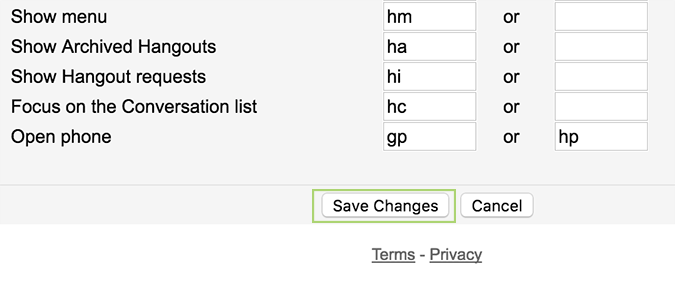How to Customize Keyboard Shortcuts in Gmail
Gmail already has a fairly comprehensive list of keyboard shortcuts to make your life easier, but it also offers the opportunity to change them, if you’re so inclined. Personally, I’m a fan of the shortcuts as they are. Google uses a relatively easy-to-understand system, such as ‘c’ for compose, and ‘r’ for reply. There are a few though, that I never seemed to remember, so I changed them.
You can too.
1. Open Gmail and login, if necessary.
2. Click the gear icon in the upper right and select Settings.
3. Click the Labs tab at the top of the page.
4. Enable Custom keyboard shortcuts.
5. Click Save Changes.
Sign up to receive The Snapshot, a free special dispatch from Laptop Mag, in your inbox.
6. Click the gear icon again and select Settings after the page refreshes.
7. Click Keyboard Shortcuts.
8. Delete the existing key and add a new one to any of the actions you’d like.
9. Click Save changes.
Google Docs Tips
- How to Use Google Docs Offline
- Convert Word Docs to Google Docs
- Create a Custom Template in Google Docs
- Add a Table of Contents in Google Docs
- Track Changes in Google Docs
- Digitally Sign a PDF in Google Docs
- How to Add a Word to Your Google Docs Dictionary
- Change Margins in Google Docs
- Add or Remove Page Breaks in Google Docs
- How to Add Page Numbers in Google Docs
- How to Download a Google Doc
- Here’s Every Google Docs Keyboard Shortcut
- Use Smart or Dumb Quotes in Google Docs
- Create Text Shortcuts in Google Docs
Bryan covers everything you need to know about Windows, social media, and the internet at large for Laptop Mag. Thanks to his extensive knowledge of operating systems and some of the most popular software out there, Bryan has written hundreds of helpful guides, including tips related to Windows 11 drivers, upgrading to a newer version of the OS, editing in Microsoft Photos, or rearranging pages in Google Docs.