How to Take Ownership of a Folder in Windows 10 Using File Explorer
If you're unable to edit a file or folder in Windows 10, here's how to take ownership and full permissions.
You may find yourself unable to move, edit or copy a file in Windows 10, and often times that's because of the permissions attached to it. It may be a file or folder that the system doesn't want altered or one created by a user that's been deleted. Fortunately, you can reclaim the file.
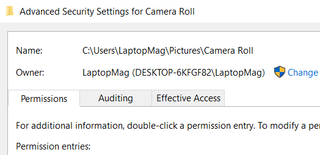
Here's how to take ownership and get full access to files and folders in Windows 10.
MORE: How to Use Windows 10
1. Right-click on a file or folder.
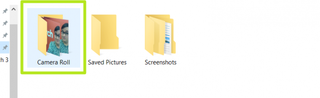
2. Select Properties.
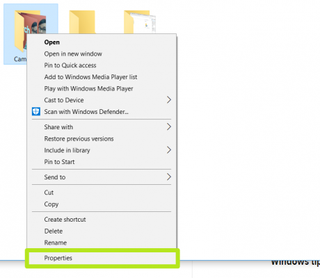
3. Click the Security tab.
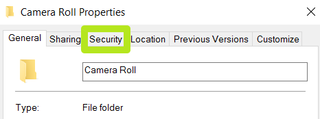
4. Click Advanced.
Stay in the know with Laptop Mag
Get our in-depth reviews, helpful tips, great deals, and the biggest news stories delivered to your inbox.
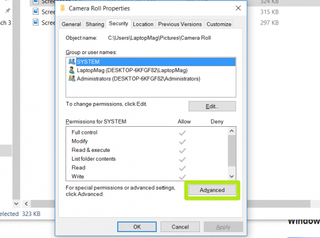
5. Click "Change" next to the owner name.
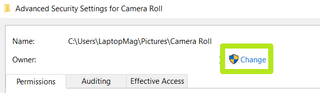
6. Click Advanced.
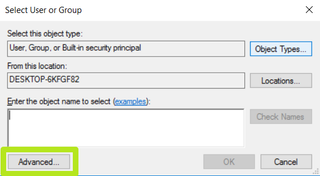
7. Click Find Now.
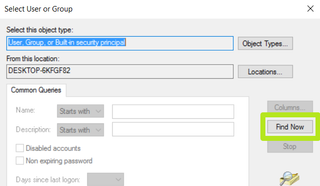
8. Select your username and click OK.
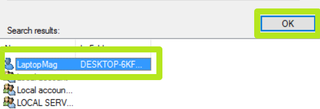
9. Click OK.
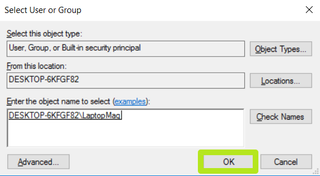
10. Click Apply. If you're modifying a folder, you might want to
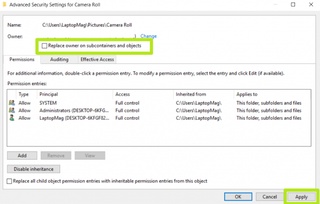
11. Click OK.
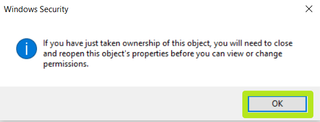
12. Click Add. Now it's time to make sure you have all kinds of permissions.
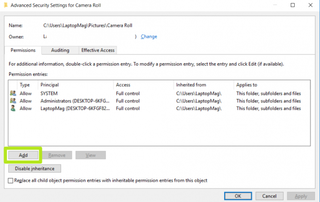
13. Click Select a principal.
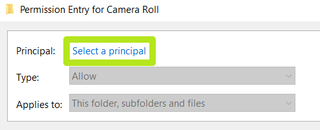
14. Click Advanced.
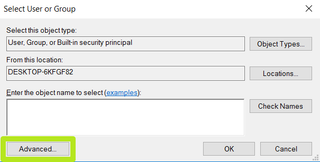
15. Click Find Now.
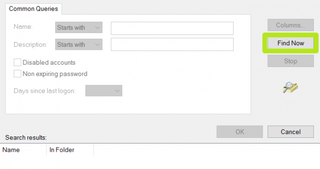
16. Select your user name and click OK.
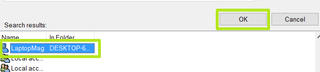
17. Click OK.
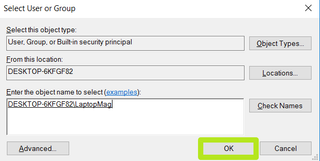
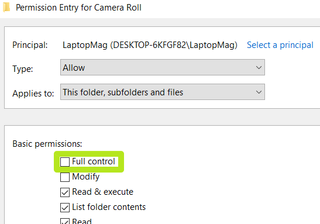
19. Click OK.
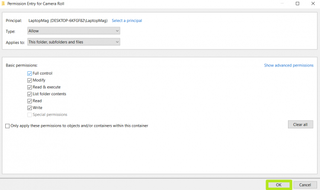
20. Click OK.
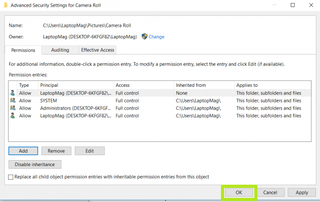
21. Click your user name, it's time to verify your new permissions.
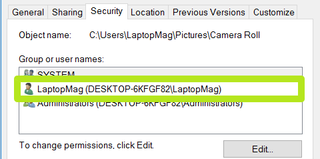
22. Click OK, as you've taken ownership and full permissions for the folder!
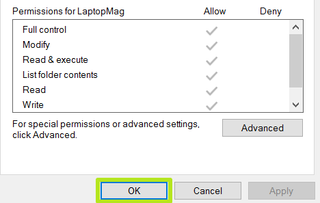
With this tutorial under your belt, it's time to learn more about Windows, including how to password protect a folder in Windows 10 and how to create a new folder in Windows 10, how to create a shortcut to a website in Chrom, how to delete old emails in Gmail so you don't need to pay for OneDrive and how to map a network drive.
