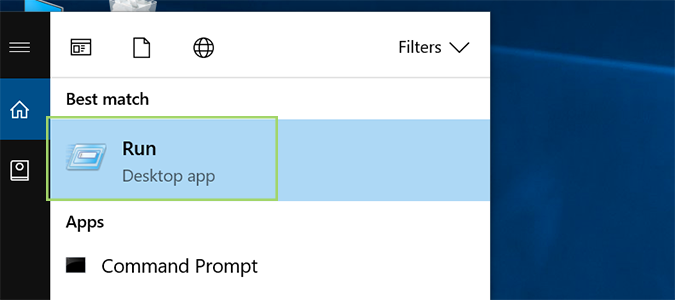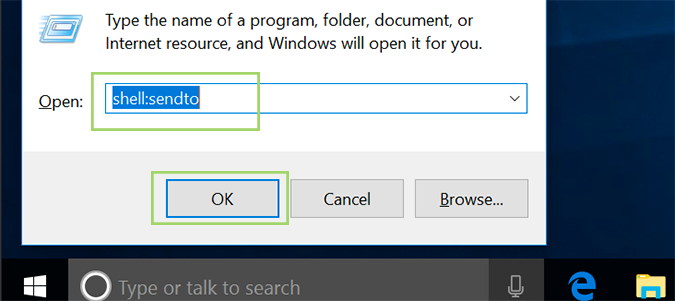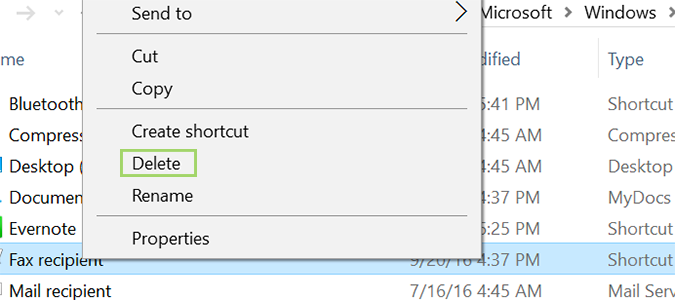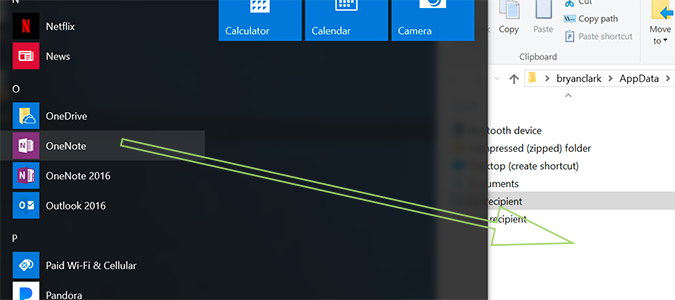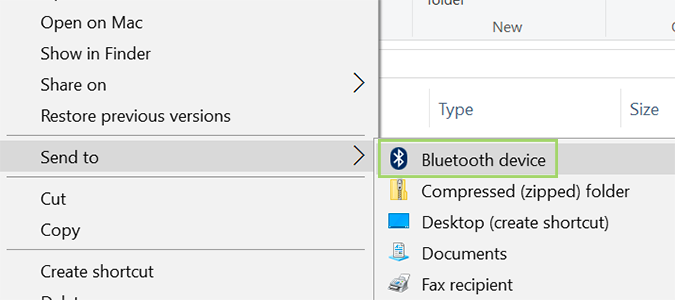How to Share Files Straight from Windows 10 File Explorer
The context menu in Windows File Explorer has a lot of options most probably don’t even realize are there. For example, this next trick was completely new to me until I stumbled upon it by accident one day. At first glance, it doesn’t seem very useful for anything other than sending items to the desktop. With a quick tweak, however, you can send files just about anywhere.
Configuring the Sendto options
1. Press the Windows key + R to launch the Run menu, or type Run into Cortana’s search field and press enter.
2. Type shell:sendto and press Enter to open a folder containing shortcuts that show up in the Send to menu.
3. To delete an app, just right click it and select Delete.
4. To add an app that you’d like to use to share things, just drag it into the window (it has to be downloaded from the Windows app store).
Sending Files
1. Right click any file or folder on your computer and select the application you’d like to use to send the file.
Note: Depending on the version of Windows you’re running, adding files to the Sendto menu is hit-or-miss. On my desktop it worked fine, while my laptop produced some less-than-stellar results. Your mileage may vary.
Sign up to receive The Snapshot, a free special dispatch from Laptop Mag, in your inbox.
- How to Change the Target Folder in Windows 10 File Explorer
- How to Add Quick Access Folders to Windows Explorer
- How to Use Windows 10
Bryan covers everything you need to know about Windows, social media, and the internet at large for Laptop Mag. Thanks to his extensive knowledge of operating systems and some of the most popular software out there, Bryan has written hundreds of helpful guides, including tips related to Windows 11 drivers, upgrading to a newer version of the OS, editing in Microsoft Photos, or rearranging pages in Google Docs.