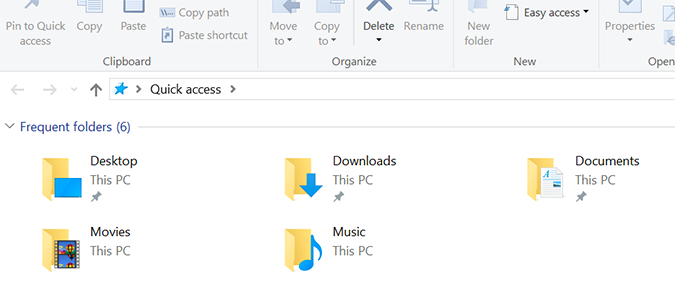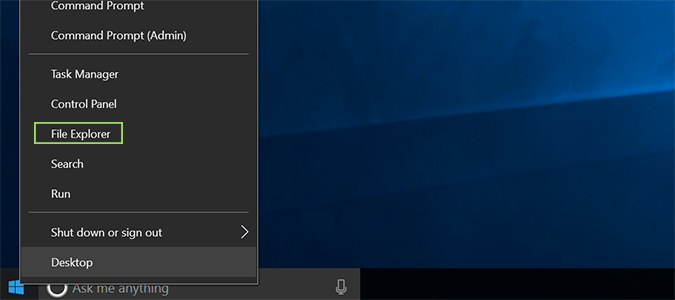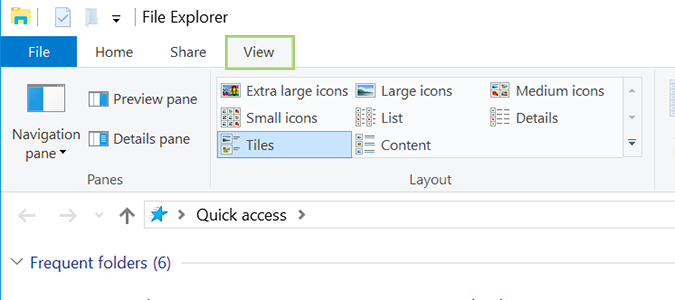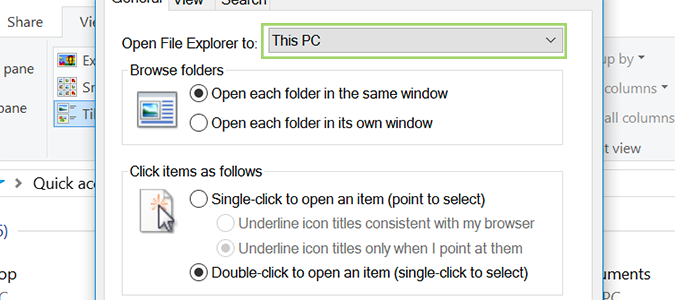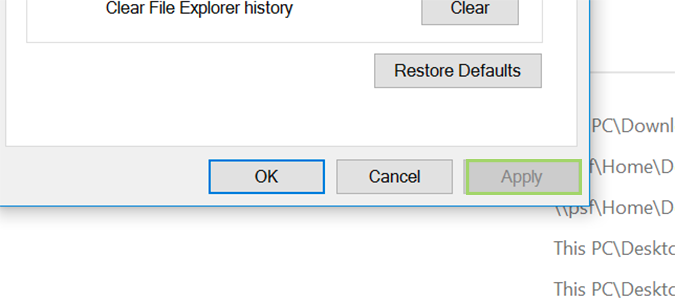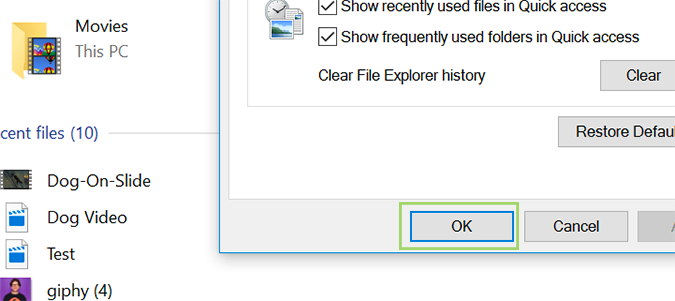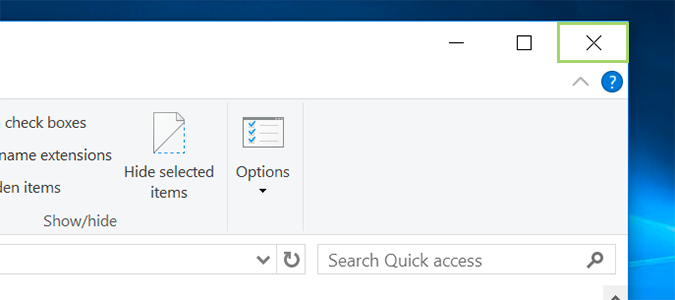How to Disable Quick Access from Windows 10 File Explorer
The jury is split on the utility of the Quick Access section in Windows 10’s File Explorer. I love it, and find it a quick and efficient way to navigate Windows. That said, I can also see a couple dozen reasons why you wouldn’t want your recently used folders hanging out where everyone could see.
Love it or hate it, here’s how to get rid of it.
1. Right click the Start menu and select File Explorer from the list of options.
2. Click the View tab.
3. Click Options and then Change folder and search options.
4. In the General tab, use the dropdown menu next to Open File Explorer to: to change the selection from Quick Access to This PC.
5. Click Apply at the bottom right to save the change.
Sign up to receive The Snapshot, a free special dispatch from Laptop Mag, in your inbox.
6. Click OK to close the Window.
7. Close File Explorer.
Windows File Explorer Tips
- Change Default Folder
- Add Control Panel
- Disable Quick Access
- Hide the Navigation Pane
- Pin File Explorer Searches to the Start Menu
- Star-Rate Your Files
- Share Files
- Remove Duplicate Files
- All Windows 10 Tips
- Take Ownership of a Folder
- Disable Ads in Explorer
Bryan covers everything you need to know about Windows, social media, and the internet at large for Laptop Mag. Thanks to his extensive knowledge of operating systems and some of the most popular software out there, Bryan has written hundreds of helpful guides, including tips related to Windows 11 drivers, upgrading to a newer version of the OS, editing in Microsoft Photos, or rearranging pages in Google Docs.