Laptop Mag Verdict
The Asus ZenBook Pro Duo offers a Core i9 processor, Nvidia graphics and two 4K screens ready for multitasking.
Pros
- +
Two beautiful 4K touch displays
- +
Great overall and gaming performance
- +
Dual-screen functionality easy to use
- +
Speedy SSD
- +
Stays cool when gaming
Cons
- -
Chunky and heavy
- -
Short battery life
- -
Weak audio
Why you can trust Laptop Mag
From the Asus Taichi 21 to the Asus ZenBook Pro 15, Asus is the master of dual-screen laptops. But the company has outdone itself with the ZenBook Pro Duo. The $2,999 laptop is firing on all cylinders with a 4K OLED touch screen and a 4K touch secondary panel that runs the length of the chassis, creating a multitasking monster. Productivity? Check. Content creation? Absolutely. Gaming? Why the hell not?

So how is Asus pulling this all off? Serious specs. Once you find some time to stop ogling and touching the screens, consider the overclockable Core i9 CPU, Nvidia RTX graphics and speedy SSD.
But there are some caveats to consider: namely, really short battery life, mushy keyboard and a thicker profile. But mobile professionals, content creators and even gamers looking to walk and chew gum at the same time should consider the ZenBook Pro Duo.
Asus ZenBook Pro Duo price and availability
I multitasked like crazy with the $2,999 model of the Asus ZenBook Pro Duo. It has an overclockable 2.4-GHz Intel Core i9-9980HK processor with 32GB of RAM, a 1TB PCIe SSD, an Intel UHD Graphics 630 GPU and an Nvidia GeForce RTX 2060 GPU with 6GB of VRAM. The $2,499 base model has a 2.6-GHz Intel Core i7-9750H CPU with 16GB of RAM.
Design
Asus continues to deliver designs that are at once timeless, innovative and undeniably Asus. Constructed from sturdy aluminum, the Celestial Blue is alluring, like a deep-blue pool with secrets hiding just beneath the surface for those brave enough to take the plunge. The shiny Asus logo at the right of center, is the epicenter of Asus' beloved concentric-circle pattern.

Upon opening the lid, the company's ErgoLift hinge deploys, gently raising the keyboard deck to a 4.5-degree angle for a more comfortable typing and viewing experience. The full-size keyboard resides in the space typically reserved for the palm rest, with the touchpad/Num Pad sequestered in the lower-right corner.
The ScreenPad is a visually stunning element that, when paired with the 4K OLED display above, makes for a captivating scene.
At the bottom front lip of the laptop, you'll see the Alexa light bar, which signals that the digital assistant is processing your request. Asus finishes the look by housing its ports in gleaming, chamfered edges.
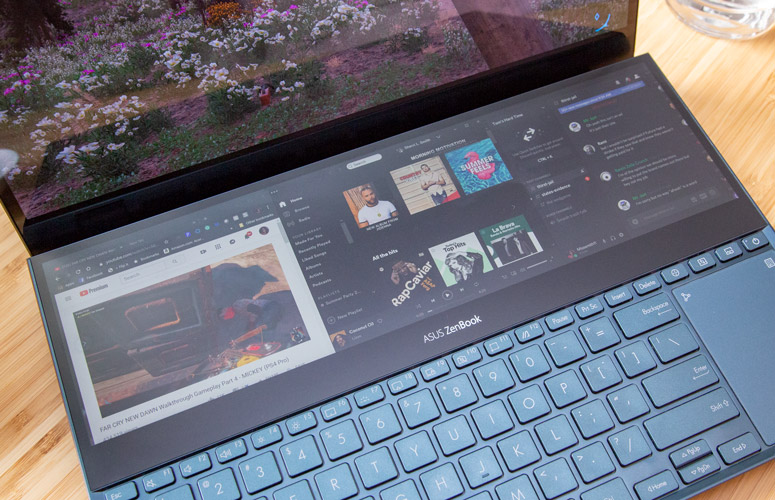
At the top of the deck, you'll find Asus' ScreenPad: a massive second display that runs the length of the deck. It's a visually stunning element that, when paired with the 4K OLED display above, makes for a captivating scene. However, despite the matte panel, the ScreenPad Plus is quite the fingerprint magnet.
MORE: Best Asus Laptops
As slick as the Duo looks, it's one of the chunkiest ZenBooks I've reviewed in a long time. At 5.4 pounds and 14.1 x 9.7 x 0.9 inches, it's significantly heavier than the HP Spectre x360 (4.5 pounds, 14.2 x 9.8 x 0.8 inches), the Dell XPS 15 (4.5 pounds, 14.1 x 9.3 x 0.5~0.7 inches) and the Apple MacBook Pro (4 pounds, 13.8 x 9.5 x 0.6 inches).
Ports
For such a thicc boi, the Duo is pretty slim on ports.

On the right side, you get a USB Type-A 3.1 Gen 2 ports, Thunderbolt 3 and an audio jack.

Along the left, you have another USB Type-A port, a full-size HDMI 2.0 port and a DC-in port.
Displays
OLED and 4K -- a match made in visual heaven. The Duo's glossy, 15.6-inch, 3840 x 2160 main touch display delivers lavish hues with sharp details. Watching a particularly awkward scene between actresses Sasheer Zamata and DeWanda Wise during The Weekend trailer, the latter's crimson blouse drew my eye, as did the bright-red vine tomatoes and the golden chrysanthemums. Details were sharp enough for me to clearly see both ladies' distinct hair curl pattern as well as the fine creases in their blouses.

The same scene in the matte ScreenPad wasn't nearly as vibrant. And, because of the 3840 x 1100 resolution, the video did not run the length of the display, leaving about 3 inches of black space on either side. Details were still pretty sharp, as I could see all the wrinkles in actress Kim Whitley's olive shirt. Even though it's not OLED, I appreciate the ScreenPad's matte finish, since it doesn't create severe reflections.
I was mesmerized by the technicolored, post-apocalyptic wasteland of Far Cry New Dawn. The game was already incredibly vibrant, but on the Duo's OLED panel, the pinks and purple almost looked fluorescent. As I fought off a white wolf trying to make a meal of me, I could see the individual hairs bristling in the sunlight.

Unfortunately, most games don't play nice with the ScreenPad Plus, so you can't play on the second display. But I'm not sure most gamers would want to play on a smaller screen, unless it's a smartphone or Nintendo Switch, anyway. But it would be cool if you could manage tertiary functions like game menus and inventory down there.
OLED and 4K -- a match made in visual heaven.
When we measured the Duo's OLED display, it reproduced an amazing 203.4% of the sRGB gamut, which is way more vivid than the 130% premium laptop average as well as the MacBook Pro's 114%. However, the Duo couldn't hold off the XPS 15 or the Spectre, which got 239% and 258%, respectively.
The ScreenPad managed to notch 107.8%, which ain't too shabby.
MORE: Laptops with the Best Display Brightness
The Duo's OLED panel averaged 322 nits of brightness, while the ScreenPad hit 289 nits. Neither score managed to match the 343-nit average. The MacBook Pro and Spectre outshone both screens at 403 and 483 nits, respectively. But nothing could hold a candle to the XPS 15's 626 nits.
ScreenPad Plus: Productivity evolved
In my professional life, I use a massive Alienware AW3418DW 34-inch curved display with my work-issued MacBook. It allows me to work in three different windows, which makes me far more productive than I would be if confined to an innumerable amount of tabs on a single screen. It's why as much as I love work trips, I hate going without my second display. I'm not totally convinced that Asus' ScreenPad Plus is my on-the-road multitasking solution, but it's pretty damned close.

Asus' ScreenPad Plus expands upon last year's ScreenPad featured on the ZenBook Pro 15 in big ways. First of all, at 14.1 inches, it's much larger than the 4.8 x 2.6-inch ScreenPad. Secondly, it sports a 4K (3480 x 1100) panel that offers sharper detail and more vivid color. But located at the top of the keyboard deck, the ScreenPad Plus offers much more functionality than its predecessor.
The fun starts once you tap the small arrow icon on the left of the panel, which reveals a small menu and navigation bar. Similar to its predecessor, the ScreenPad Plus acts as an app launcher. Out of the box, it features MyAsus and Spotify along with utilities like Number Key, Handwriting mode and Quick Key, which allows you to quickly access Windows shortcuts like cut, paste and copy via large buttons. You also have the ability to create your own Quick Keys by recording keystrokes.
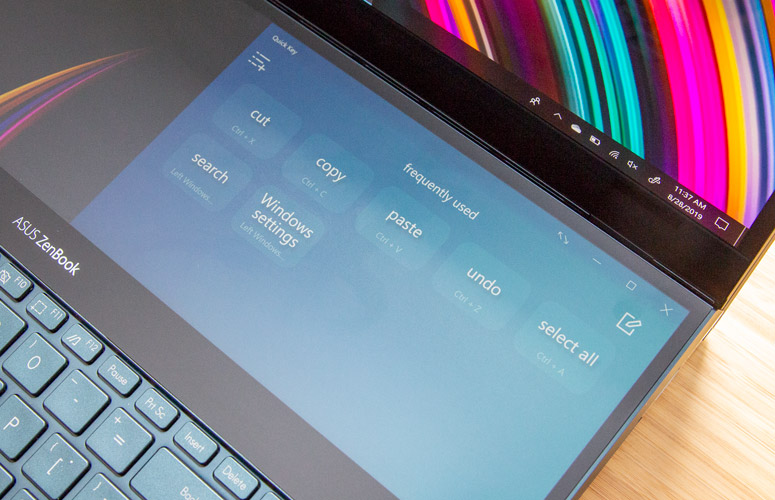
Whenever I wanted to add a new app to the launcher, I just dragged it down from the top display onto the launcher. To remove apps, I simply hit the edit icon and closed out the unwanted software.
I'm not totally convinced that Asus' ScreenPad Plus is my on-the-road multitasking solution, but it's pretty damned close.
Task Group quickly became one of my favorite utilities. It let me create custom app groups that would launch at the touch of a button. It lets you group up to five apps (two main screen, three ScreenPad plus). I immediately grouped Google Chrome, Slack, Discord, Spotify and Twitter, with Chrome and Slack in the main screen; and Spotify, Twitter and Discord on the ScreenPad. And if I ever wanted to switch screens, I just hit the Task Swap button to invert my windows.
MORE: Dual Screens, 5G and Creators: Best of Computex
For the times I was working in a spreadsheet, I enabled ViewMax, which expands whatever I'm looking at down to the ScreenPad. This gave me much more real estate, which came in handy when I was scrolling through all the data.
But two screens are definitely better than one -- especially when I can snap three distinct windows into one. While it wasn't as good as my massive monitor, I still benefited from seeing everything at once. I just had to do a lot more maneuvering between windows than when I'm sitting in the office.
Second display use cases
Asus has several preconceived use case scenarios for ScreenPad Plus: Video Editing, Gaming, Programming and 2D Graphic Designing. Since my trade is words, most of those use cases are lost on me, but the Gaming aspect is right up my alley.

In the top screen, Far Cry New Dawn ran in all its multicolored glory while I split the ScreenPad Plus panel into three between a YouTube video, Discord and a GameFAQ game walkthrough. Despite the smaller real estate, I had no problems reading my Discord thread or the GameFAQs tips. And YouTube played without issue as I ran around Hope Valley blasting bad guys. Later on, I swapped out YouTube for XSplit Gamecaster so I could do a little streaming.
Keep in mind that anytime you interact with the ScreenPad during a gaming session, the game will automatically pause. It's a little annoying, but not outside the realm of how a title behaves with a single screen.
MORE: PS4 Games: Our Staff Favorites
While I was playing, my one major complaint about the ScreenPad Plus came into focus. I really wish you could adjust the secondary panel to raise up on an angle. When I'm gaming, I don't want to have to break my line of sight too much in order to read a Discord message or watch a playthrough. In its current iteration, I'm forced to look down in order to take a quick peek, which takes me out of my game.
Pen
Both the displays on the Duo are touch capable, but rather than let you muss them up with unsightly fingerprints, Asus bundled a pen. The Asus Pen is made of slate-gray aluminum and has a substantial feel that's not unlike a fountain pen.

And with 1,024 pressure levels, it does a fairly good job of imitating the writing experience.

Just because of the angle, I prefer writing on the ScreenPad Plus, where the writing was smoother. Running on a AAAA battery, Asus estimates the Pen will last up to 10 hours.
Keyboard and touchpad
The Duo's Chiclet-style keyboard is springy, with just enough feedback to prevent bottoming out. However, the travel felt slightly mushy, as several of my co-workers pointed out. And the lack of a palm rest makes typing with the system in your lap an unwieldy experience. Typing on a level surface is better, especially with the bundled detachable palm rest. but I really wish Asus had thought to add a magnetic palm rest similar to what the company's offering for the upcoming Mothership hybrid. Still, I hit my usual 70 words per minute on the 10fastfingers typing test without any problems.
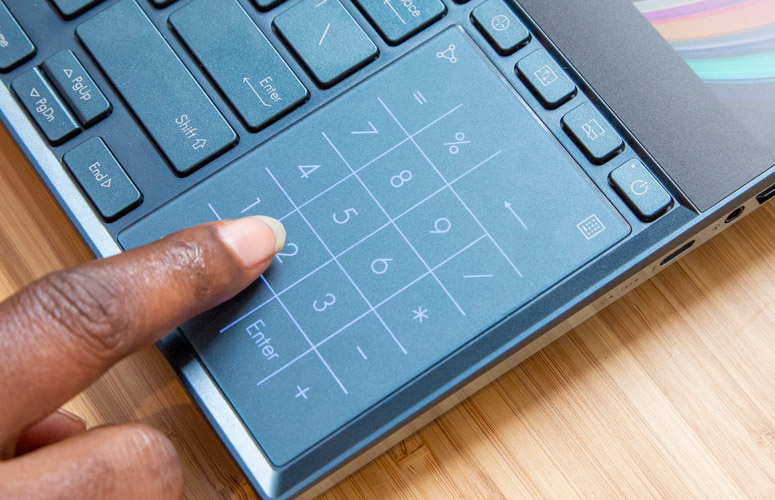
The ScreenPad Plus taking up all that precious space means the 2.4 x 3.4-inch touchpad has been unceremoniously pushed to the bottom-right corner of the deck. It took awhile to get used to the setup, but once I was acclimated, I was navigating posts and performing multitouch gestures just as smoothly as if the touchpad were in its usual position.
MORE: Our Favorite Gaming Keyboards
I like that the touchpad pulls double duty as the Num Pad. You just press and hold the icon in the top-right corner to activate Num Pad and do it again to disable it. I also appreciate that Asus added a brightness button in the top-left corner, in case you're using the laptop in an especially dark room.
Audio
One place where Asus needs to improve is the audio. The side-mounted Harman/Kardon speaker barely filled our small lab. It was so bad that at times, my co-workers' conversation overshadowed the speakers. When I listened to Lizzo's "Good As Hell," her powerful alto was front and center, but the instrumentals -- particularly the piano -- sounded slightly distorted. And while I could hear the cymbals and drums, the latter had no real weight. I wish Asus had added some audio software to give the speakers a boost. But as they are, you'll definitely want to invest in a pair of noise-cancelling headphones.
Alexa inside
In addition to its two displays, the Duo is also compatible with Amazon Alexa. There's even a little light bar at the front lip of the laptop. The integrated array mic works well. It easily captured my voice in our open office during a rather raucous conversation. And if you're so inclined, the voice command feature also works with Cortana.
MORE: The Best Products That Work With Amazon Alexa | Tom's Guide
I just wish that Alexa worked out of the box. As it stands, you have to download the app from the Windows Store. It's a minor quibble, but I like my systems to be as ready to go as possible.
Performance
You want power? You got power. The Duo has an overclockable 2.4-GHz Intel Core i9-9980HK processor with 32GB of RAM. It's more than capable of handling massive spreadsheets, transcoding video and video editing. So I wasn't surprised when it I watched an episode of Cannon Busters on Netflix, with 25 additional Chrome tabs running Twitch, YouTube and TweetDeck without any lag.
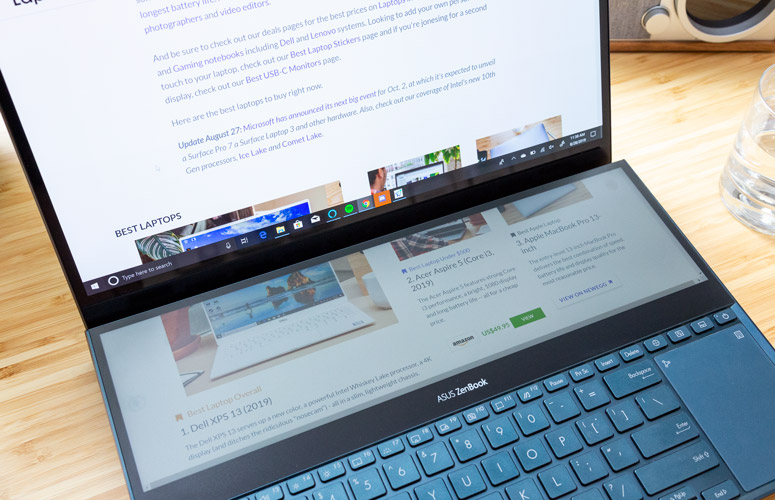
The laptop scored 26,524 on Geekbench 4.3, a synthetic overall performance test. It easily beat the 15,321 category average and the Spectre's (Core i7-8565U CPU) 17,115. However, with their own 9980HK processors, the XPS 15 (28,165) and MacBook Pro (31,012) surpassed the competition.

On the Handbreak test, the Duo took 8 minutes and 52 seconds to transcode a 4K video to 1080p. It dusted the premium laptop average (22:04) and Spectre (21:14) but couldn't compete with the MacBook Pro or the XPS 15, which finished with times of 8:10 and 8:00, respectively.
The Duo's 1TB PCIe SSD duplicated 4.97GB of multimedia files in 6 seconds for a transfer rate of 848.2 megabytes per second. That was more than enough to dominate the 564.1-MBps average, the XPS 15's (1TB PCIe SSD) 508 MBps and the Spectre's (1TB SSD) 424 MBps. However, the MacBook and its 4TB PCIe SSD cranked out a ridiculous 2,610.8 MBps.
Gaming
Although Asus is billing the Duo as a content creation/productivity machine, with an Nvidia GeForce RTX 2060 GPU with 6GB of VRAM, the notebook is more than capable of playing traditional games or VR titles.
On the Rise of the Tomb Raider test, the Duo notched 42 frames per second at 1080p, beating the 27-fps premium laptop average. The Duo matched the 49-fps average during the Shadow of the Tomb Raider benchmark. When I ran Grand Theft Auto V, the Duo achieved 67 fps, surpassing the 38-fps average. For Metro: Exodus, we saw a score of 42 fps, which matched the average. We also ran the Hitman test, where the Duo scored 81 fps, beating the 62-fps category average. The system even managed to do a little 4K with 32 fps on Hitman, which is just above our 30-fps playability average.
MORE: Best and Worst Laptop Gaming Brands
Thanks to its powerful RTX graphics, the Duo scored 10.7 on the SteamVR Performance Test, which absolutely trounced the 4.7 average.
When you're not video editing, gaming or doing any other graphically taxing task, the Duo switches over to its integrated Intel UHD Graphics 630 GPU.
Battery Life
As beautiful as 4K OLED panels are, they can do a number on a laptop's battery life. The Duo gets the double whammy here, as it also sports a power-consuming discrete GPU and a second 4K panel. The Duo lasted only 3 hours and 41 minutes on the Laptop Mag Battery Test. Our test consists of continuous web surfing over Wi-Fi with the top screen at 150 nits of brightness and with the ScreenPad enabled. The laptop lasted only a few minutes longer with the screen off (3:54).
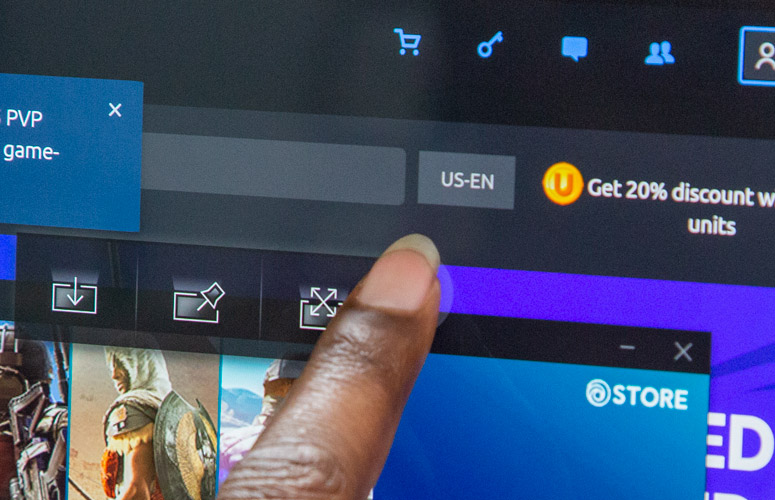
Both the Duo's times are way below the 8:10 premium laptop average. The Spectre lasted 7:46. The 4K OLED iteration of the XPS 15 tapped out at 8:07, while the 4K model reached 8:48. The MacBook lasted the longest, with a time of 10:21.
Heat
Like most laptops with high-end components crammed into a relatively small space, the Duo has to combat cooling issues. It does this using a two-pronged attack. On one hand, you've got the ErgoLift design, which uses the slightly elevated position not only to improve the typing experience but also to allow for better airflow. There's also the Cool-Air express system, which uses four heat pipes, which are shared between the CPU and GPU, with the fifth running the length of the chassis. Both of the fans have 71 blades for better airflow, and there's generous venting.

Asus' grand cooling gambit largely paid off. I spent 15 minutes storming an outpost in New Dawn. After that, I measured the touchpad, center of the keyboard and bottom on the notebook and saw temperatures of 89, 91 and 106 degrees Fahrenheit, respectively. The hottest part of the laptop was the vents, which blew a toasty 126 degrees -- well above our 95-degree comfort threshold. Still, since the vents are side mounted, none of that hot air comes in contact with your more sensitive parts.
MORE: Does Anybody Really Need a Laptop Cooling Pad?
Once the system cooled off, we ran a less strenuous version of the test, which consisted of a 15-minute YouTube video. When we remeasured, the touchpad and middle of the keyboard registered 87 and 88 degrees, respectively, while the undercarriage hit 95 degrees.
In case the laptop is getting too warm, you can hit the Turbo button to increase the fan speed.
Webcam
The Pro's 720p webcam delivers accurate color, demonstrated by my skin tone. It even managed the remaining patches of purple in my bleached locs. However, details were soft in our test shots. Although you can clearly see the heavy black lines in the Borderlands mask, other details like the creases in our shirts were very soft. And the top of my head is an orangy-brown blob.

For streaming purposes, you're going to want an external webcam, and for privacy, you should look into getting a privacy cover.
Software and Warranty
The Duo goes heavy on the Windows 10 bloatware and light on the Asus-branded software. Outside of MyAsus, which allows you to run system diagnostics, contact customer support, check for software updates and change display settings among a myriad of other things is the only manufacturer software.
Useful third-party apps include McAfee Personal Security and Nvidia GeForce Experience, a suite of software designed to optimize your gaming experience.
The Asus ZenBook Pro Duo ships with a one-year limited warranty. See how Asus fared in our annual special reports: Tech Support Showdown and Best and Worst Brands.
Bottom Line
Second displays on laptops aren't a new concept: Asus had quite a library of dual screens in the early 2000s. However, it's currently the only company that does the conceit justice. The $2,999 ZenBook Pro Duo not only gives you an absolutely beautiful 4K OLED touch panel but also gives you a full-length, 4K touch display right underneath.
It's opulent, indulgent and surprisingly useful once you get the hang of it. Having the ability to quickly access hot keys, launch several programs at once and still have ample screen real estate is a big boon.
But there are a couple of flies in the ointment. As beautiful as OLED and 4K panels are, they can do a number on battery life, especially when you throw high-powered specs into the mix. Also, typing on the Duo without a palm rest can get uncomfortable pretty quickly. I'd also like the ability to adjust the height on the second display. And, I wish the ZenBook Pro Duo were lighter, but that's the price you pay for dual screens.
For the money, you can get the $2,649 Dell XPS 15, which has a brighter, more vivid display, better overall performance and longer battery life. However, its GTX 1650 GPU is no match for the Duo's RTX 2060 GPU. And you lose out on that sweet second display. Overall, the ZenBook Pro Duo is a serious contender for creative and mobile professionals looking for a worthy alternative to Apple.
Credit: Laptop Mag

Sherri L. Smith has been cranking out product reviews for Laptopmag.com since 2011. In that time, she's reviewed more than her share of laptops, tablets, smartphones and everything in between. The resident gamer and audio junkie, Sherri was previously a managing editor for Black Web 2.0 and contributed to BET.Com and Popgadget.
