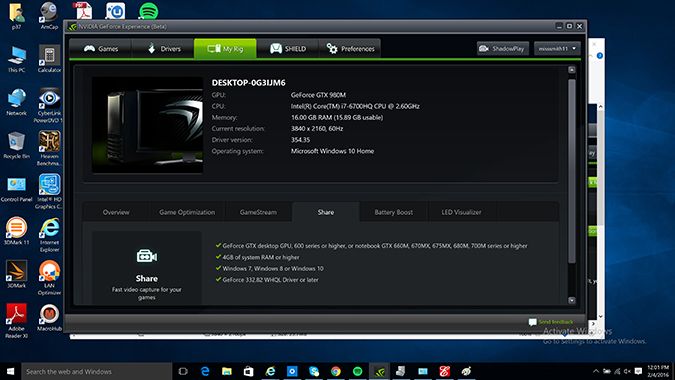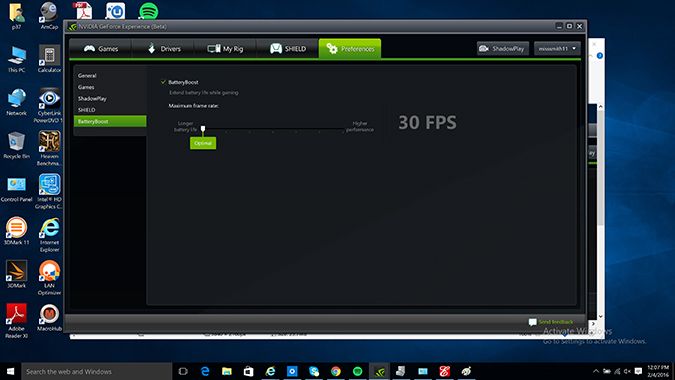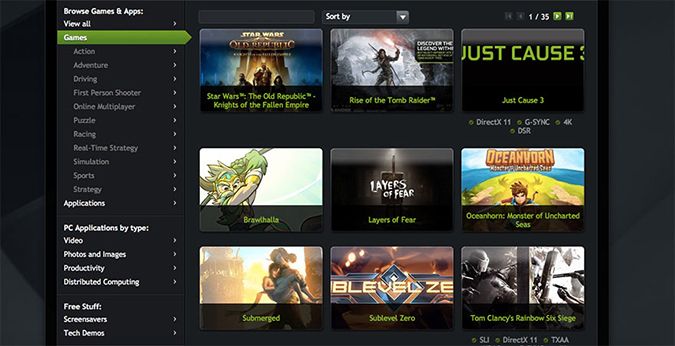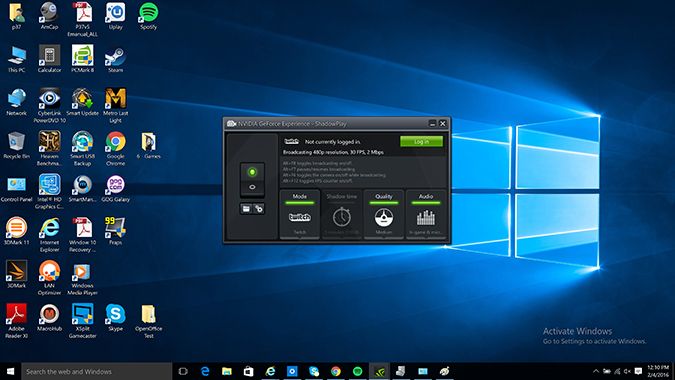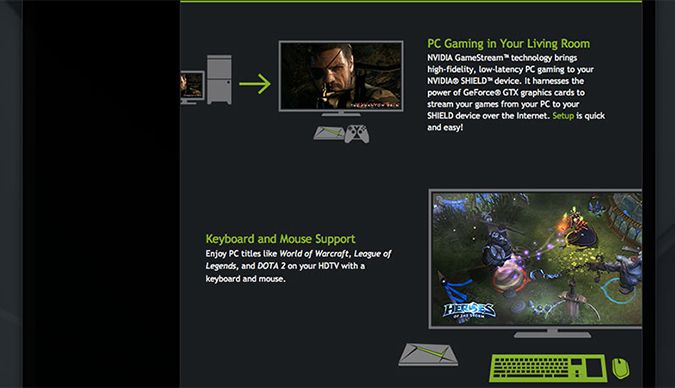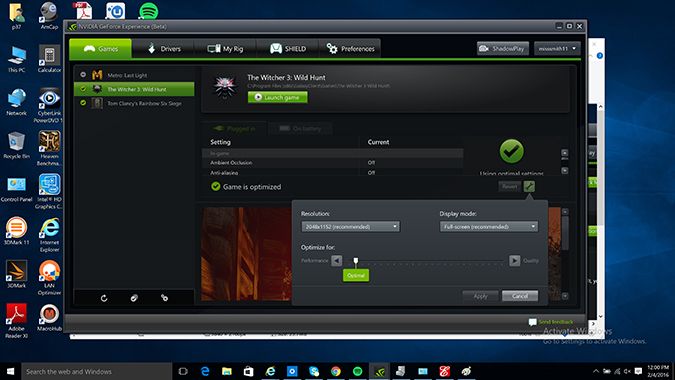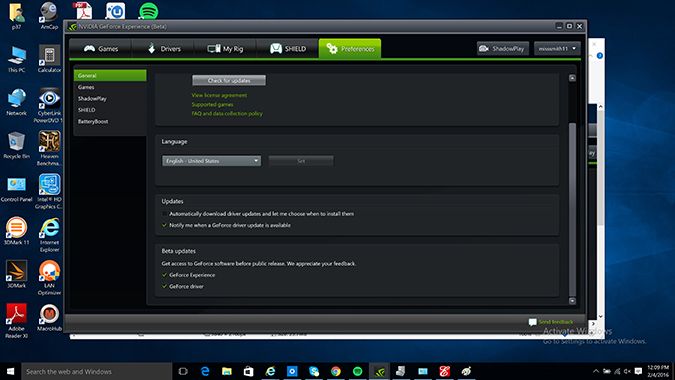Nvidia GeForce Experience FAQ: Maximize Your Gaming
So, you've purchased a gaming laptop or desktop with Nvidia graphics, and you're ready to start gaming. You've set up your macros and overclocking settings, and you're about to launch your first game. But before you start serving up a heaping helping of kick-ass to friends and foes alike, don't forget to set up Nvidia GeForce Experience. This free download can optimize your gameplay in a myriad of ways. Here are answers to some key questions about this helpful software.
What is GeForce Experience?
GeForce Experience is Nvidia's proprietary software suite comprising five separate applications, including Game Optimization, GameStream, ShadowPlay, Battery Boost and LED Visualizer. The software is meant to complement your GeForce graphics card, providing one-button solutions for game optimization or live streaming.
Which systems support the software?
Realizing that the average life of a laptop is more than three years, Nvidia has some very generous system requirements. As far as operating systems go, the minimum you can get away with is Windows Vista, although you should make sure your device has DirectX 11 installed.
The minimum hardware requirements call for at least 20MB of disk space, 2GB of RAM and a display with 1024 x 768 to 3840 x 2160 resolution. The software will run on Intel systems with Pentium G Series processors, Core 2 Duo CPUs and quad-core i3 through i7 CPUs. It can also work with AMD CPUs, including Phenom II, Athlon II, Phenom X4, FX or higher.
MORE: Best Gaming Monitors
Sign up to receive The Snapshot, a free special dispatch from Laptop Mag, in your inbox.
To access everything GeForce Experience has to offer, you need to have at least a GeForce GTX 600M Series GPU. Anything less than that, and you start losing out on functionality. The GeForce 700, 600, 500 and 400 cards will receive driver updates and Game Optimization but lack ShadowPlay and Shield PC Streaming.
How do I get it?
It's simple: Just go to the GeForce Experience website, click the Download Now button and voilà! You're ready to start liberating worlds, saving the day or tearing your friends a new one online.
How can it enhance my gaming experience?
GeForce Experience is designed to help you get the best combination of performance, special effects and battery life. Game Optimization, for example, configures your game's graphics settings with the quick press of a button based on your PC's components. If the suggestions aren't to your fancy, you can do some tweaking using the sliders on the side. However, there are some titles that have to be launched at least once before the feature kicks in.
Another key enhancement is Battery Boost, a power-consumption profile that regulates the performance of your GPU while maintaining a smooth 30 frames per second. Nvidia claims that Battery Boost will last twice as long as your laptop's usual battery life. The feature is automatic, kicking in the moment the rig is unplugged. As with Game Optimization, you have the option to toggle the settings, just in case you want to notch frame rates higher than the default cap.
MORE: Best Gaming PCs
Gamers that own a gaming desktop can also take advantage of the LED Visualizer, which lets you control the brightness and lighting effects on your graphics cards. It’s a fun piece of software that helps add some individuality to your rig’s presentation.
How many games are supported?
GeForce Experience currently supports more than 300 games, including XCOM: Enemy Unknown, Fallout 4, and Batman: Arkham Knight. Nvidia is constantly adding new titles to the list, ensuring that newer titles, such as Rise of the Tomb Raider, will run smoothly.
What is ShadowPlay?
Admit it: Everyone likes to show off now and then. For those moments you feel like basking in the spotlight, Nvidia has added its game-capture software, dubbed ShadowPlay. The software can capture up to 20 minutes of video at 3840 x 2160 in Shadow Mode, which is several minutes longer than the PlayStation 4's video capture functionality (15 minutes). You can, however, record for an unlimited amount of time by switching over to Manual Mode, which lets you turn it on and off as needed. There's also Combined Mode, which allows you to use both functions simultaneously so you can stream out that awesome move and save it for your own personal gloat collection.
But why make your fans wait to see your sweet moves? ShadowPlay can also stream directly to Twitch with the flick of a button. When you're ready to record, you just hit the assigned hot key, and the software does its thing in the background — hence the name ShadowPlay.
What is GameStream?
Sometimes, you'll want to play your PC games on your living room couch instead of posting up in your room for hours on end. Thanks to the GameStream feature, you can indulge your inner couch potato without dragging your whole rig into the living room. As the name suggests, GameStream allows gamers to stream their PC titles from their notebooks or desktops to either an Nvidia Shield TV, Shield tablet or Shield portable over a local network. There are currently more than 200 titles optimized for GameStream, including AAA games like Far Cry 4, Resident Evil 6, Rise of the Tomb Raider, and Assassin's Creed Syndicate.
There are some hardware requirements to keep in mind. Laptops need to have at least a GeForce GTX 700M GPU, while desktops need a minimum of a GeForce GTX 600. The lowest entry point for processors is either a 3.1-GHz Intel Core i3-2100 or a 2.8-GHz AMD Athlon II X4 630 with at least 4GB of RAM and Windows 7. You'll also need a router, and while Nvidia recommends an 802.11n 5-GHz router, you can get away with an 802.11a/g device.
Streaming to either Shield device offers two modes of play. There's Console Mode, which allows you to pair wireless controllers with your Shield device and play just as you would on a traditional console. Keyboard and Mouse support allows you to play PC-style, which should come in handy for all of your MOBA (multiplayer online battle arena) and RTS (real-time strategy) games.
MORE: How to Buy a Gaming Keyboard
Both modes stream your games in 1080p at 60 fps. However, Shield TV can play your favorite titles in 4K at 60 fps with 5.1 surround sound, provided that you have the appropriate television and are signed up for GeForce Experience Beta.
Does it come with G-Sync?
G-Sync is a separate program from GeForce Experience. So, while it's possible for a laptop or desktop to have Experience, unless the laptop or monitor is G-Sync-enabled, you can't use the frame-rate-smoothing technology.
Unfortunately, users with G-Sync laptops or monitors are currently being forced to root around in the regular Nvidia control panel to enable the technology. Hopefully, the company will integrate this important feature into the Experience suite as a one-off offering or fold it into the Game Optimization app.
What's GeForce Experience Beta?
If you're an early adopter, we recommend joining Nvidia's GeForce Experience Beta program. The early-access program will give participating gamers a first pass on upcoming features, including 4K GameStream and Twitch Ingest Server, which lets you select your server to obtain optimal broadcasting speeds. Joining is as simple as checking off the GeForce Experience and GeForce Driver boxes in the Preferences menu.
Some other interesting Beta features include the Share overlay, which delivers an easier way to access ShadowPlay record and capture features. You can upload to YouTube and Twitch from the easy-to-use overlay. You'll also have access to GameStream Co-op, which streams your game over the Internet so you can play cooperatively with a friend. The feature can be used to allow that friend to take over your game for up to an hour, which can come in handy for when you get into a tough spot that you can't play through on your own.

Sherri L. Smith has been cranking out product reviews for Laptopmag.com since 2011. In that time, she's reviewed more than her share of laptops, tablets, smartphones and everything in between. The resident gamer and audio junkie, Sherri was previously a managing editor for Black Web 2.0 and contributed to BET.Com and Popgadget.