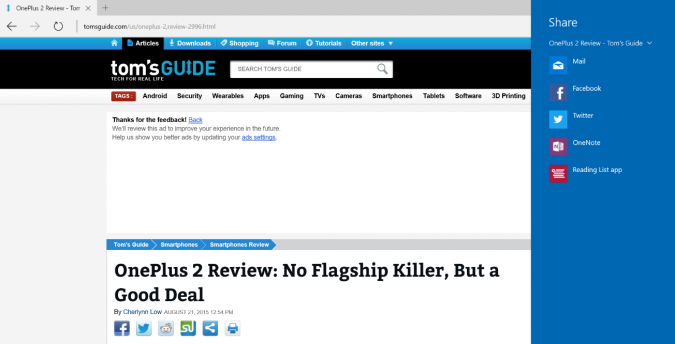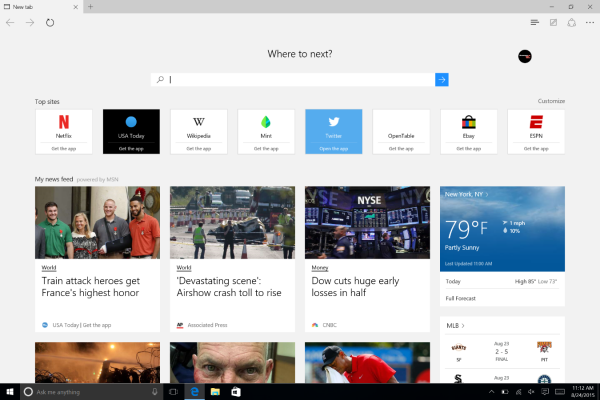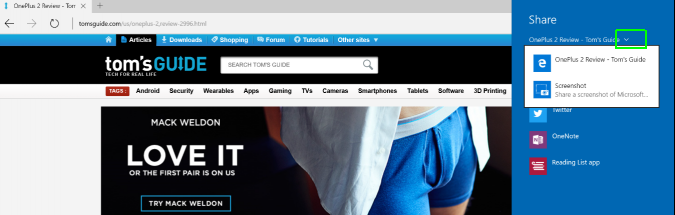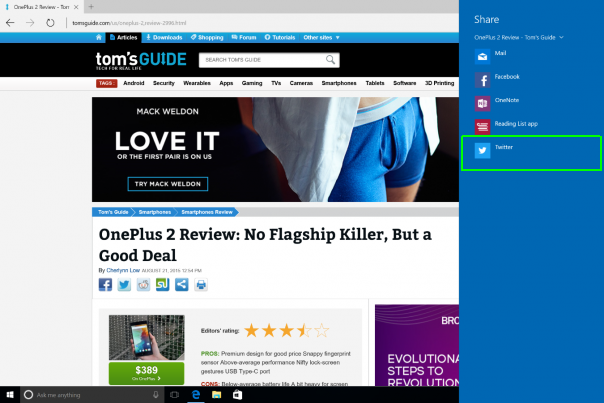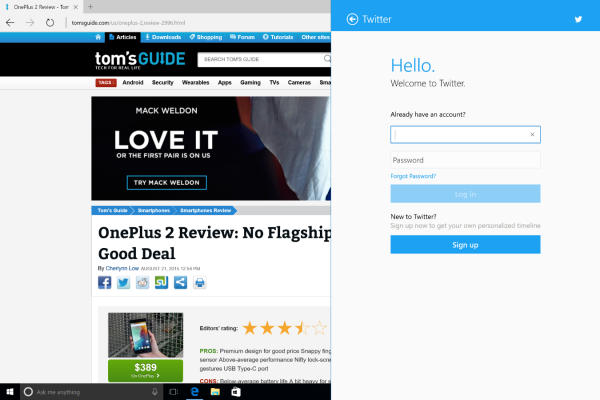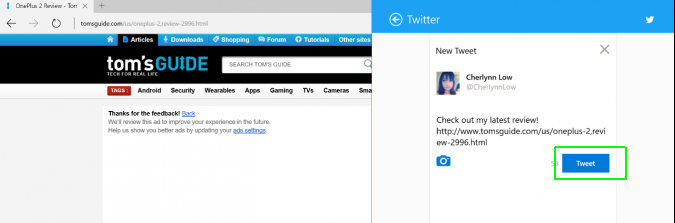How to Share a Web Page in Edge Browser
Tired of copying and pasting a URL into your Facebook or Twitter status boxes to share them with your admiring fans? Microsoft's new Windows 10 browser Edge packs a native Share feature that lets you post Web pages directly to your social networks with one click. The tool also works with your email so you can easily send private links to your contacts. Here's how.
1. Open Edge
2. Tap the Share button on the top right while the page you want to share is open.
MORE: Windows 10 vs. OS X El Capitan: Why Microsoft Wins
3. Press the dropdown arrow next to the page's name to pick the format you wish to share. You can post the page as a screenshot or Web page (.html).
4. Select the channel through which you wish to post. Edge only supports sharing via apps such as Facebook, Twitter, Mail and OneNote, and these apps must be installed on your system before you can use them on Edge.
For this tutorial, we'll use Twitter.
Sign up to receive The Snapshot, a free special dispatch from Laptop Mag, in your inbox.
5. Log in, if you haven't yet.
6. Fill in your caption or message, then hit post.
Edge Browser Tips
- Share a Web Page
- Disable Flash
- Change Download Folder
- Send a Web Note
- Disable or Enable Cookies
- Stop Restoring Tabs After a Crash
- Change Search Engine to Google
- Pin a Website to Windows 10’s Start Menu
- Enable Do Not Track
- Set Homepage (or Homepages)
- Enable Dark Theme
- How to Enable Do Not Track in Microsoft Edge Browser
- How to Import Favorites into Edge From Another Browser
- Clear Your History and Cookies in Microsoft Edge
- Print in Microsoft Edge
- Add a Page to the Reading List in Microsoft Edge Browser
- Rename a Favorite in Microsoft Edge Browser
- How to Add a Favorite Site/Bookmark in Microsoft Edge
- How to Open an InPrivate Window in Microsoft Edge
- Turn On Reading Mode in Microsoft Edge
- Enable and Use Cortana in Microsoft Edge
- Block Pop-ups in Microsoft Edge Browser
- Manage or View Saved Passwords
- Set Aside Tabs
- Increase Your Privacy
- All Windows 10 Tips