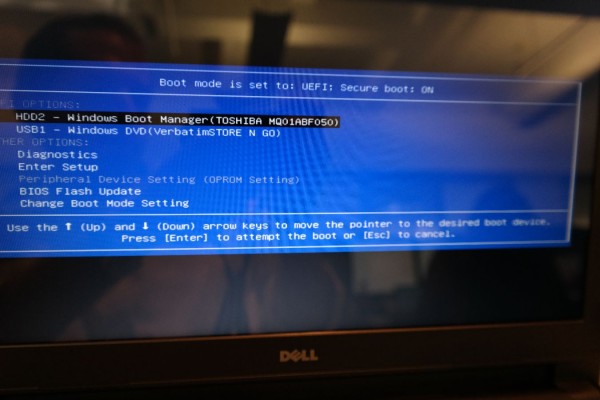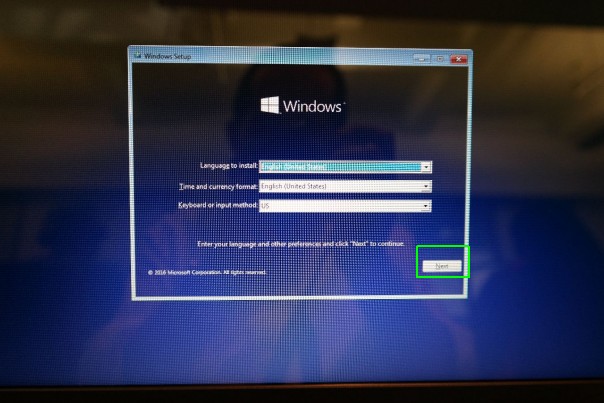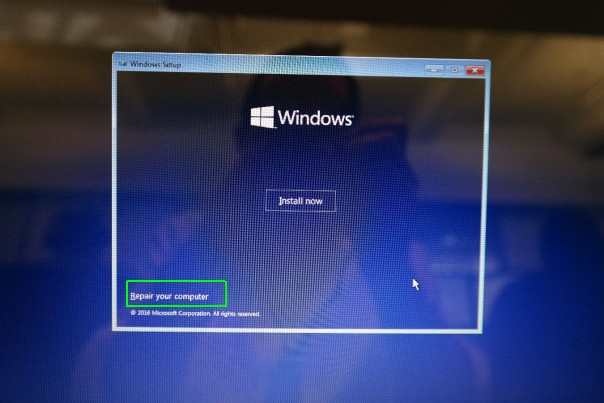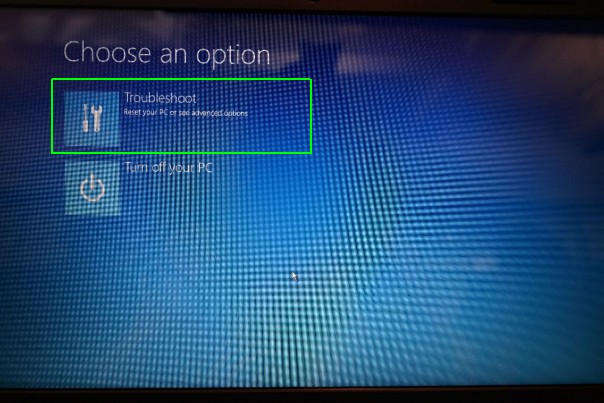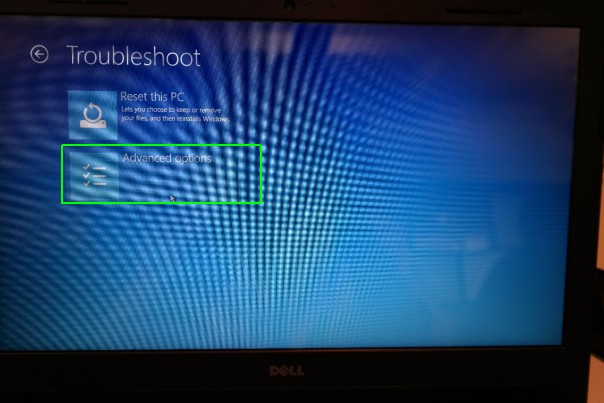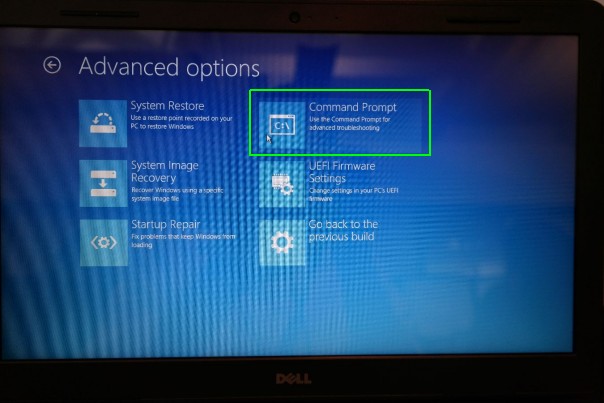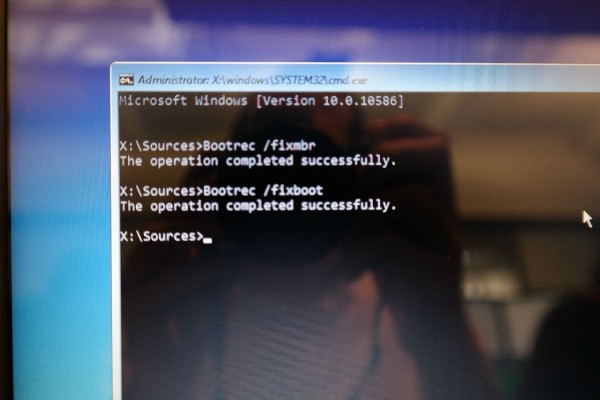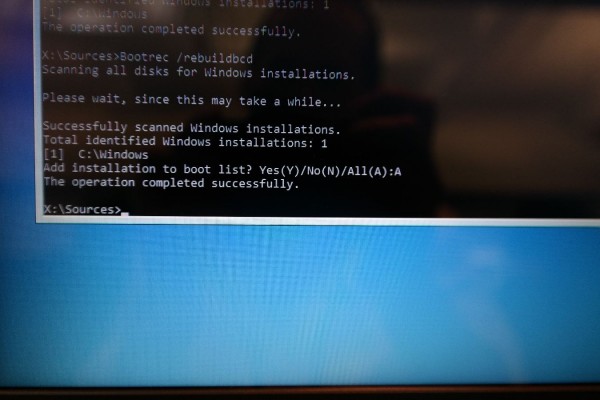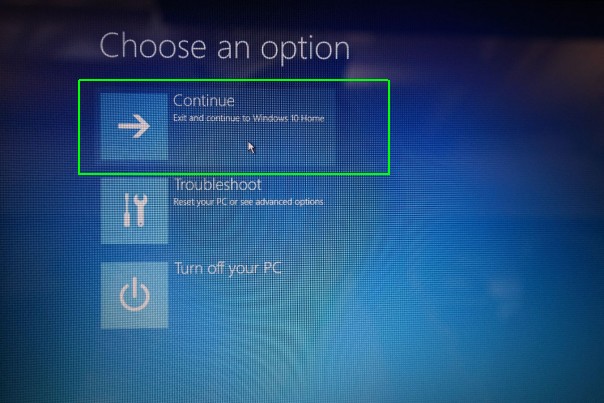How to Fix a 'Boot Configuration Data File is Missing' Error in Windows 10
Encountering an error 0xc0000034 with a combination of installation media and the command line? We'll show you how to fix it.
You have Windows 10 on your laptop. It was there yesterday. But now, when you turn on your computer, you're greeted with error code 0xc0000034, "The Boot Configuration Data file is missing."
The good news is that your data isn't lost, and you can get it all back (we'll show you how). The bad news is that you'll have to do a little work to restore that missing file. Here's how to fix a 'configuration data file' boot error in Windows 1o:
First, you'll need a DVD or USB stick containing Windows installation media. You can download a utility from Microsoft here that will create that for you. Next, follow these steps:
1. Insert your installation media into the computer.
2. Boot to the media. We had to press F12 during bootup on the Dell we fixed up to reach this menu, though these keys can differ depending on your laptop's make and model.
3. Click Next on the Windows Setup menu.
4. Click "Repair your computer."
Sign up to receive The Snapshot, a free special dispatch from Laptop Mag, in your inbox.
5. Choose Troubleshoot.
6. Select "Advanced options."
7. Pick "Command Prompt."
8. Type Bootrec /fixmbr and press the enter key.
9. Type Bootrec /fixboot and press the enter key.
10. Type Bootrec /scanos and press the enter key.
11. Type Bootrec /rebuildbcd and press the enter key.
12. Type "A" to add the installation to the boot list and hit enter.
13. Exit the command prompt with the X button on the top of the window.
14. Click "Continue" to go to your desktop.
Windows 10 Annoyances and Problems
- Repair Windows 10
- Remove the Lock Screen
- Disable or Enable Grayscale Mode
- Set Compatibility Mode for Apps
- Access the BIOS on a Windows 10 PC
- Stop Windows Update from Automatically Restarting Your PC
- Turn Off App Notifications
- Fix a Slow-Opening Windows Downloads Folder
- Disable Personalized Ads on Microsoft Sites and Apps
- Stop Skype’s Annoying Auto Updates
- Fix a 'Boot Configuration Data File is Missing' Error
- Clear the Run Command's History
- Disable Cortana
- Uninstall and Restore Built-in Apps
- Restore a Missing Battery Icon
- Fix a Boot Configuration File Error
- Get to the Advanced Startup Options Menu
- Delete a Locked File
- Restart without Rebooting
- Roll Back Windows 10 to an Earlier Version
- Disable Automatic Driver Downloads
- Disable Internet Explorer
- Pause Windows Updates for Up to 35 Days
- Use Battery Saver
- Downgrade to Windows 10 S
- Save Netflix Videos for Offline Viewing
- All Windows 10 Tips
- Worst Windows 10 Annoyances
- Disable Password Prompt on Wake
Andrew is a contributing writer at Laptop Mag. His main focus lies in helpful how-to guides and laptop reviews, including Asus, Microsoft Surface, Samsung Chromebook, and Dell. He has also dabbled in peripherals, including webcams and docking stations. His work has also appeared in Tom's Hardware, Tom's Guide, PCMag, Kotaku, and Complex. He fondly remembers his first computer: a Gateway that still lives in a spare room in his parents' home, albeit without an internet connection. When he’s not writing about tech, you can find him playing video games, checking social media and waiting for the next Marvel movie.