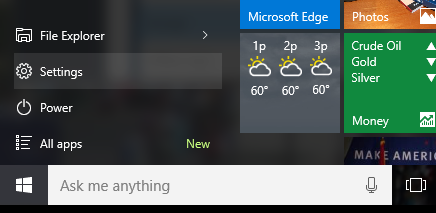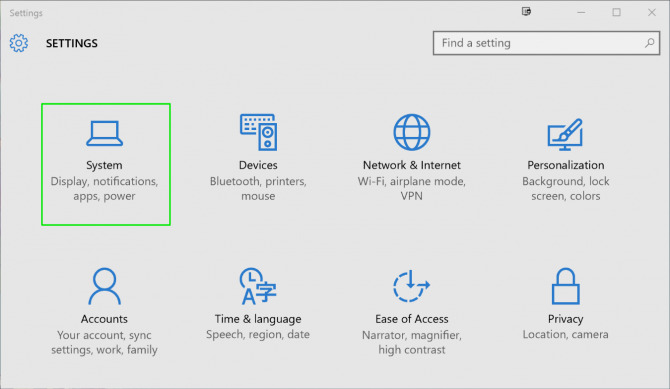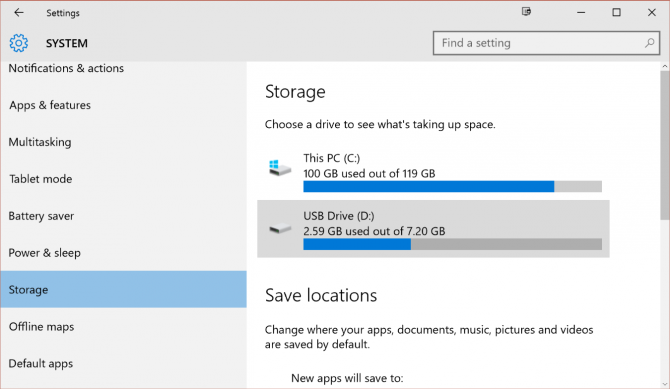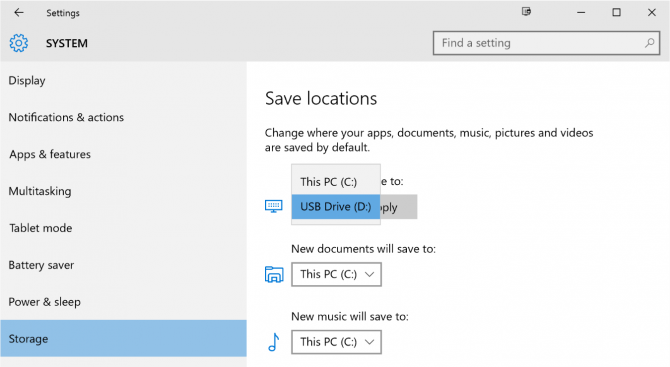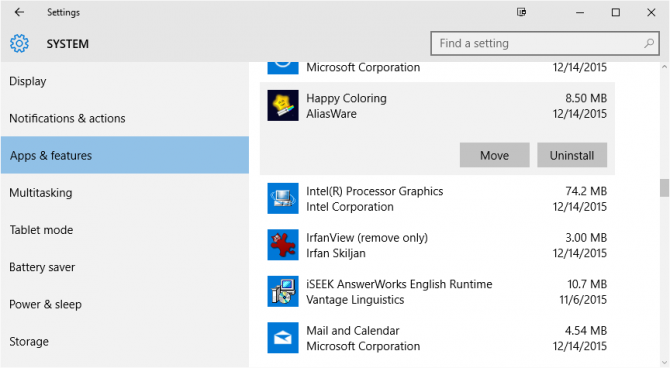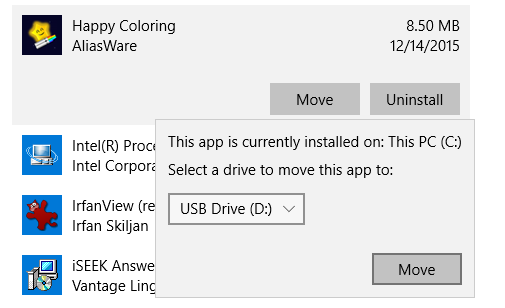How to install Windows 10 apps to an SD Card or USB Drive
Here's how to install or move Windows apps to a different drive

These days, you can buy a low-cost Windows 10 laptop with as little as 32GB of internal storage. Fortunately, large games and other apps from the Windows Store don't have to take up precious storage space on your computer. With Windows 10, you can install apps to a separate drive, such as an SD card or USB Flash drive. Here's how to install or move Windows apps to a different drive.
- How to Use Windows 10
- How to upgrade to Windows 10 for free
- Windows 11 review: Is it better than Windows 10?
How to Make Windows Install Apps to an SD Drive or Other Drive
In the steps below, we'll change where any new apps you install will be saved.
1. Insert an SD card, USB drive, or other external storage device that will be your new default location for installed apps.
2. Open Settings from the Start Menu.
3. Click on System.
4. Click on Storage in the left menu. You should see your SD card or other drive listed along with your internal drive.
5. Select your SD card or other drive in the "New apps will save to" option under Save locations.
Sign up to receive The Snapshot, a free special dispatch from Laptop Mag, in your inbox.
6. Click Apply.
Any new apps you install from the Windows Store will be saved to your selected drive, keeping your internal storage space free for other things. Note that if you remove or disconnect the drive from your computer, the apps won't work. You'll have to reconnect the drive to use the apps.
How to Move Apps to a Different Drive
What about apps you've already installed? Luckily, there's a way to get them off your internal drive and onto a different one.
1. Navigate to Settings > System > Apps & features.
2. Select the app to move and click Move.
3. Click Move after verifying the drive you want to move the app to.
Windows 10 Storage and Backup
- Reclaim Hard Drive Space by Shrinking Windows 10
- Delete the Windows.old Folder in Windows 10
- How to Save Space By Cleaning Windows' WinSxS Folder
- Back Up Files with the File History Feature
- Mount and Burn ISO Files
- Format a Hard Drive For Both Windows and Mac
- Zip a File or Folder in Windows 10
- Control Which OneDrive Files Are Available Offline
- Map OneDrive as a Network Drive
- Fetch Any File on a Remote Computer with OneDrive
- 3 Ways to Save Space
- Free Disk Space Automatically with Storage Sense
- All Windows 10 Tips
- How to Install Apps to an External Drive
Melanie was a writer at Laptop Mag. She wrote dozens of helpful how-to guides, covering both the software and the hardware side of things. Her work included topics like SSDs, RAM, Apple, Excel, OneDrive, and detailed guides for Windows users. Outside of all her useful advice, Melanie also penned a few reviews for Laptop Mag, including Android emulators that help you run apps on your PC.