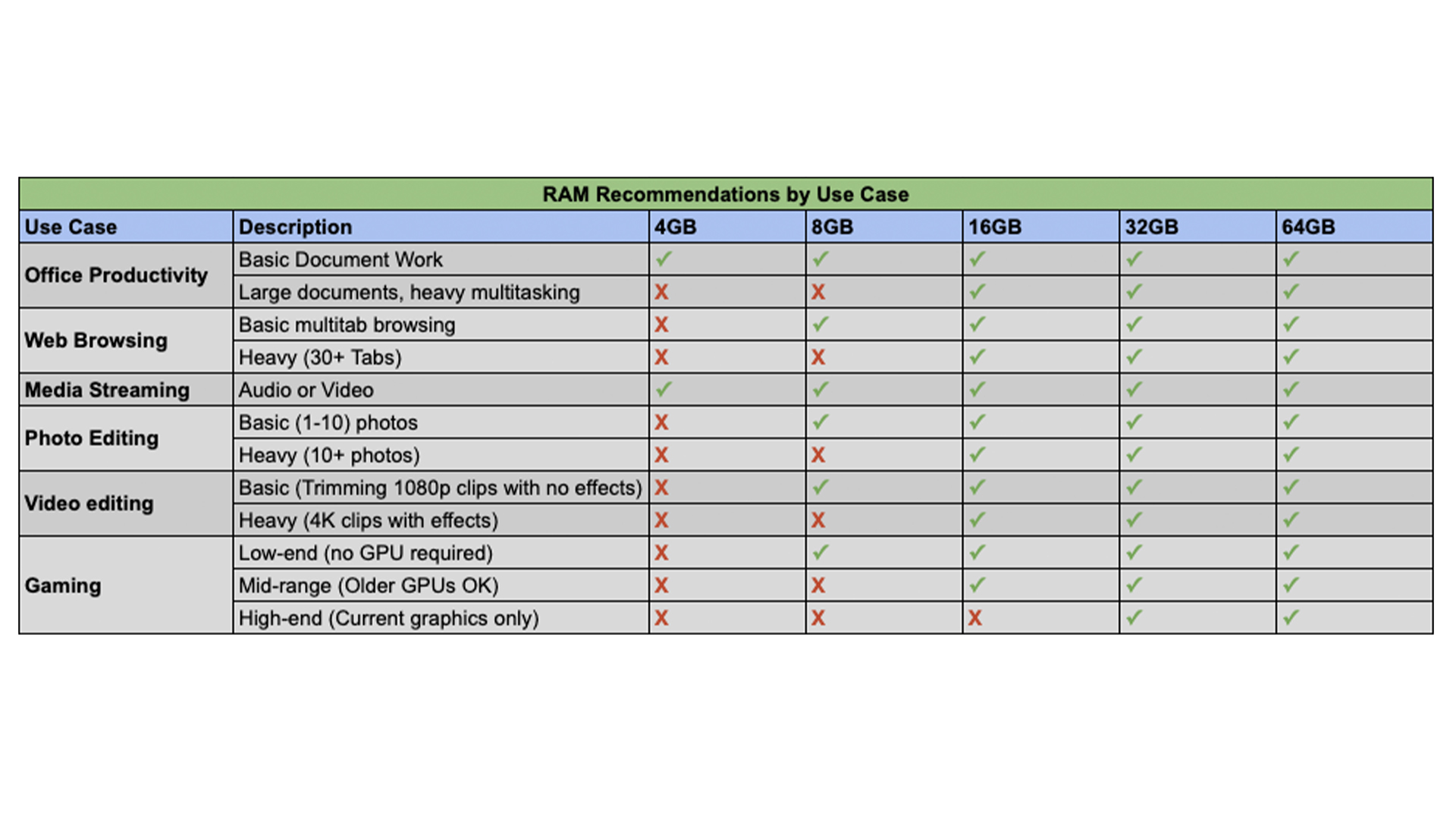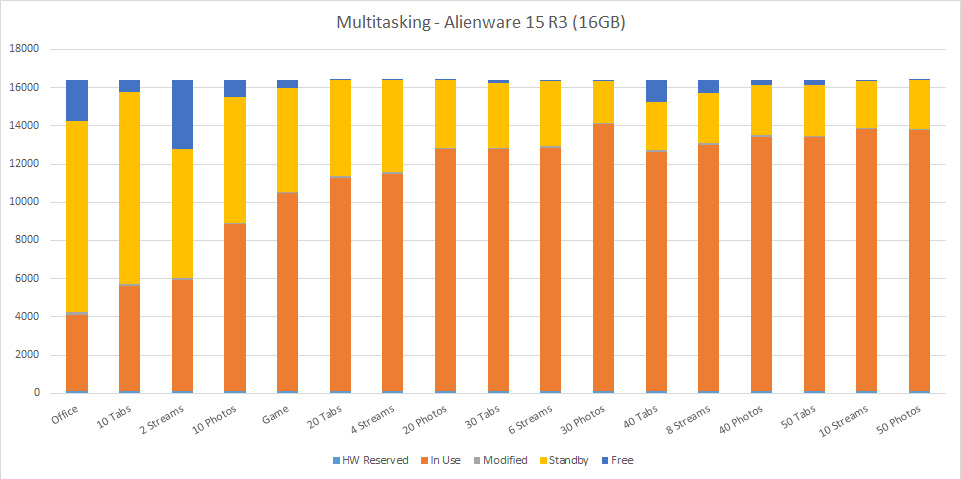How much RAM do I need? No, 4GB RAM is not enough
How much RAM is enough for your laptop? Read on to find out

“How much RAM do I need?” It’s one of the most frequent questions asked by anyone buying or upgrading a desktop or laptop, and while there are some common insights that techies usually share, there is no one-size-fits-all answer, and very little of the advice you do see has any real testing to back it up.
We’re here to fix that. By testing a variety of use cases on different amounts of RAM, we'll give you an idea of how you can stretch the RAM you’ve got.
What is RAM and how does it work?
Let’s start with the most basic elements of the question. RAM is where data is stored before processing. RAM stands for Random Access Memory, and it consists of dynamic memory chips that can be written and rewritten with data very quickly. Unlike your hard drive, however, the memory used for RAM is also volatile, meaning that it only holds onto that data while the chip is powered, so it’s not designed to hold information long term.
Essentially, RAM is the memory that actually lets you work with the data needed to run programs and open files. Whenever your computer loads a program or opens a file, it opens up that data in RAM. Even your operating system uses RAM when it’s running. If you want to run a program, it pulls the data from long-term storage on your hard drive to short-term storage in RAM, where it can be accessed quickly enough for smooth operation.
This flow of data between the disk and the RAM is controlled by the computer, which manages the writing of data to physical locations on the memory chip, and that it needs a certain amount of free space to function. For each program you run, it will actively use some of the space for in-use memory and allocate some of the available space as standby memory, essentially reserved space for potential operations.
Once you hit the limit of what your RAM can hold, then your computer will compensate with a swap file, putting some of the data onto your storage drive. It will try to use this swap file in the same way it does RAM, constantly reading and writing the data during operation, but the memory in your storage drives simply isn’t designed to move data as rapidly as DRAM. A swap file still lets you get some things done, but will be dramatically slower.
The bottom line is that RAM is essential to the smooth operating of your computer, particularly for things like multitasking and accessing multiple files at one time. While your overall performance will largely be dictated by the capabilities of your processor and graphics hardware, your memory allotment will directly impact how well you can take advantage of that performance. Too little RAM creates a bottleneck that slows everything down, and the basic rule of thumb is that more RAM is always better.
Sign up to receive The Snapshot, a free special dispatch from Laptop Mag, in your inbox.
How much RAM do I need, exactly?
The answer to the question of how much RAM you need will always come back to what you want to do with your laptop. While opting for more RAM is always good advice, it doesn’t answer the more specific questions of how much RAM is needed for specific uses, or what you can reasonably expect to do with the RAM your laptop already has. To answer these questions we performed some testing, looking at specific use cases, identifying the basic memory requirements for each and providing some hard numbers to back our advice.
To help you find the best answer for you, we tested for five specific use cases, each common but distinct in its memory demands:
- Office productivity
- Web browsing
- Media streaming
- Photo editing
- Video editing
- Gaming
Each of these uses is common, but has distinctly different hardware requirements and memory demands. We broke down each of our five use cases, finding the memory demands for both basic and heavy use, and matched that to common allotments of RAM. Want to edit photos, but you’re not much of a gamer? Want to do some document work and web browsing but still want the option to do more? Whatever your mix of uses, we can give you a very good idea of how much memory will be enough to meet the demands of the task.
Putting RAM to the test
For testing, we used an Alienware 15 R3, equipped with an Intel Core i7-6700HQ, 16GB of RAM and an Nvidia GeForce GTX970M graphics card. To obtain data on memory usage, we used Windows Resource Monitor, one of several tools built into Windows to view system information and tracking the performance of various components. We chose Resource Monitor because it provides more granular information than Windows Task Manager, but both tools are helpful for getting an idea of how memory is used as you run processes and programs.
Office productivity
While creating and editing documents is generally a low-resource task, office productivity gets much more demanding as you open multiple files in multiple programs. For this test we looked at various programs in Microsoft’s Office Suite, examining how large files stress memory as well as using multiple productivity programs at once. If you want to make the most of your multitasking, these are the tests to look at.
We started with smaller files in multiple programs, opening Word documents, Excel spreadsheets, PowerPoint presentations, PDF files and photos. Whether we had one Word doc open or ten files open across five programs, working with standard small documents barely exceeded 5GB of memory in use, and never exceeded 7GB of memory in use and in standby. (For this reason, low-powered machines equipped with Intel HD graphics are pretty ideal for most office hour productivity.)
Large documents were another matter. We stress-tested with a number of documents with upward of 1,000 pages. Whether looking at a single text file or a handful of documents (Word Docs, PDF, Text files) and larger Excel files (multiple sheets, each with 100+ columns of data), the memory usage ranged between 3,283 and 3,971 MB. The standby memory, however, jumped to nearly 10GB.
Key takeaway: You can do a lot of the basics with only 4GB of memory, but if you need to work with extremely large files, you’ll want to bump up to 8GB or more.
Web browsing
Basic web browsing can be done on almost any connected device, but loading up multiple browser tabs will use up your memory. To test the memory demands of web browsing we used Google’s Chrome browser, which is notable for being both popular and a notorious memory hog. For our tests we assumed that normal browsing behavior included the use of multiple browser tabs, with no additional measures taken to cut down on data usage; meaning no ad blockers, no special permissions for media, and no other data-saving measures. We started with a list of ten popular websites and then opened new tabs of these same websites in batches of ten.
This test was rather eye-opening in how clearly it showed the impact of web browsing on memory use. The initial 10-tab test used 3,333 MB of memory, with an additional 3,963 MB in standby. Those 4GB of standby memory held throughout testing, but every additional ten tabs used roughly a full GB of memory.
Key takeaway: For web browsing, 4GB is only going to cut it for a few tabs of basic content. Anything more, you’ll want at least 10GB of memory; more if you want to multitask in other programs as you browse.
Media streaming
Streaming music or binging on videos is a slightly different use case than simple web browsing, putting its own stresses on memory. We looked at both audio and video streaming, across several services, to see how much memory was impacted by video, be it cat videos, news clips, or high-definition movies.
Surprisingly, the overall memory demands weren’t that different from regular browsing. Whether listening to multiple audio streams or watching multiple videos, the overall memory use didn’t change much. Single audio or video streams from Spotify or YouTube used less than 3GB of memory (2,747 MB and 2,532 MB, respectively), and you had to bump that up to 4 or more simultaneous streams to get above the 3GB mark. At that point, you’re streaming an unenjoyable cacophony of sight and sound, but you can add more if you want.
Key takeaway: If streaming media is your machine's primary purpose, 4GB should do the trick just fine.
Photo editing
Photo editing is far more demanding than basic office or web functionality, and is usually right on the cusp of what an affordable system can do well. We decided to test photo editing with Photoshop CC, Adobe’s current offering, and used unedited photos from a smartphone, each with 5312 x 2988 resolution, and measuring 5-6 MB each.
Our initial testing showed no real impact on memory usage from actual use, with little to no difference between viewing open photos, simply cropping photos or performing complex edits with multiple layers. That said, as a general rule, Photoshop is a bit of a memory hog, and will put as much memory into stand-by as it can get. Adobe recommends your system have at least 2.5GB of RAM to run Photoshop CC in Windows (3GB to run it on Mac), but in our testing it used 5GB just to open the program and leave it running.
Where things really get interesting, however, is when you’re working on multiple photos. Opening a single photo changed our in-use memory from 5,049 MB to 5,310 MB, but opening ten photos bumped that up to 6,511 MB. Subsequent sets of ten increased the in-use memory to 7,699 MB for 20 photos and 8,828 MB for 30 images.
Key takeaway: The bottom line here is that you can use Photoshop CC with the minimum 2.5GB required, but you’ll see much smoother performance and better photo handling with larger allotments of RAM. We’d recommend a minimum of 8GB for anyone who expects to regularly edit photos.
Video editing
Video editing comes in many shapes and sizes, from simply trimming clips down to complex multi-stream edits with effects and transitions. To help establish how much RAM you need, you've got to figure out what video demands you have.
If it's just to cut some of the unnecessary stuff around family videos to share with your Mom, then 4GB will be just about enough for this job. However, if its for the likes of 4K YouTube video creation (which means editing, transitions, audio levelling, color correction and the like), you're going to need a lot more.
Ideally, you'll need 16GB or more. Granted, there are some exceptions — namely, if software has been purpose-built for a specific system. For example, Final Cut Pro works pretty well on an 8GB MacBook packing Apple silicon.
Key takeaway: But to sum it all up, video editing is a demanding task on any system's RAM. 16GB or more is a certainty for anything from Premiere Pro upwards.
Gaming
Finally, there’s gaming. While every gamer knows that the best gaming laptops need to have impressive graphics and processing hardware, the place of memory in that overall equation is something of a mystery. We look at how gaming impacts memory use, what the requirements are for various current titles, and whether or not it’s worth getting memory that is optimized for gaming.
First, we tested how much memory was used opening and running a game. For this we used Grand Theft Auto V. It’s not the newest game on the market, but it’s still relatively demanding, requiring a decent graphics card to handle all the visuals. According to the hardware requirements reported by Rockstar Games, you’ll need at least 4GB of RAM to run the game, but the developer recommends a minimum of 8GB.
When we ran the game on our Alienware 15, we saw that firing up Steam and opening GTAV from our games library resulted in 5,324 MB of in-use memory, with 9,319 in standby. On a 16GB system, that’s a sizable chunk of memory to dedicate to a single program. Those numbers held fairly steady throughout actual gameplay, so there’s no appreciable difference between running the game and playing the game that we could see. For this particular game, we’d echo the recommendation to have 8GB of memory or more, and think our 16GB system probably hits the sweet spot for playing demanding AAA titles.
But not everything is quite so demanding, and you can find games that will run on nearly any laptop out there. Low-end gaming doesn’t require much in the way of hardware, letting you play games like Cuphead, Minecraft or Overwatch without investing in a purpose-built machine.
These games can generally run on 4GB of memory (sometimes less), and don’t require discrete graphics card. But that doesn't mean you should settle for 4GB and call it a day. Ideally, 8GB or upwards will be preferable, as to eliminate any risk of slowdown.
| Row 0 - Cell 0 | Minimum GB | Recommended GB |
| Cuphead | 2 | 2 |
| League of Legends | 2 | 4 |
| Mega Man Legacy Collection | 1 | 1 |
| Minecraft | 0.5 | 1 |
| Overwatch | 4 | 6 |
| Portal 2 | 0.5 | 1 |
| Rocket League | 2 | 4 |
| Shovel Knight | 2 | 2 |
| Star Wars: The Old Republic | 2 | 2 |
| World of Warcraft | 2 | 4 |
Mid-range gaming may require a GPU to handle the visuals, but titles like Tacoma or Dragon Ball FighterZ don’t demand an upgrade to the latest Nvidia or AMD offerings. Memory demands stay quite reasonable, running smoothly with 4-8GB of RAM.
| Row 0 - Cell 0 | Minimum GB | Recommended GB |
| Dark Souls 3 | 8 | 8 |
| Destiny 2 | 6 | 8 |
| Dragon Ball FighterZ | 4 | 8 |
| Elite: Dangerous | 4 | 4 |
| Far Cry Primal | 4 | 8 |
| For Honor | 4 | 8 |
| Grand Theft Auto V | 4 | 8 |
| Metal Gear Solid V: The Phantom Pain | 4 | 8 |
| Tacoma | 4 | 8 |
| The Elder Scrolls V: Skyrim | 2 | 4 |
The area where you’ll most want to maximize your memory is current AAA titles, like Far Cry 5 or PlayerUnknown's Battlegrounds. These games are built to make the most of current hardware, and a tricked out system will need a decent amount of RAM to accompany the high-end graphics and processing hardware. For this level of gaming, 16GB seems to be the sweet spot, meeting all of the memory needs for unimpeded gameplay without throwing extra money into an already-expensive system.
| Row 0 - Cell 0 | Minimum GB | Recommended GB |
| Far Cry 5 | 8 | 8 |
| Street Fighter V | 6 | 8 |
| PlayerUnknown's Battlegrounds | 8 | 16 |
| The Witcher 3: Wild Hunt | 6 | 8 |
| Deus Ex: Mankind Divided | 8 | 16 |
| Forza Horizon 3 | 12 | 16 |
| Gears of War 4 | 8 | 16 |
| Mass Effect: Andromeda | 8 | 16 |
| Prey | 8 | 16 |
| Star Wars: Battlefront | 8 | 16 |
One of the other things we looked at was how memory use impacted game performance, and how much memory you might need in order to multitask while gaming. While most people won’t be doing much photo editing in the middle of their next battle royale, it’s not uncommon to chat with friends or pull up a YouTube tutorial. So long as your gaming rig can handle the game, these simple uses should work without a memory upgrade.
Key takeaway: Opt for 8GB of RAM if you want decent performance on less demanding titles, but go for 16GB if you want to play the latest and most resource intensive hits. If you want to do things like stream to Twitch, we’d recommend opting for the 32GB options offered on many gaming PCs.
Multitasking
While these five use cases are all common, they’re also relatively simple in the sense that the testing focused on one or two specific uses at a time. But what about those times you need to jump back and forth between programs, flipping back and forth between files and tools? This sort of flexibility is where you’ll get the very most out of your memory, as larger allotments of RAM facilitate exactly this sort of behavior.
To test multitasking, we started by simple adding one use case on top of another, and ran the same test on three different systems: An inexpensive Dell Inspiron 11 2-in-1 with 4GB of RAM, a mid-range Dell Inspiron 17 5767 with 8GB of RAM and the Alienware 15 R3 with 16GB of memory.
First, we started at a basic level. We opened all of our office files, maxing out the least demanding test we ran. Then we opened up ten browser tabs, followed by two media streams (one audio, one video). On our 4GB system, this was enough to overwhelm the laptop, causing the system to slow to a crawl, and basic functionality to become inconsistent. Mouse clicks failed to register, simple documents struggled to scroll smoothly, and even gathering the screenshots we used to document our testing became difficult.
As we were able, we also ran Photoshop, with ten photos open. We did this on both the Dell Inspiron 17 and the Alienware 15, without trouble. Photoshop is a notorious resource hog, and while you can use it for a quick photo crop or similar simple edit with 4GB, you’ll definitely want a system with 8GB or more if you expect to do routine edits or work on multiple photos.
Then, on the Alienware 15 R3, we also ran our gaming test, using Grand Theft Auto V. While it was the only system equipped with the graphics capability needed to run the game, it was also interesting to see how demanding the game was, especially when run in conjunction with our other tests. Simply running the game uses an additional 2GB of memory, but with little difference in memory load between running and actively playing the game, we simply left it running for the duration of testing.
Once these baseline tests were running, we proceed to ratchet up the memory demands incrementally, first by adding another ten browser tabs, then another two audio streams, followed by an additional ten photos in Photoshop. The 8GB Dell Inspiron 17 continued with normal functioning. On the Alienware we checked back in on GTA V and found everything running smoothly.
We did this again, bumping up to 30 tabs, six streaming vids and 30 photos. Everything still worked, including the game. At this point, on both the 8GB Dell Inspiron 178 and the 16GB Alienware 15, you’ll notice that the amount of standby memory changes, reprioritizing things to briefly open up additional free space.
We repeated the increasing demands, stepping up to 40 Chrome tabs, eight media streams and 40 photos in Photoshop. The Dell Inspiron’s 8GB of memory was effectively maxed out, and once we hit that 8GB choke point, performance became erratic. Switching between windows became difficult and the laptop finally locked up when we tried to open more browser tabs or photos.
The 16GB Alienware 15 held strong, but the in-use memory approached the 14GB mark, while the amount of free memory dwindled to nearly zero. At this point we started to see programs slow down, with jittery navigation and slowness in loading files as they were opened. GTA V continued to run, and we enjoyed a shootout and a car chase before moving on to the next level of multitasking torture.
We ratcheted up to 50 tabs. Then ten media streams. Everything was holding thus far. Finally, we opened ten more photos in Photoshop, bringing the total to 50. At this point, programs started to lock up. Windows popped in and out of view of their own accord, and our clicking and typing lagged considerably. When we tried to reopen the still-running game, the system locked up and refused to cooperate. With 13,625 MB of memory in use and 2,562 MB in standby, we had reached the limits of our 16GB of RAM. Only after closing one of our programs did function return to normal.
Key takeaway: Multitaskers should really opt for 8GB of RAM when possible, and those running multiple applications along with a ton of tabs should opt for 16GB. These days, however, even 64GB is on the table for premium workstations.
Lessons learned
The moral of this storage story is pretty straight forward; you want to have more memory than you’ll actually use. As you approach the limits of your memory, the impact on your productivity and user experience will be felt more and more, right up until you can’t do much of anything. The good news is that, as PC components go, RAM is easy to install and extremely affordable. If you want a quick way to upgrade your laptop, adding a stick of RAM is a great place to start, and is something even a novice can do in very little time.
The 4GB laptop hit that limit after simple opening some documents and a handful of browser tabs. The 8GB system did better, providing good support for photo editing in addition to a healthy number of browser tabs and simultaneous media streams, while the 16GB system supported dozens of tabs, an unreasonable number of concurrent media streams and even offered usable gaming right up to the end. Unless you plan on doing a huge amount of multitasking while gaming, there’s little reason for most gaming rigs to go beyond 16GB of memory.
- Once you know which GPU is right for you (or which laptop CPU is right for you), check out the laptops with the longest battery life.